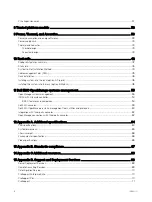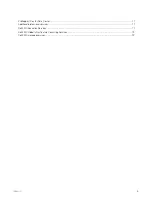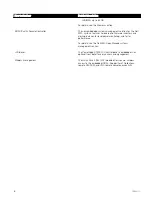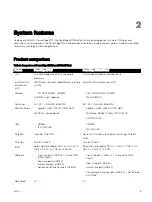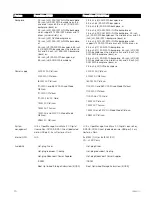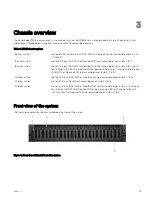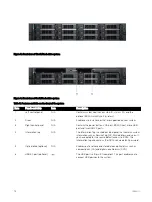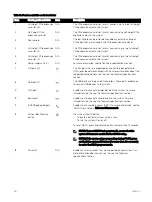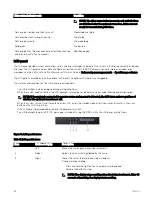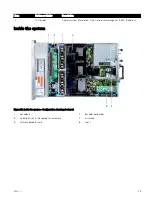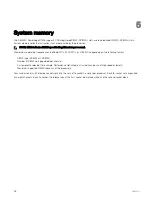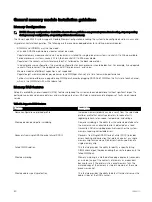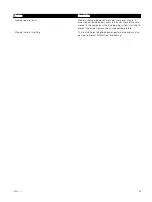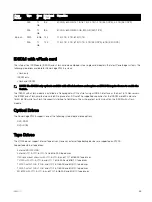Right control panel view
Figure 11. Right control panel view
Table 10. Right control panel features
Item
Indicator, button, or
connector
Icon
Description
1
Power button
Indicates if the system is turned on or off. Press the power button
to manually turn on or off the system.
NOTE: Press the power button to gracefully shut down an
ACPI-compliant operating system.
2
USB port (2)
The USB ports are 4-pin, 2.0-compliant. These ports enable you to
connect USB devices to the system.
3
iDRAC Direct port
The iDRAC Direct port is micro USB 2.0-compliant. This port
enables you to access the iDRAC Direct features. For more
information, see the iDRAC User’s Guide at
Dell.com/
idracmanuals
.
4
iDRAC Direct LED
N/A
The iDRAC Direct LED indicator lights up to indicate that the
iDRAC Direct port is connected.
5
VGA port
Enables you to connect a display device to the system.
iDRAC Direct LED indicator codes
The iDRAC Direct LED indicator lights up to indicate that the port is connected and is being used as a part of the iDRAC subsystem.
iDRAC Direct LED indicator is located below the iDRAC Direct port on the right control panel.
You can configure iDRAC Direct by using a type A to micro B USB cable, which you can connect to your laptop or tablet. The
following table describes iDRAC Direct activity when the iDRAC Direct port is active:
18