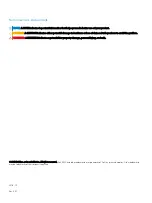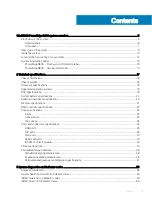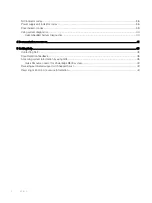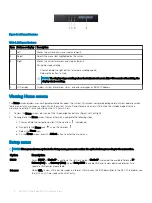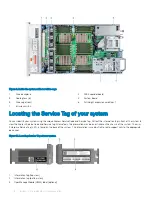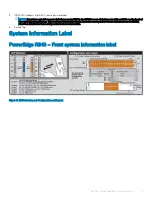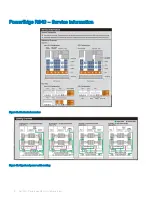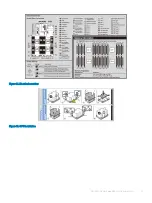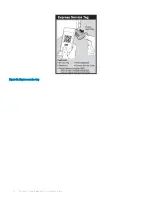Reviews:
No comments
Related manuals for PowerEdge R840

Netfinity 6000R
Brand: IBM Pages: 218

eserver xSeries 440
Brand: IBM Pages: 74

eserver xSeries 440
Brand: IBM Pages: 98

eserver xSeries 440
Brand: IBM Pages: 84

Eserver xSeries 360 Type 8686
Brand: IBM Pages: 184

eserver xSeries 350
Brand: IBM Pages: 62

eServer xSeries 135
Brand: IBM Pages: 62

eserver pSeries 690
Brand: IBM Pages: 212

System x3690 X5
Brand: IBM Pages: 32

System x3690 X5
Brand: IBM Pages: 33

System x3690 X5
Brand: IBM Pages: 180

pSeries 670
Brand: IBM Pages: 1032

Sun Blade T6340
Brand: Sun Oracle Pages: 82

AX3000/M85
Brand: Axel Pages: 28

SUPERSERVER 5019S-M
Brand: Supermicro Pages: 65

WLNG-AN-DP500 Series
Brand: Quatech Pages: 120

8672-26x
Brand: IBM Pages: 75

DCX.CLIENT
Brand: Stute Engineering Pages: 29