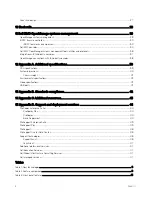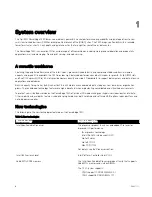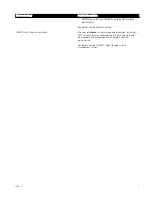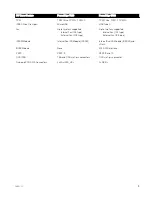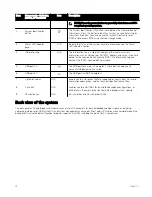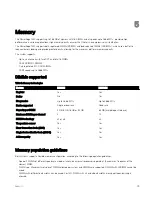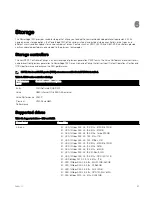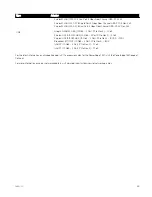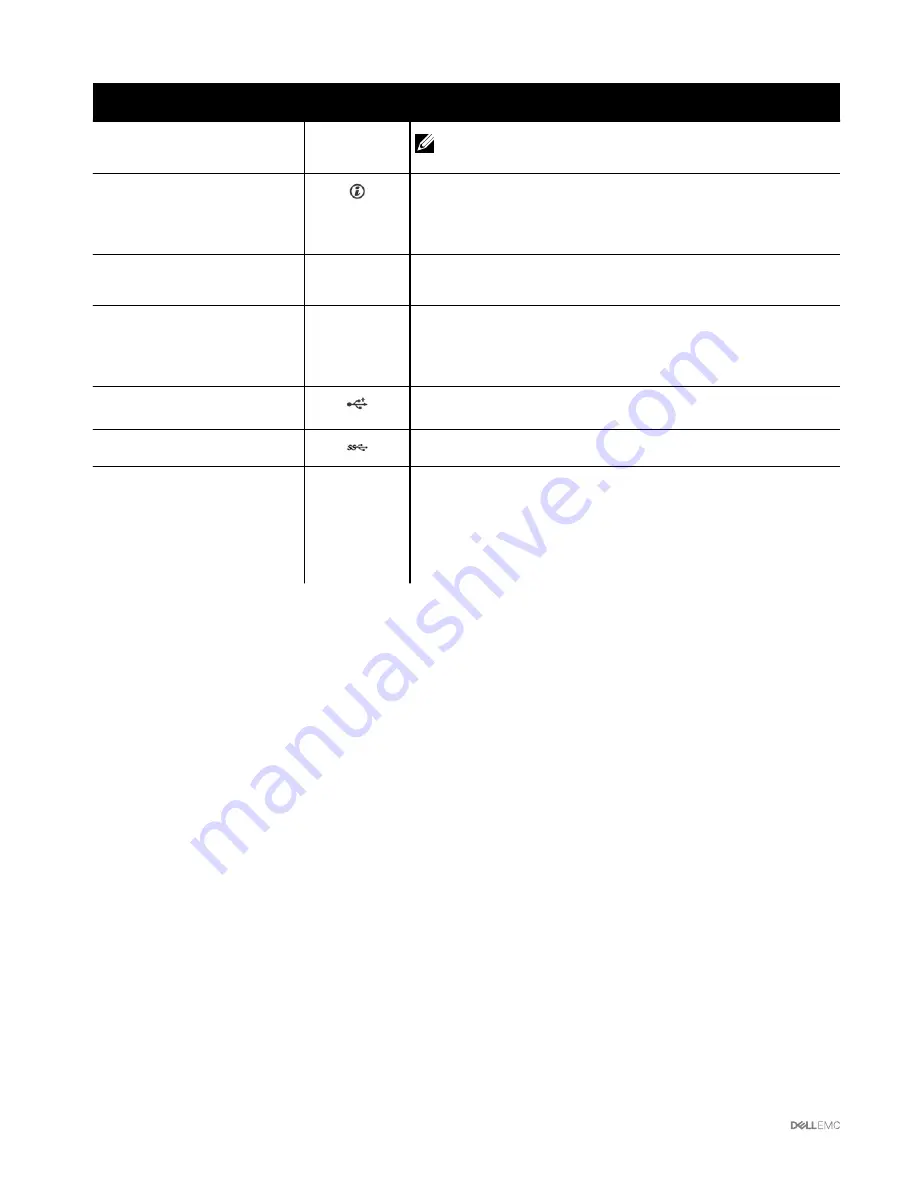
Item
Components - Indicator,
Button, or Connector
Icon
Description
NOTE: Press the power button to gracefully shut down an ACPI-
compliant operating system.
2
System identification
button
The System Identification (ID) button is available on the front and back of
the systems. Press the button to identify a system in a rack by turning on
the system ID button. You can also use the system ID button to reset
iDRAC and to access BIOS using the step through mode.
3
Status LED indicator
panel
N/A
Indicate the status of the system. For more information, see the Status
LED indicators section.
4
Information tag
N/A
The Information Tag is a slide-out label panel that contains system
information such as Service Tag, NIC, MAC address, and so on. If you have
opted for the secure default access to iDRAC, the Information tag also
contains the iDRAC secure default password.
5
USB port 2.0
The USB ports are 4-pin, 2.0-compliant. These ports enable you to
connect USB devices to the system.
6
USB port 3.0
The USB port is USB 3.0 compliant.
7
Optical drive bay
N/A
Enable you to install drives that are supported on your system. For more
information about drives, see the Technical specifications section.
8
Drive slot
N/A
Enables you to install TBUs for 8x and 16x backplane configurations, or
drive blank in the empty drive slot to maintain proper system cooling.
9
Physical drives
N/A
3.5 inch drives and 2.5 inch drives/SSDs.
Back view of the system
The back panel of a PowerEdge system contains access to I/O connectors for both embedded and add-in devices, including
networking, video, serial, USB, system ID, and system management access ports. Most add-in PCI cards are accessible through the
back panel. It is also the default location for power supply units (PSU), including the points for AC connections.
12