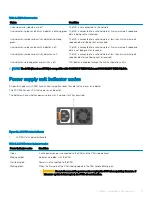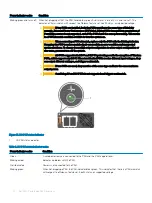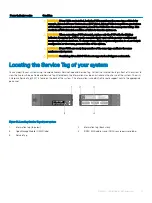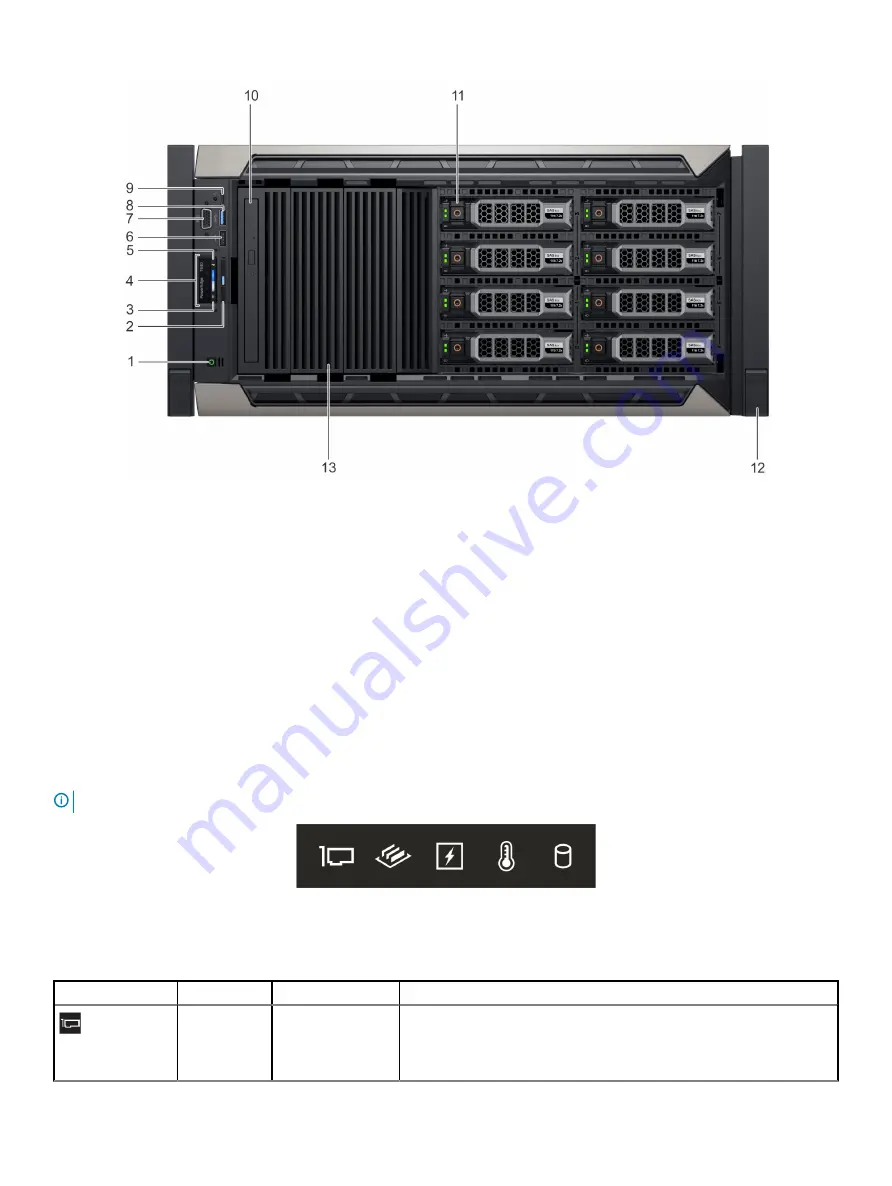
Figure 4. Front view of the 8 x 3.5-inch drive rack system
1
Power button
2
Information tag
3
iDRAC Quick Sync 2 wireless indicator (optional)
4
Status LED indicators
5
System health and system ID indicator
6
USB port (USB 2.0-compliant)
7
VGA port
8
USB port (USB 3.0-compliant)
9
iDRAC Direct (Micro-AB USB) port
10
Optical drive (optional)
11
Drive slots
12
Rack ear latch (2)
13
Drive blank
For more information on the ports, see the Technical specifications section.
Status LED indicators
NOTE:
The indicators display solid amber if any error occurs.
Figure 5. Status LED indicators
Table 1. Status LED indicators and descriptions
Icon
Description
Condition
Corrective action
PCIe indicator
The indicator turns
solid amber if a PCIe
Restart the system. Update any required drivers for the PCIe card. Reinstall
the card.
If the problem persists, see
.
12
Dell EMC PowerEdge T640 overview
Summary of Contents for PowerEdge T640
Page 23: ...Figure 16 Configuration and layout Dell EMC PowerEdge T640 overview 23 ...
Page 24: ...Figure 17 Electrical overview 24 Dell EMC PowerEdge T640 overview ...
Page 25: ...Figure 18 Memory information Dell EMC PowerEdge T640 overview 25 ...