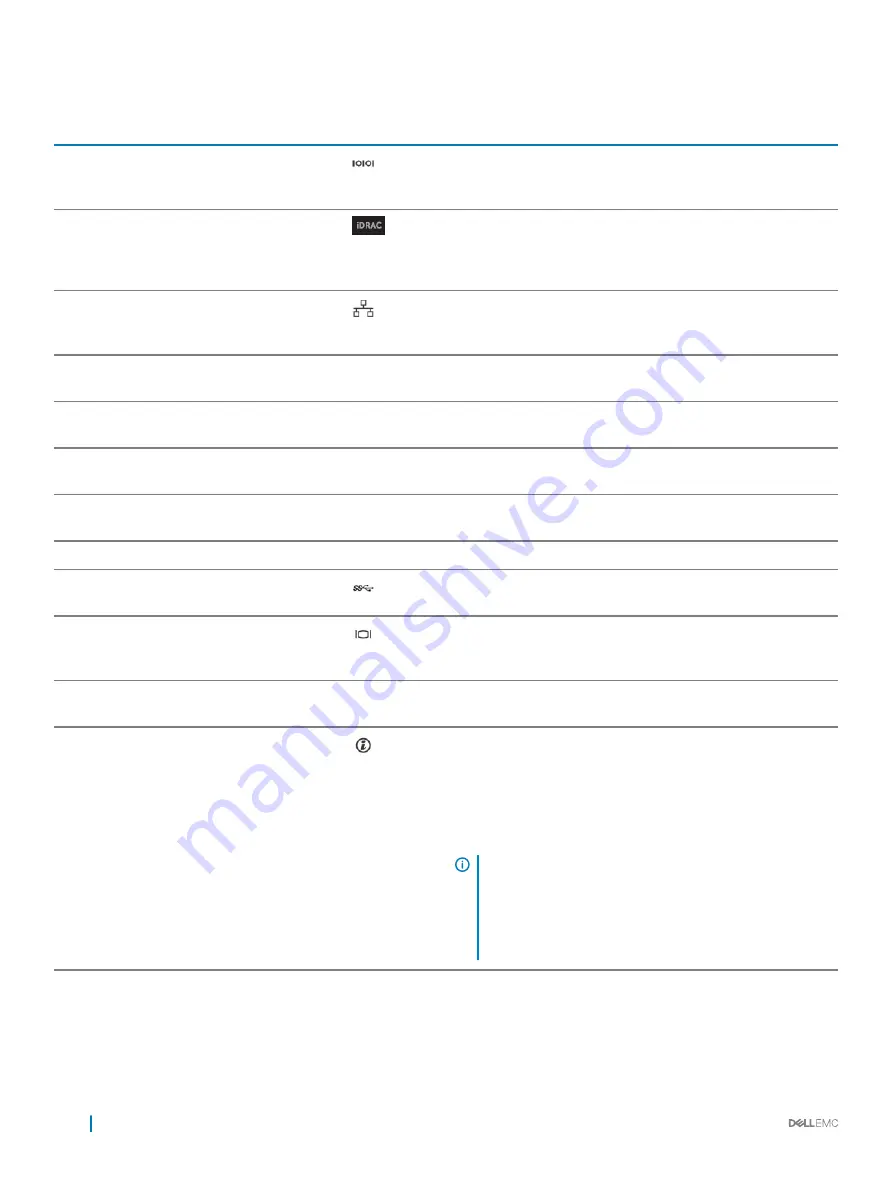
Table 6. Back panel features of XR2
Item
Features
Icon
Description
1
Serial port
Use the serial port to connect a serial device to the system. For
more information about the supported serial port, see the
section.
2
iDRAC9 Enterprise port
Use the iDRAC9 dedicated network port to securely access the
embedded iDRAC on a separate management network, see the
Integrated Dell Remote Access Controller User's Guide at
Dell.com/
idracmanuals
.
3
Ethernet ports (2)
Use the Ethernet ports to connect Local Area Networks (LANs) to
the system. For more information about the supported Ethernet
ports, see the
section.
4
Low profile riser right slot
N/A
Use the card slot to connect half-height PCIe expansion card on
low profile riser.
5
Low profile riser left slot
N/A
Use the card slot to connect half-height PCIe expansion card on
low profile riser.
6
Power supply unit (PSU)
N/A
For more information about the PSU configurations, see the
section.
7
Power supply unit (PSU)
N/A
For more information about the PSU configurations, see the
section.
8
LOM riser slot
N/A
Use the LOM riser slot to connect additional NIC.
9
USB 3.0 port (2)
Use the USB 3.0 port to connect USB devices to the system. These
ports are 4-pin, USB 3.0-compliant.
10
VGA port
Use the VGA port to connect a display to the system. For more
information about the supported VGA port, see the
section.
11
CMA power port
N/A
The Cable Management Arm (CMA) power port enables you to
connect to the CMA.
12
System identification button
Press the system ID button:
•
To locate a particular system within a rack.
•
To turn the system ID on or off.
To reset iDRAC, press and hold the button for more than 15
seconds.
NOTE:
•
To reset iDRAC using system ID, ensure that the system
ID button is enabled in the iDRAC setup.
•
If the system stops responding during POST, press and
hold the system ID button (for more than five seconds)
to enter the BIOS progress mode.
14
Dell EMC PowerEdge XR2 overview















































