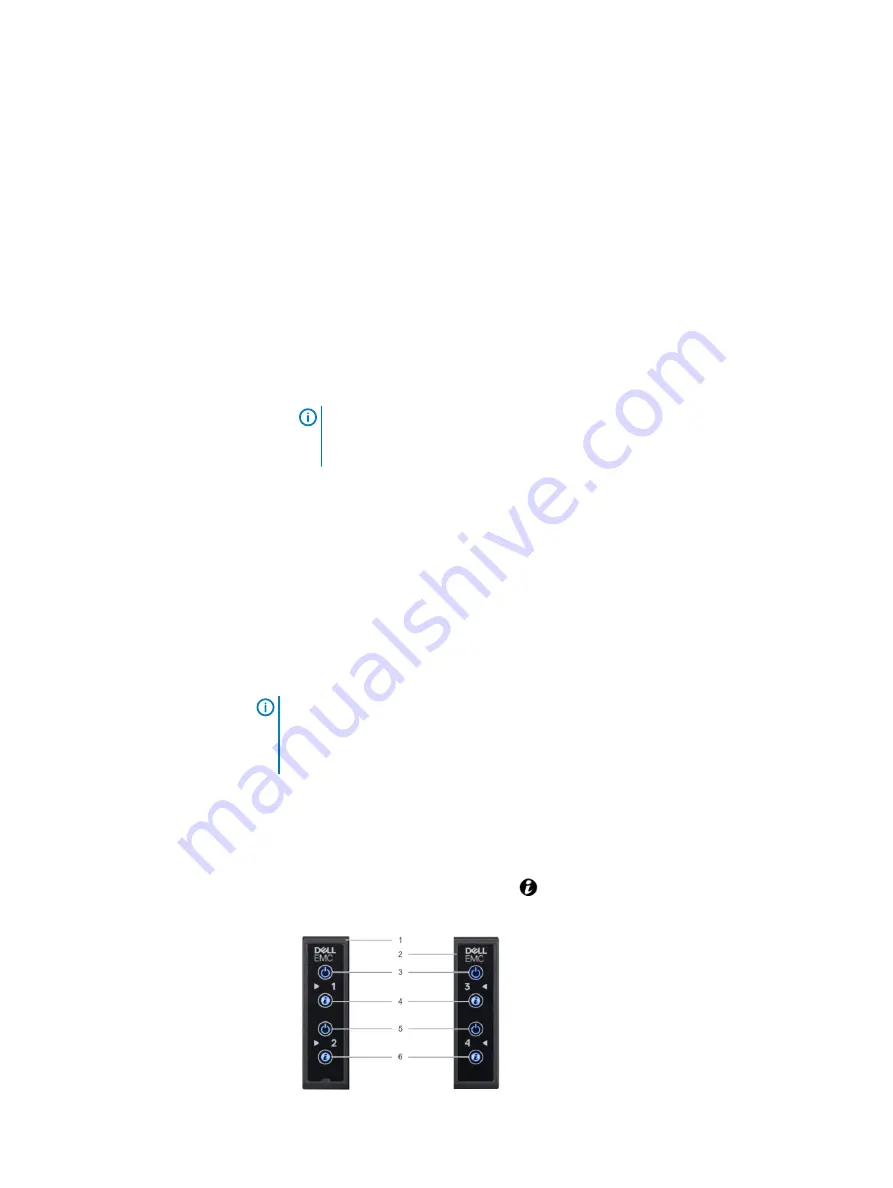
a. Go to Control Panel
>
Network and Internet
>
Network Connections
>
Ethernet. The Ethernet Properties dialog displays.
b. In the Ethernet Properties dialog, select Internet Protocol Version 4
(TCP/IPv4) in the list, and click Properties. The Internet Protocol Version
4 (TCP/IPv4) Properties dialog displays.
c. In the Internet Protocol Version 4 (TCP/IPv4) Properties dialog, select
the Use the following IP address radio button and enter the following:
l
IP address: 169.254.1.20
l
Subnet mask: 255.255.255.0
6. Confirm network access to the X400 Appliance by pinging
<appliance_serial_number>
.local
.
The 14-character appliance serial number is located on the white label on the
information tag in the front of the X400 platform cube.
Note:
If the Bonjour Printer Wizard dialog displays with the message
No
Bonjour Printers are available.
, disregard it and proceed to log
in to X400 Appliance.
Power on the X400 cubes
Before you begin
Power and network cabling must be complete on the X400 Appliance. iDRAC cabling is
strongly recommended, but not required.
VLAN configuration must be set up and verified.
The X400 Appliance must be connected to a power source. Two power sources are
recommended for redundancy.
Note:
If you have more than one X400 Appliance, do not power on the X400
platform cubes at the same time. You must power on and configure each X400
Appliance one at a time. Powering on two or more X400 platform cubes at the
same time will interfere with networking configuration.
Procedure
1. Power on the X400 cubes.
For the X400 platform cube, you must press the power button for each of the
sleds in sequence, starting with the power button for sled 1, then the power
button for sled 2, and so on. The
icon displays solid blue when the sled is
powered on.
Pre-configuration tasks
64
PowerProtect X400 Appliance Hardware Configuration and Installation Guide













































