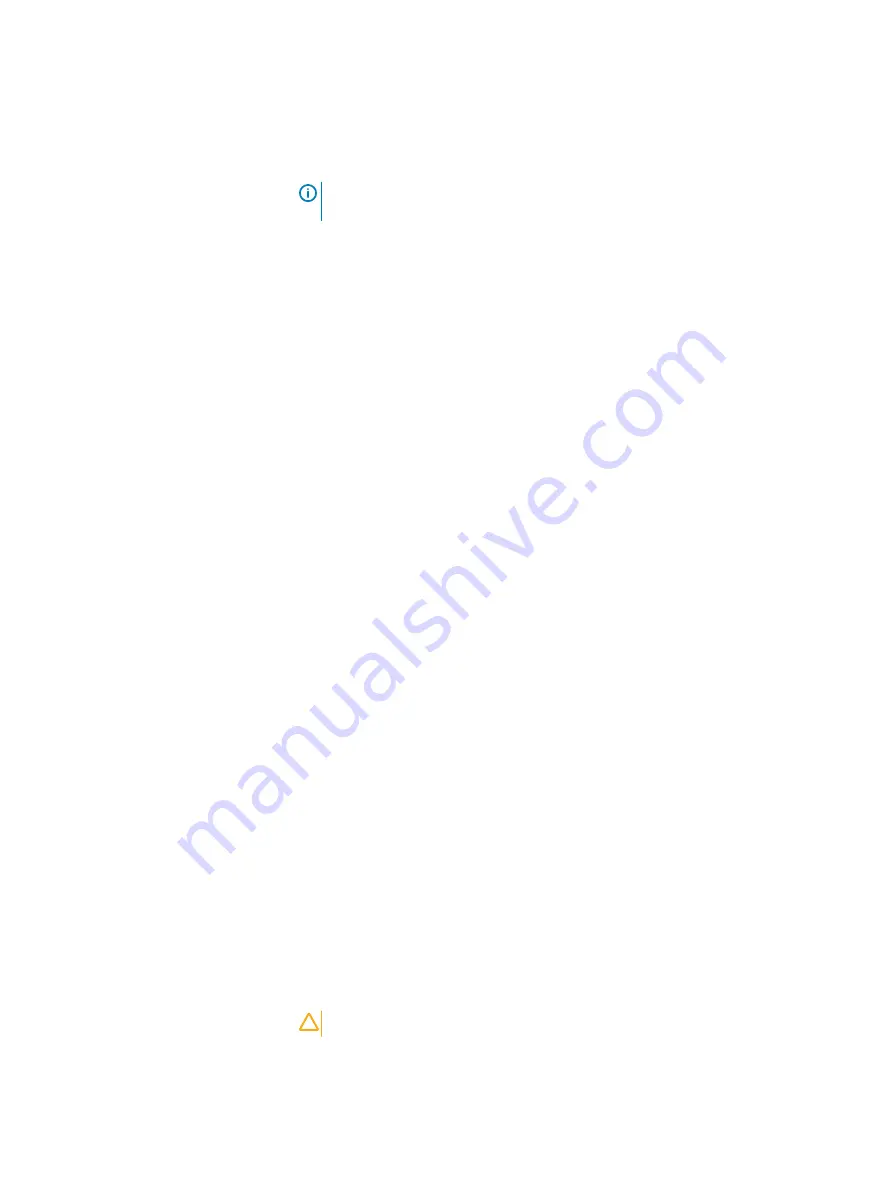
a. Select License File and browse to the location of the
.lic
license file
in .xml format on your laptop.
b. Click Next.
Note:
If the license was already applied, review the license information and
then click Next.
The Time Settings page appears.
2. On the Time Settings page, perform the following actions:
a. In the Time Zone list, select the time zone where the X400 Appliance is
physically located.
b. Click NTP + to add an NTP server.
The Add NTP Server dialog appears.
c. In the Add NTP Server dialog, specify the NTP server IP address in the NTP
Server field.
d. Click Add.
e. If necessary, click the edit icon or the delete icon to make changes to the list
of NTP servers.
f. Click Next.
The SMTP Setup page appears.
3. On the SMTP Setup page, perform the following actions if you want to send
alerts about system and user events to Dell EMC support and to a list of
specified recipients through email. SMTP server setup is recommended so that
Dell EMC support can monitor the X400 Appliance health and troubleshoot
issues.
If you do not want to set up an SMTP server, leave the Skip SMTP Server
checkbox enabled and click Next.
a. In the Server Setting area, specify:
l
the IP address of the SMTP server in the SMTP Server field.
l
the SMTP server port in the Port field.
l
the email address of the email recipient in the Email alias field.
b. Click Send Test Email to verify the SMTP server and email address
settings.
The
Test mail sent successfully.
message appears.
c. Click Next.
The Summary page appears.
4. On the Summary page, review the configuration choices, and then click Finish.
5. Read the configuration warning message:
CAUTION
Configuring PowerProtect X400 is a one-time activity which
cannot be modified later unless Dell EMC Services is
engaged. Would you like to apply these settings and
continue with the installation?
Configure the X400 Appliance in the UI
PowerProtect X400 Appliance Hardware Configuration and Installation Guide
73




































