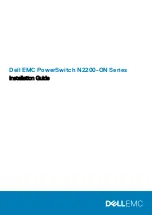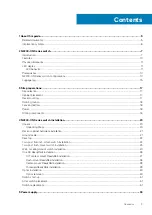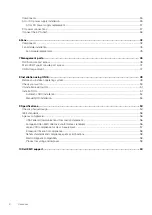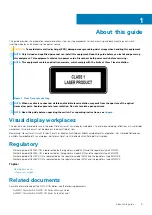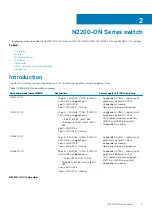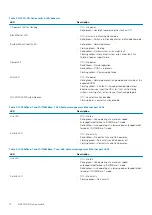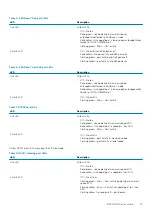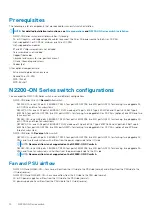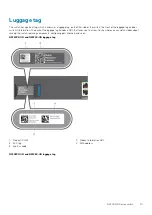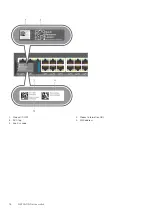Reviews:
No comments
Related manuals for PowerSwitch N2200-ON Series

04 Series
Brand: eao Pages: 2

04 Series
Brand: eao Pages: 2

AVS-OP-1616-340
Brand: AMX Pages: 1

SPDB 30
Brand: INFLUX MEASUREMENTS Pages: 6

EdgePoint EP-S16
Brand: Ubiquiti Pages: 22

Edison Cooper Power Series
Brand: Eaton Pages: 12

ONU 500
Brand: AsGa Pages: 23

CT25WIFI
Brand: PNI Pages: 92

PerfectView GPS300
Brand: Waeco Pages: 72

CRS-280
Brand: Comtech EF Data Pages: 70

DCRS-5200 Series
Brand: Digital China Networks Pages: 4

PSEN ma2.1p/ATEX
Brand: Pilz Pages: 8

SV141D0
Brand: I/O Interconnect Pages: 27

EXP-RT-3PH-MIN.5-208V
Brand: Larson Electronics Pages: 2

SANSWITCH-10430
Brand: Burg Wächter Pages: 11

HD4XSTPMX
Brand: Octava Pages: 37

MS415259M
Brand: Microsens Pages: 8

RF-4027443
Brand: Renkforce Pages: 8