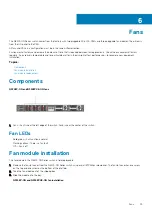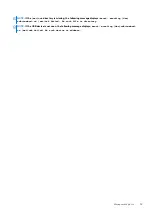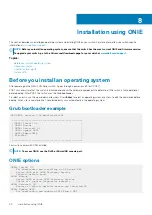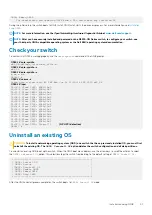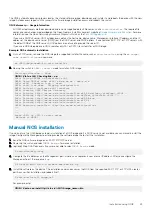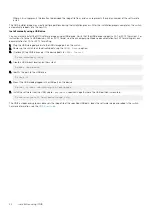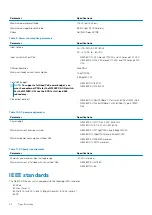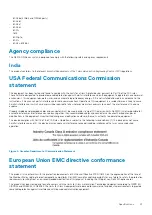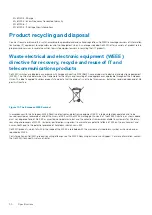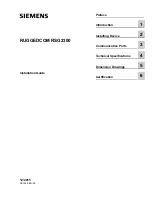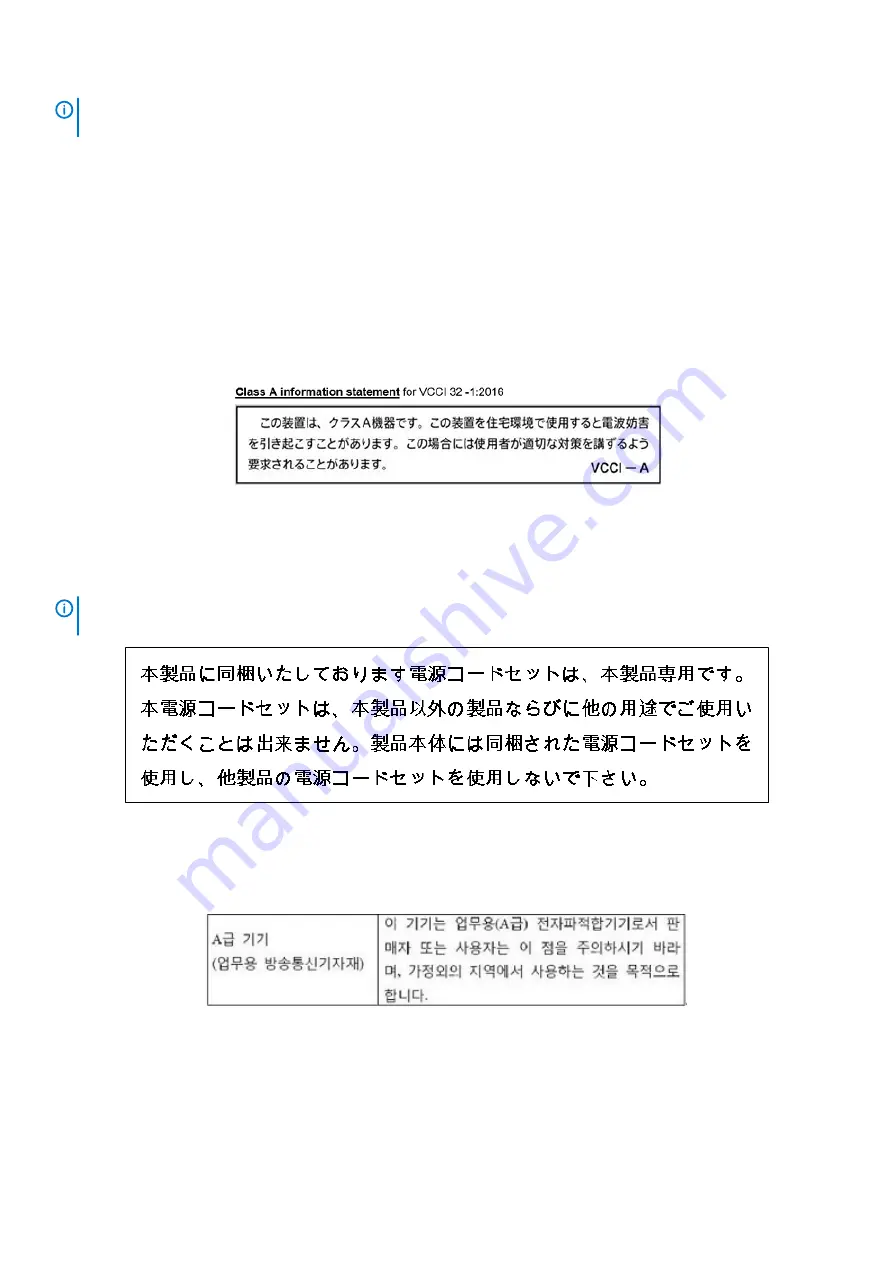
NOTE:
This is a Class A product. In a domestic environment, this device may cause radio interference, in which case,
you may be required to take adequate measures.
European Community Contact
Dell EMC, EMEA - Central
Dahlienweg 19
66265 Heusweiler
Germany
Tel: +49 172 6802630
Email: EMEA Central Sales
Japan VCCI compliance for class A equipment
Figure 6. Japan: VCCI compliance for class A equipment
This is Class A product based on the standard of the Voluntary Control Council For Interference by Information Technology Equipment
(VCCI). If this equipment is used in a domestic environment, radio disturbance may arise. When such trouble occurs, the user may be
required to take corrective actions.
NOTE:
Use the AC power cords with Dell EMC equipment only. Do not use Dell EMC AC power cords with any
unauthorized hardware.
Figure 7. Japan: warning label
Korean certification of compliance
Figure 8. Korean certification of compliance
48
Specifications