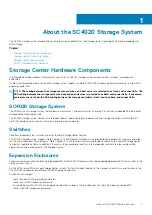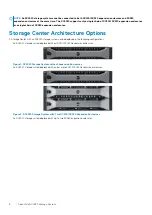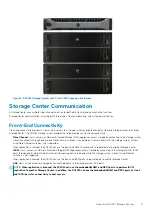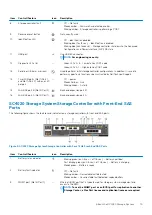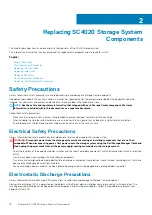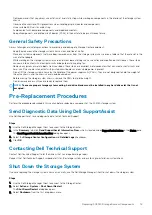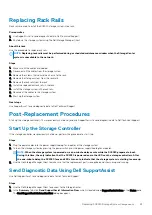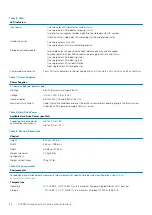•
Dell recommends that you always use a static mat and static strap while working on components in the interior of the storage system
chassis.
•
Observe all conventional ESD precautions when handling plug-in modules and components.
•
Use a suitable ESD wrist or ankle strap.
•
Avoid contact with backplane components and module connectors.
•
Keep all components and printed circuit boards (PCBs) in their antistatic bags until ready for use.
General Safety Precautions
Always follow general safety precautions to avoid injury and damage to Storage Center equipment.
•
Keep the area around the storage system chassis clean and free of clutter.
•
Place any system components that have been removed away from the storage system chassis or on a table so that they are not in the
way of other people.
•
While working on the storage system chassis, do not wear loose clothing such as neckties and unbuttoned shirt sleeves. These items
can come into contact with electrical circuits or be pulled into a cooling fan.
•
Remove any jewelry or metal objects from your body. These items are excellent metal conductors that can create short circuits and
harm you if they come into contact with printed circuit boards or areas where power is present.
•
Do not lift the storage system chassis by the handles of the power supply units (PSUs). They are not designed to hold the weight of
the entire chassis, and the chassis cover could become bent.
•
Before moving the storage system chassis, remove the PSUs to minimize weight.
•
Do not remove drives until you are ready to replace them.
NOTE:
To ensure proper storage system cooling, hard drive blanks must be installed in any hard drive slot that is not
occupied.
Pre-Replacement Procedures
Perform the procedures described in this section before replacing a component of the SC4020 storage system.
Send Diagnostic Data Using Dell SupportAssist
Use Dell SupportAssist to send diagnostic data to Dell Technical Support.
Steps
1. Use the Dell Storage Manager Client to connect to the Storage Center.
2. In the
Summary
tab, click
Send SupportAssist Information Now
, which is located under SupportAssist Actions in the Status pane.
The Send SupportAssist Information Now dialog box opens.
3. Select the
Storage Center Configuration
and
Detailed Logs
checkboxes.
4. Click
OK
.
Contacting Dell Technical Support
Contact Dell Technical Support to let them know that you are performing a repair.
Request that Dell Technical Support suspend alerts for the storage system and ask for a pre
‐
installation system check.
Shut Down the Storage System
If you are replacing the storage system chassis or rack rails, use the Dell Storage Manager Client to shut down the storage system.
Steps
1. Use the Dell Storage Manager Client to connect to the Storage Center.
2. Select
Actions
>
System
>
Shut Down/Restart
.
The
Shut Down/Restart
dialog box opens.
3. Select
Shutdown
from the first drop-down menu.
Replacing SC4020 Storage System Components
19