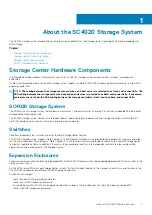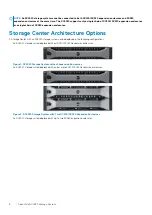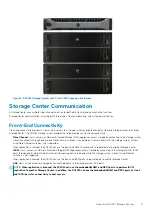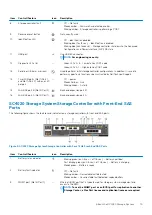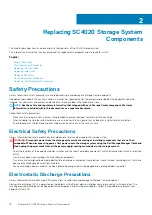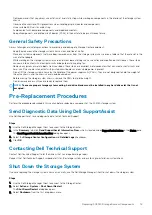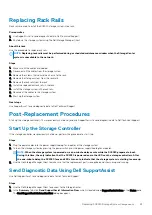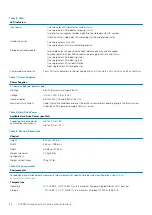Identify the Failed Hard Drive
To determine which hard drive failed, use the Dell Storage Manager Client.
Steps
1. Use the Dell Storage Manager Client to connect to the Storage Center.
2. Click the
Hardware
tab.
3. In the
Hardware
tab navigation pane, select the Storage Center.
4. In the
Hardware Alerts
area, find the hardware alert that identifies the expansion enclosure with the failed hard drive.
Figure 14. Hardware Alert Identifying the Expansion Enclosure with the Failed Hard Drive
5. In the
Hardware
tab navigation pane, expand the expansion enclosure identified in the previous step.
6. Select
Disks
. The status of each hard drive is displayed in the
Disks
tab.
7. Select the failed hard drive. The location of the failed hard drive is displayed in the
Disk View
tab.
Figure 15. Front View of the Expansion Enclosure Showing the Failed Hard Drive
Replacing SC4020 Storage System Components
21