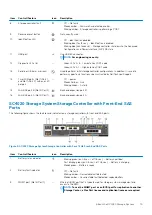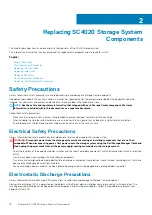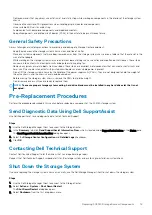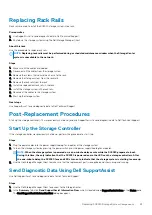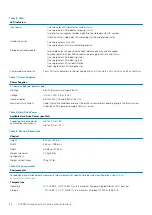3. Select
Storage Center Configuration
and
Detailed Logs
.
4. Click
OK
.
5. Change the Storage Center mode from maintenance mode to normal operation.
Contact Dell Technical Support
Contact Dell Technical Support to inform them that you completed a repair.
Request that Dell Technical Support re-enable alerts for the storage system and ask for a post-installation system check.
Power Up the Storage Center Hardware
Perform these steps to power up the Storage Center hardware after powering off the hardware or after a power outage.
About this task
If the Storage Center hardware includes expansion enclosures, turn on the expansion enclosures first, then turn on the storage system.
Steps
1. Connect the storage system and any expansion enclosures to a power source.
2. Turn on any expansion enclosures attached to the Storage Center.
NOTE:
After an expansion enclosure is powered on, its ID number is displayed on the back panel. If you want the
expansion enclosures IDs to appear in sequential order, turn on each expansion enclosure one at a time, in the order
that you want the IDs to appear.
a) Press both power switches on the back of the expansion enclosure at the same time to turn on the expansion enclosure.
The status indicator on the front of the expansion enclosure turns blue when the expansion enclosure is powered up and
operational.
b) Power on any additional expansion enclosures attached to the Storage Center, waiting for each expansion enclosure to become
operational before turning on the next expansion enclosure.
3. After all the expansion enclosures are powered on, turn on the storage system by pressing both power switches on the back of the
chassis.
24
Replacing SC4020 Storage System Components