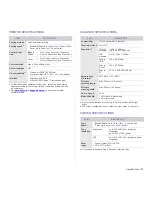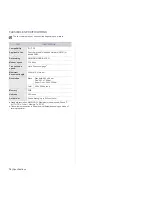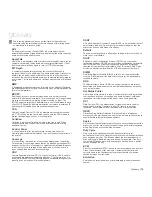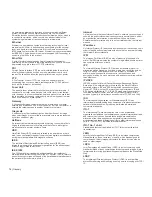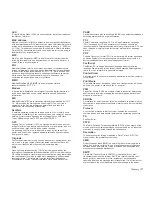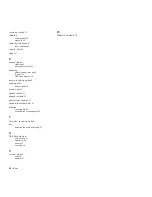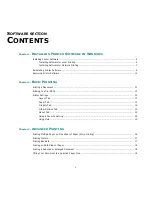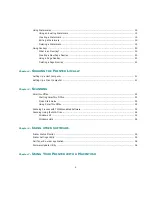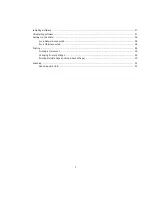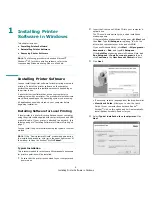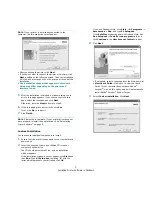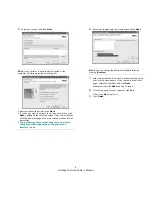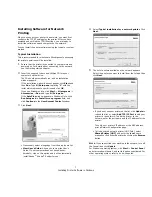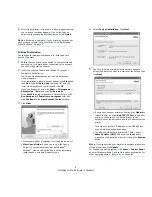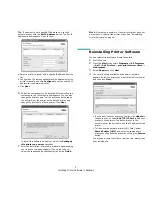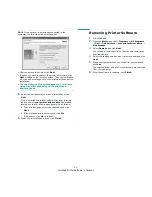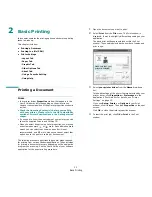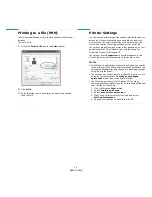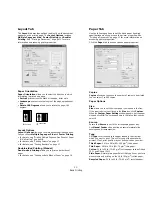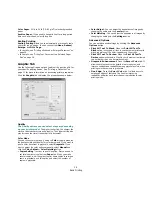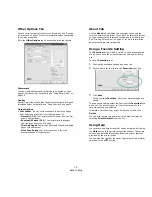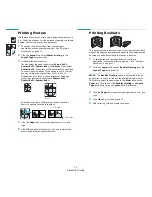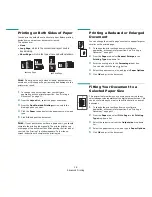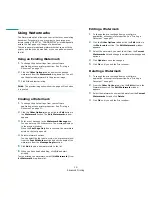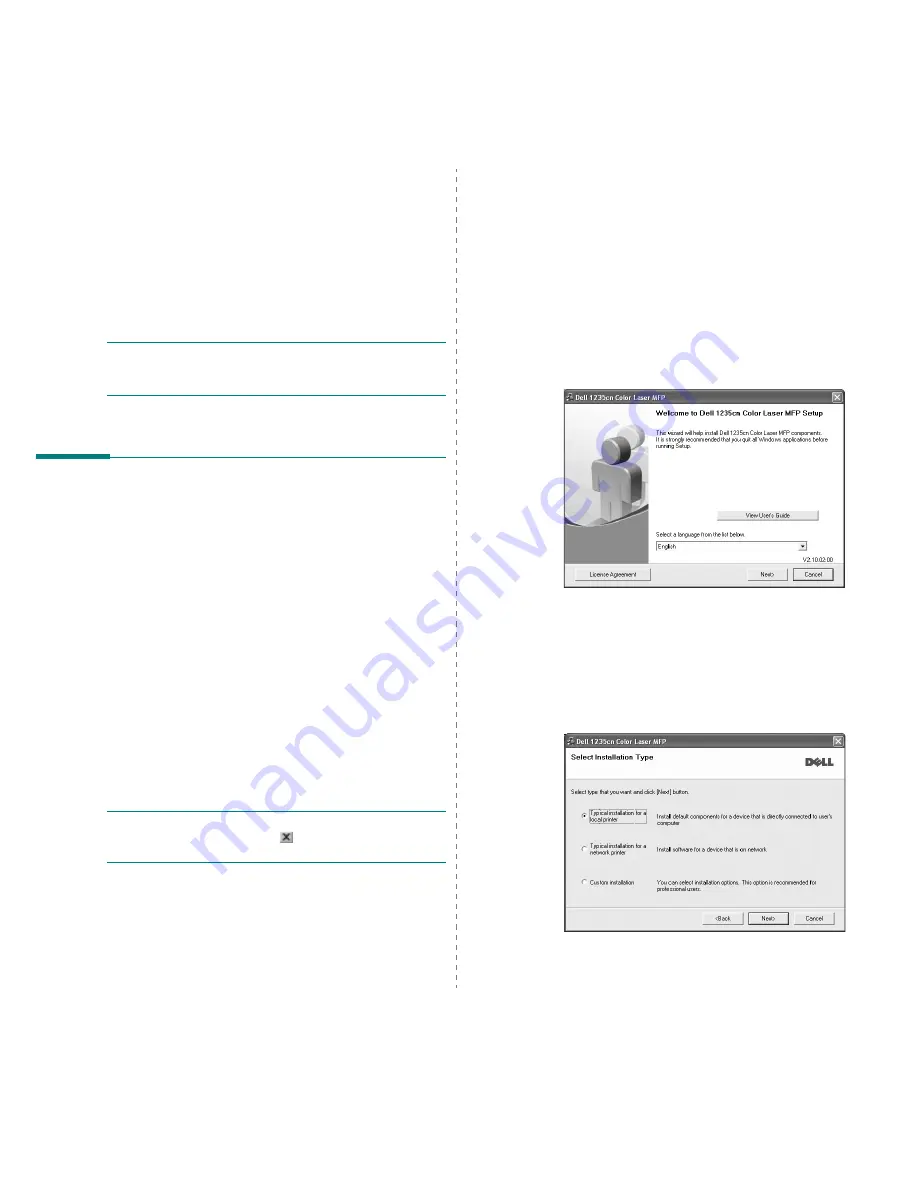
Installing Printer Software in Windows
4
1
Installing Printer
Software in Windows
This chapter includes:
• Installing Printer Software
• Reinstalling Printer Software
• Removing Printer Software
N
OTE
: The following procedure is based on Microsoft
®
Windows
®
XP, for other operating systems, refer to the
corresponding Windows user's guide or online help.
Installing Printer Software
You can install the printer software for local printing or network
printing. To install the printer software on the computer,
perform the appropriate installation procedure depending on
the printer in use.
A printer driver is software that allows your computer to
communicate with your printer. The procedure to install drivers
may differ depending on the operating system you are using.
All applications should be closed on your computer before
beginning installation.
Installing Software for Local Printing
A local printer is a printer directly attached to your computer
using the printer cable supplied with your printer, such as a USB
or parallel cable. If your printer is attached to a network, skip
this step and go to “Installing Software for Network Printing” on
page 7.
You can install the printer software using the typical or custom
method.
N
OTE
: If the “New Hardware Wizard” window appears during
the installation procedure, click
in the upper right corner of
the window to close the window, or click
Cancel
.
Typical Installation
This is recommended for most users. All components necessary
for printer operations will be installed.
1
Ensure that the printer is connected to your computer and
powered on.
2
Insert the
Drivers and Utilities
CD into your computer's
optical drive.
The CD should automatically run, and an installation
window appears.
If the installation window does not appear, click
Start
and
then
Run
. Type
X:\Setup.exe
, replacing “
X
” with the
letter which represents your drive and click
OK
.
If you use Windows Vista
®
, click
Start
→
All programs
→
Accessories
→
Run
, and type
X:\Setup.exe
.
If the
AutoPlay
window appears in Windows Vista, click
Run
Setup.exe
in
Install or run program
field, and
click
Continue
in the
User Account Control
window.
3
Click
Next
.
• If necessary, select a language from the drop-down list.
•
View User’s Guide
: Allows you to view the User’s
Guide. If your computer does not have Adobe
®
Acrobat
®
, click on this option and it will automatically
install Adobe
®
Acrobat
®
Reader for you.
4
Select
Typical installation for a local printer
. Click
Next
.