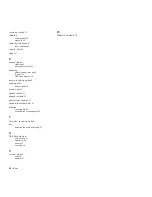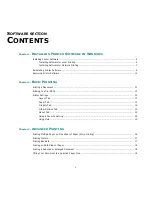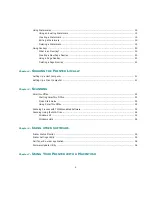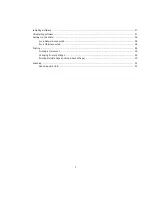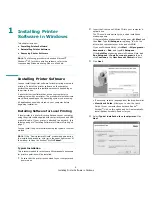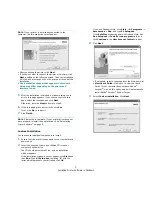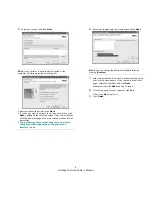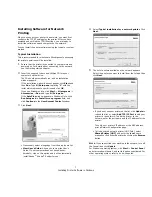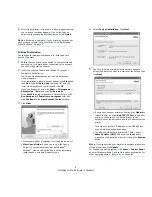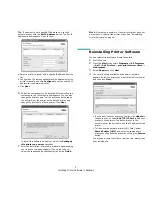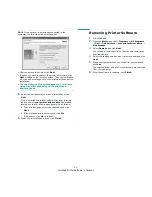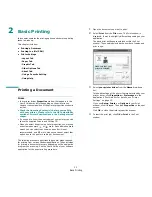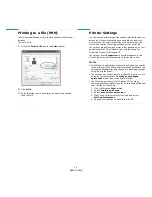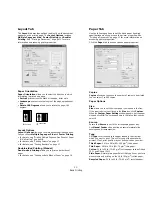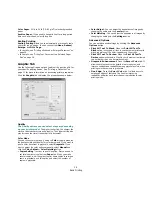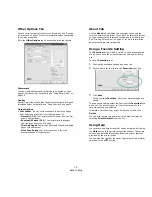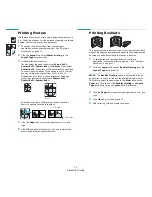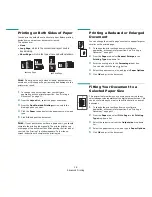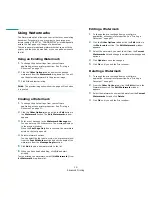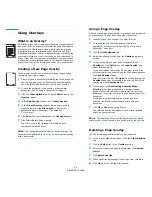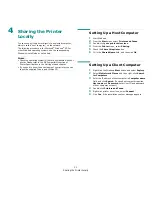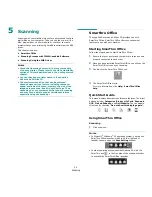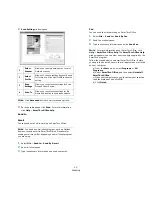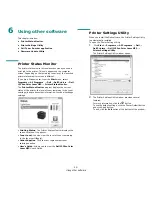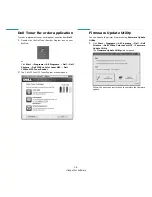Basic Printing
11
2
Basic Printing
this chapter explains the printing options and common printing
tasks in windows.
This chapter includes:
• Printing a Document
• Printing to a file (PRN)
• Printer Settings
- Layout Tab
- Paper Tab
- Graphic Tab
- Other Options Tab
- About Tab
- Using a Favorite Setting
- Using Help
Printing a Document
N
OTES
:
• Your printer driver
Properties
window that appears in this
User’s Guide may differ depending on the printer in use.
However the composition of the printer properties window is
similar.
• Check the Operating System(s) that are compatible
with your printer. Please refer to the OS Compatibility
section of Printer Specifications in the Getting started
chaper.
• If you need to know the exact name of your printer, you can
check the supplied Drivers and Utilities CD.
• When you select an option in printer properties, you may see
an exclamation mark
or
mark. An exclamation mark
means you can select that certain option but it is not
recommended, and
mark means you cannot select that
option due to the printer’s setting or environment.
The following procedure describes the general steps required
for printing from various Windows applications. The exact steps
for printing a document may vary depending on the application
program you are using. See the User’s Guide of your software
application for the exact printing procedure.
1
Open the document you want to print.
2
Select
from the
File
menu. The Print window is
displayed. It may look slightly different depending on your
application.
The basic print settings are selected within the Print
window. These settings include the number of copies and
print range.
3
Select
your printer driver
from the
Name
drop-down
list.
To take advantage of the printer features provided by your
printer driver, click
Properties
or
Preferences
in the
application’s Print window. For details, see “Printer
Settings” on page 12.
If you see
Setup
,
Printer
, or
Options
in your Print
window, click it instead. Then click
Properties
on the next
screen.
Click
OK
to close the printer properties window.
4
To start the print job, click
OK
or
in the Print
window.
Make sure that your
printer is selected.