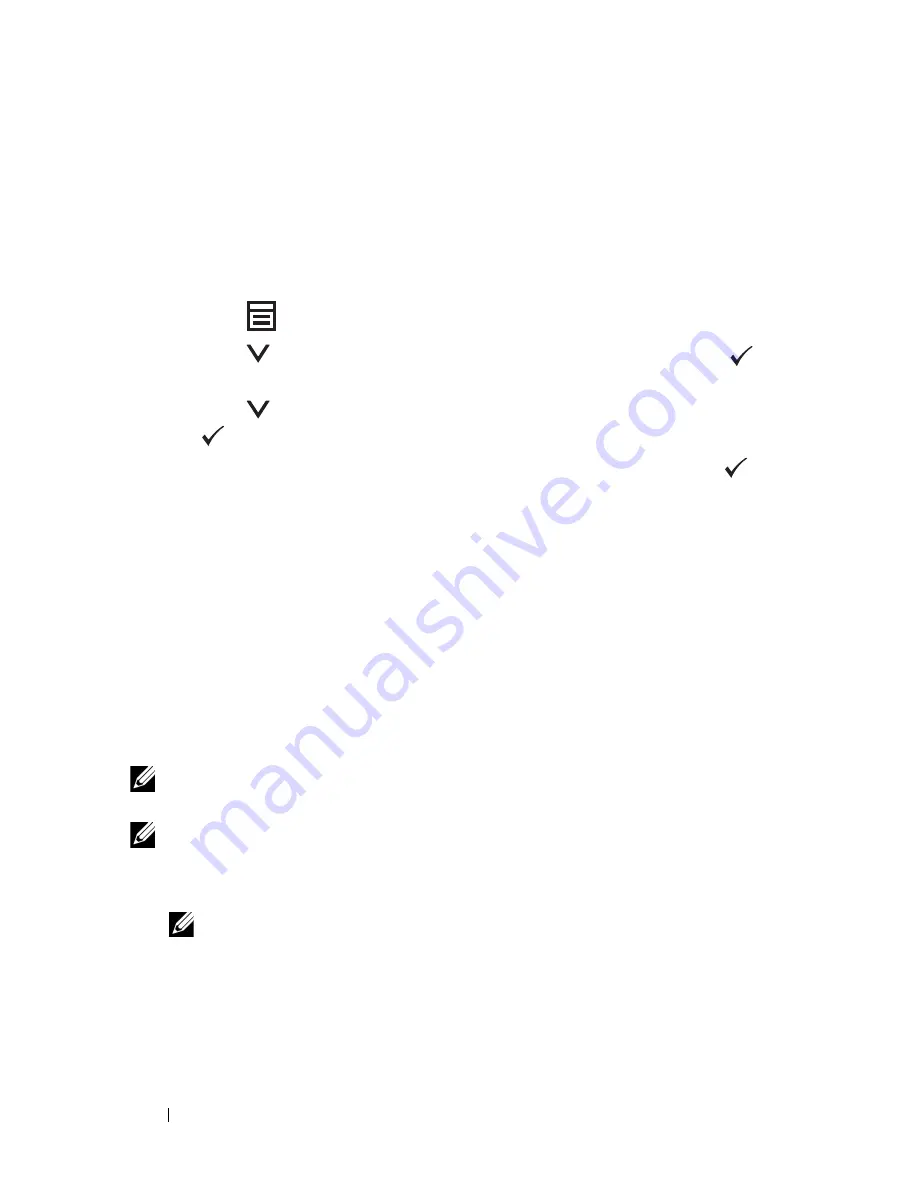
124
Dell Printer Configuration Web Tool
To launch the
Dell Printer Configuration Web Tool
, enter the IP address of your
printer in your web browser.
If you do not know the IP address of your printer, print the system settings
page, or display the
TCP/IP Settings
page, which lists the IP address.
The Operator Panel
1
Press the
(
Menu)
button.
2
Press the
button until
System
is highlighted, and then press the
button.
3
Press the
button until
Report/List
is highlighted, and then press
the
button.
4
Ensure that
System Settings
is highlighted, and then press the
button.
The system settings page is printed.
5
Confirm the IP address next to
IP Address
under
Network
on the system
settings page.
If the IP address is
0.0.0.0
, wait for a few minutes to resolve the IP
address automatically, and then print the system settings page again.
If the IP address is not resolved automatically, see "Assigning an IP Address
(for IPv4 Mode)" on page 53.
The Tool Box
NOTE:
When the printer is connected to the USB port, TCP/IP Settings cannot be
displayed.
NOTE:
1
Click
Start
All Programs
Dell Printers
Dell 1355 Multifunction Color
Printer
Tool Box
.
NOTE:
When multiple printer drivers are installed on your computer, the
Select Printer window appears. In this case, click the name of this printer
listed in Printer Name, and then click OK.
The
Tool Box
opens.
2
Click the
Printer Settings Report
tab.
Summary of Contents for 1355 Color
Page 1: ...www dell com support dell com Dell 1355cn 1355cnw Multifunction Color Printer User s Guide ...
Page 2: ......
Page 20: ...18 Contents ...
Page 21: ...19 Before Beginning ...
Page 22: ...20 ...
Page 26: ...24 Dell 1355cn 1355cnw Multifunction Color Printer User s Guide ...
Page 30: ...28 Finding Information ...
Page 34: ...32 Product Features ...
Page 41: ...39 Setting Up Printer Printer Setup ...
Page 42: ...40 ...
Page 44: ...42 Removing Packaging Material ...
Page 52: ...50 Connecting Your Printer ...
Page 118: ...116 Installing Printer Drivers on Computers Running Windows ...
Page 123: ...121 Using Your Printer ...
Page 124: ...122 ...
Page 190: ...188 Dell Printer Configuration Web Tool ...
Page 202: ...200 Print Media Guidelines ...
Page 224: ...222 Loading Print Media ...
Page 229: ...227 Printing Copying Scanning and Faxing ...
Page 230: ...228 ...
Page 254: ...252 Copying ...
Page 286: ...284 Scanning ...
Page 323: ...321 Know Your Printer ...
Page 324: ...322 ...
Page 360: ...358 Understanding the Tool Box Menus The printer restarts automatically to apply the settings ...
Page 410: ...408 Understanding the Printer Menus ...
Page 426: ...424 Understanding Printer Messages ...
Page 430: ...428 Printing with Web Services on Devices WSD ...
Page 438: ...436 Specifications ...
Page 439: ...437 Maintaining Your Printer ...
Page 440: ...438 ...
Page 459: ...Maintaining Your Printer 457 ...
Page 460: ...458 Maintaining Your Printer ...
Page 476: ...474 Clearing Jams 8 Close the rear cover ...
Page 477: ...475 Troubleshooting ...
Page 478: ...476 ...
Page 503: ...501 Appendix ...
Page 504: ...502 ...
Page 508: ...506 Appendix ...
Page 522: ...520 Index ...
















































