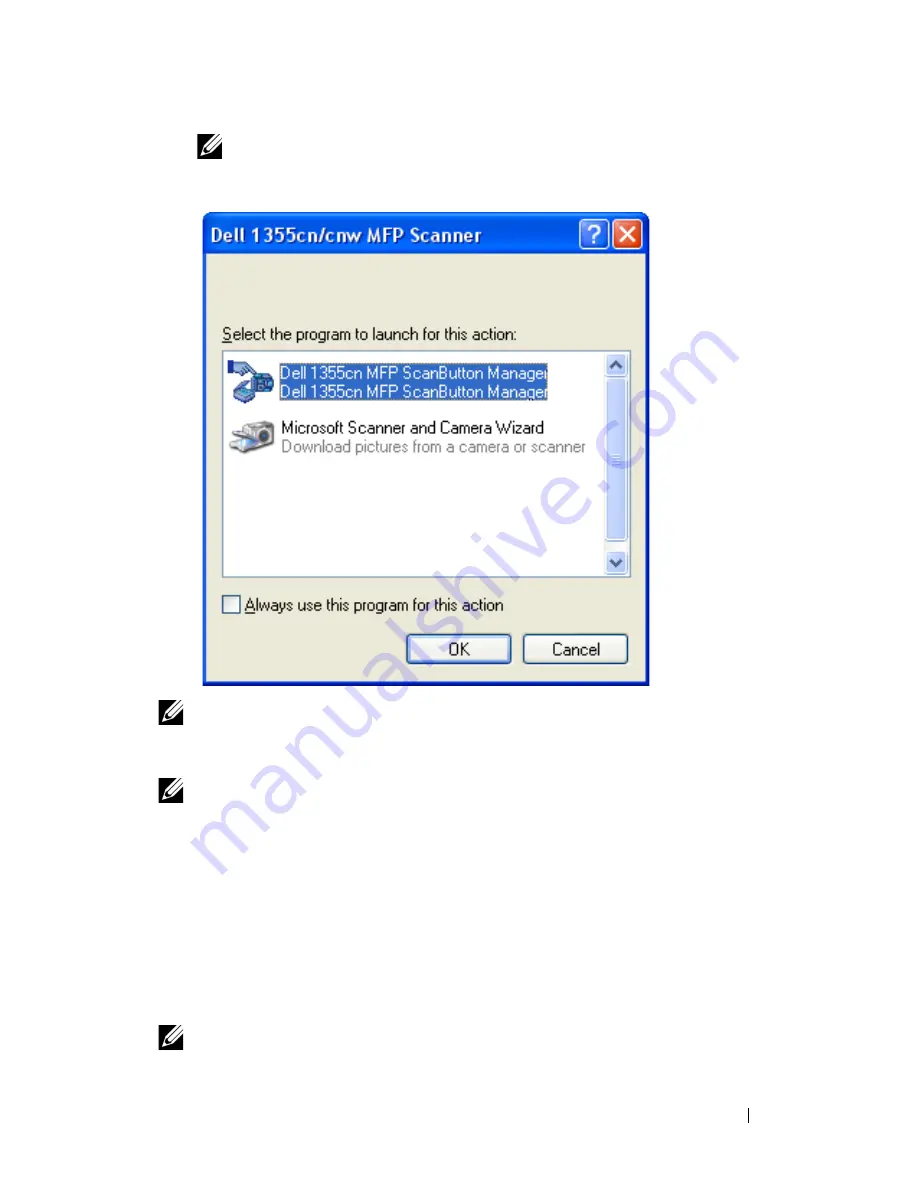
Scanning
255
NOTE:
If the following dialog box appears on your computer, select
1355cn/1355cnw MFP Scan Button Manager, and then click OK.
NOTE:
Once you check the Always use this program for this action check box
when selecting 1355cn/1355cnw MFP Scan Button Manager, the selected
application is automatically used without displaying the program selection window.
NOTE:
You must use ScanButton Manager on your computer to change the
settings for scanning. For details, see "Quick Launch Utility" on page 410.
Scanning Using the TWAIN Driver
Your printer supports the Tool Without An Interesting Name (TWAIN)
driver for scanning images. TWAIN is one of the standard components
provided by Microsoft
®
Windows XP, Windows Server
®
2003, Windows
Server 2008, Windows Vista
®
, and Windows 7, and works with various
scanners.
NOTE:
Ensure that the printer is connected to the computer using the USB cable.
Summary of Contents for 1355 Color
Page 1: ...www dell com support dell com Dell 1355cn 1355cnw Multifunction Color Printer User s Guide ...
Page 2: ......
Page 20: ...18 Contents ...
Page 21: ...19 Before Beginning ...
Page 22: ...20 ...
Page 26: ...24 Dell 1355cn 1355cnw Multifunction Color Printer User s Guide ...
Page 30: ...28 Finding Information ...
Page 34: ...32 Product Features ...
Page 41: ...39 Setting Up Printer Printer Setup ...
Page 42: ...40 ...
Page 44: ...42 Removing Packaging Material ...
Page 52: ...50 Connecting Your Printer ...
Page 118: ...116 Installing Printer Drivers on Computers Running Windows ...
Page 123: ...121 Using Your Printer ...
Page 124: ...122 ...
Page 190: ...188 Dell Printer Configuration Web Tool ...
Page 202: ...200 Print Media Guidelines ...
Page 224: ...222 Loading Print Media ...
Page 229: ...227 Printing Copying Scanning and Faxing ...
Page 230: ...228 ...
Page 254: ...252 Copying ...
Page 286: ...284 Scanning ...
Page 323: ...321 Know Your Printer ...
Page 324: ...322 ...
Page 360: ...358 Understanding the Tool Box Menus The printer restarts automatically to apply the settings ...
Page 410: ...408 Understanding the Printer Menus ...
Page 426: ...424 Understanding Printer Messages ...
Page 430: ...428 Printing with Web Services on Devices WSD ...
Page 438: ...436 Specifications ...
Page 439: ...437 Maintaining Your Printer ...
Page 440: ...438 ...
Page 459: ...Maintaining Your Printer 457 ...
Page 460: ...458 Maintaining Your Printer ...
Page 476: ...474 Clearing Jams 8 Close the rear cover ...
Page 477: ...475 Troubleshooting ...
Page 478: ...476 ...
Page 503: ...501 Appendix ...
Page 504: ...502 ...
Page 508: ...506 Appendix ...
Page 522: ...520 Index ...
















































