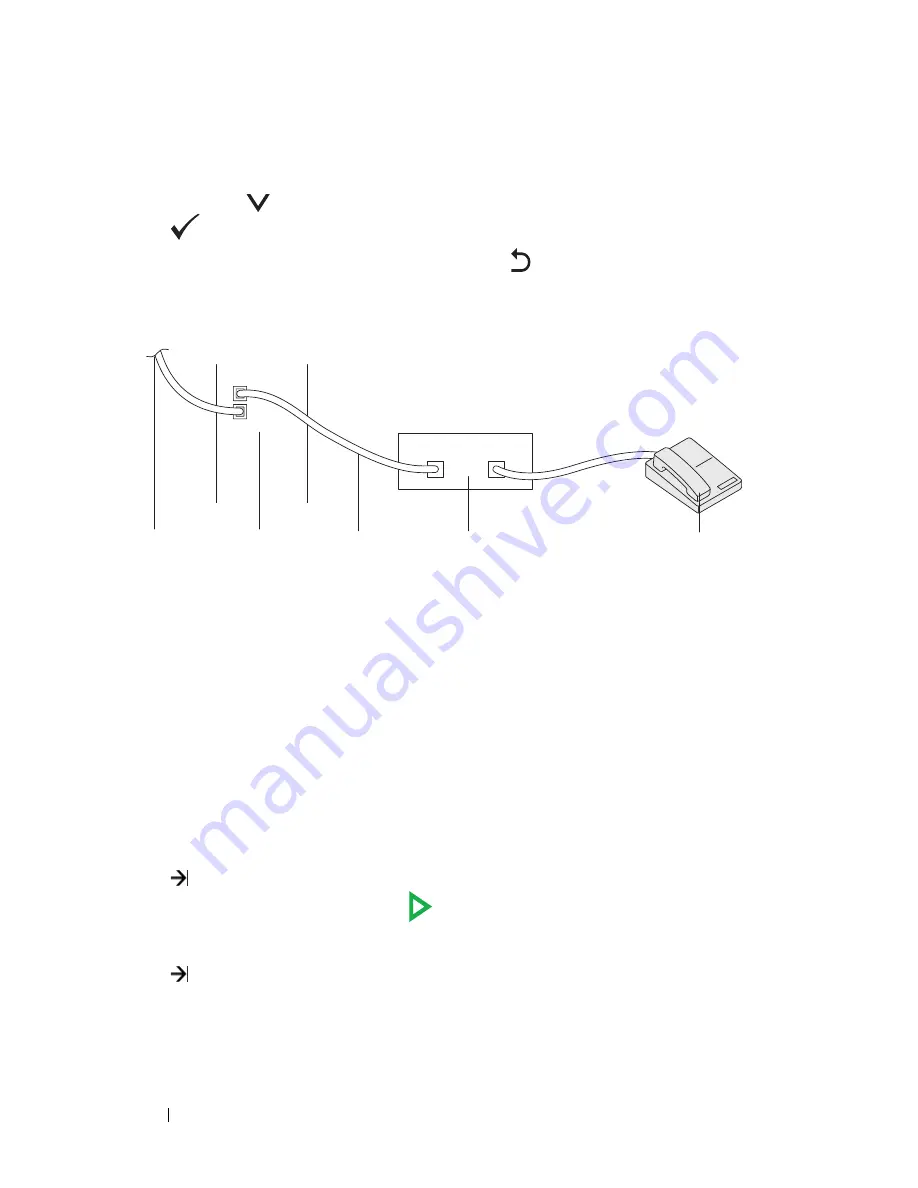
318
Faxing
1
Access the
Secure Receive Set
menu by following steps 1 to 6 in
"To turn the secure receiving mode on:".
2
Press the
button until
Disable
is highlighted, and then press the
button.
3
To return to the previous screen, press the
(Back)
button.
Using an Answering Machine
You can connect a telephone answering device (TAD) directly to the back of
your printer as shown above.
• Set your printer to the
Ans/FAX Mode
and set
Auto Rec Ans/FAX
to specify the time for the TAD.
• When the TAD picks up the call, the printer monitors and takes the line if
fax tones are received and then starts receiving the fax.
• If the answering device is off, the printer automatically goes into the
Fax
after the ring tone sounds for a predefined time.
• If you answer the call and hear fax tones, the printer will answer the fax call
if you
Set
On Hook
to
On
(you can hear voice or fax tones from the remote
machine), and then press the
(Start)
button and hang up the receiver.
OR
Press the two-digit remote receive code and hang up the receiver.
To the
wall jack
Printer
Line Telephone Answering Device
Phone
Summary of Contents for 1355 Color
Page 1: ...www dell com support dell com Dell 1355cn 1355cnw Multifunction Color Printer User s Guide ...
Page 2: ......
Page 20: ...18 Contents ...
Page 21: ...19 Before Beginning ...
Page 22: ...20 ...
Page 26: ...24 Dell 1355cn 1355cnw Multifunction Color Printer User s Guide ...
Page 30: ...28 Finding Information ...
Page 34: ...32 Product Features ...
Page 41: ...39 Setting Up Printer Printer Setup ...
Page 42: ...40 ...
Page 44: ...42 Removing Packaging Material ...
Page 52: ...50 Connecting Your Printer ...
Page 118: ...116 Installing Printer Drivers on Computers Running Windows ...
Page 123: ...121 Using Your Printer ...
Page 124: ...122 ...
Page 190: ...188 Dell Printer Configuration Web Tool ...
Page 202: ...200 Print Media Guidelines ...
Page 224: ...222 Loading Print Media ...
Page 229: ...227 Printing Copying Scanning and Faxing ...
Page 230: ...228 ...
Page 254: ...252 Copying ...
Page 286: ...284 Scanning ...
Page 323: ...321 Know Your Printer ...
Page 324: ...322 ...
Page 360: ...358 Understanding the Tool Box Menus The printer restarts automatically to apply the settings ...
Page 410: ...408 Understanding the Printer Menus ...
Page 426: ...424 Understanding Printer Messages ...
Page 430: ...428 Printing with Web Services on Devices WSD ...
Page 438: ...436 Specifications ...
Page 439: ...437 Maintaining Your Printer ...
Page 440: ...438 ...
Page 459: ...Maintaining Your Printer 457 ...
Page 460: ...458 Maintaining Your Printer ...
Page 476: ...474 Clearing Jams 8 Close the rear cover ...
Page 477: ...475 Troubleshooting ...
Page 478: ...476 ...
Page 503: ...501 Appendix ...
Page 504: ...502 ...
Page 508: ...506 Appendix ...
Page 522: ...520 Index ...
















































