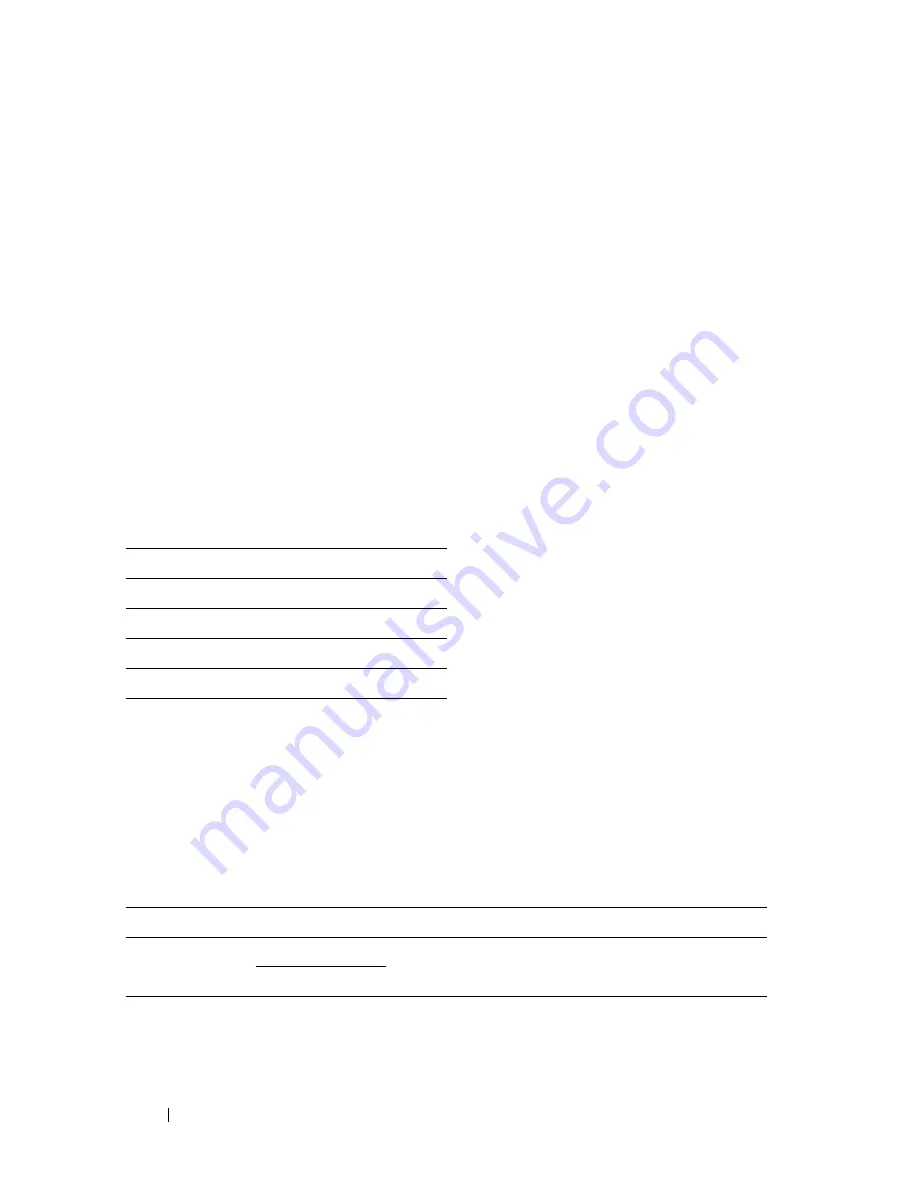
392
Understanding the Printer Menus
Select a high value if your printer is in constant use. In most circumstances,
this keeps the printer ready to operate with minimum warm-up time. Select a
value between 5 and 30 minutes for the power saver timer mode if you want a
balance between energy consumption and a shorter warm-up period.
The printer automatically returns to the standby mode from the power saver
timer mode when it receives data from the computer. You can also return the
printer to the standby mode by pressing any button on the operator panel.
Auto Reset
Purpose:
To automatically reset the settings for
COPY
,
SCAN
, or
FAX
to the defaults
and return to the standby mode after you do not specify any settings for the
specified time.
Values:
Fault Time-out
Purpose:
To specify the time taken by the printer before it cancels jobs that stop
abnormally. The print job is cancelled if it times out.
Options:
Job Time-out
Purpose:
45sec*
1min
2min
3min
4min
Off
Disables the fault time-out.
On*
60 sec*
Specifies the time taken by the printer before it
cancels for jobs that stop abnormally.
3–300 sec
Summary of Contents for 1355 Color
Page 1: ...www dell com support dell com Dell 1355cn 1355cnw Multifunction Color Printer User s Guide ...
Page 2: ......
Page 20: ...18 Contents ...
Page 21: ...19 Before Beginning ...
Page 22: ...20 ...
Page 26: ...24 Dell 1355cn 1355cnw Multifunction Color Printer User s Guide ...
Page 30: ...28 Finding Information ...
Page 34: ...32 Product Features ...
Page 41: ...39 Setting Up Printer Printer Setup ...
Page 42: ...40 ...
Page 44: ...42 Removing Packaging Material ...
Page 52: ...50 Connecting Your Printer ...
Page 118: ...116 Installing Printer Drivers on Computers Running Windows ...
Page 123: ...121 Using Your Printer ...
Page 124: ...122 ...
Page 190: ...188 Dell Printer Configuration Web Tool ...
Page 202: ...200 Print Media Guidelines ...
Page 224: ...222 Loading Print Media ...
Page 229: ...227 Printing Copying Scanning and Faxing ...
Page 230: ...228 ...
Page 254: ...252 Copying ...
Page 286: ...284 Scanning ...
Page 323: ...321 Know Your Printer ...
Page 324: ...322 ...
Page 360: ...358 Understanding the Tool Box Menus The printer restarts automatically to apply the settings ...
Page 410: ...408 Understanding the Printer Menus ...
Page 426: ...424 Understanding Printer Messages ...
Page 430: ...428 Printing with Web Services on Devices WSD ...
Page 438: ...436 Specifications ...
Page 439: ...437 Maintaining Your Printer ...
Page 440: ...438 ...
Page 459: ...Maintaining Your Printer 457 ...
Page 460: ...458 Maintaining Your Printer ...
Page 476: ...474 Clearing Jams 8 Close the rear cover ...
Page 477: ...475 Troubleshooting ...
Page 478: ...476 ...
Page 503: ...501 Appendix ...
Page 504: ...502 ...
Page 508: ...506 Appendix ...
Page 522: ...520 Index ...
















































