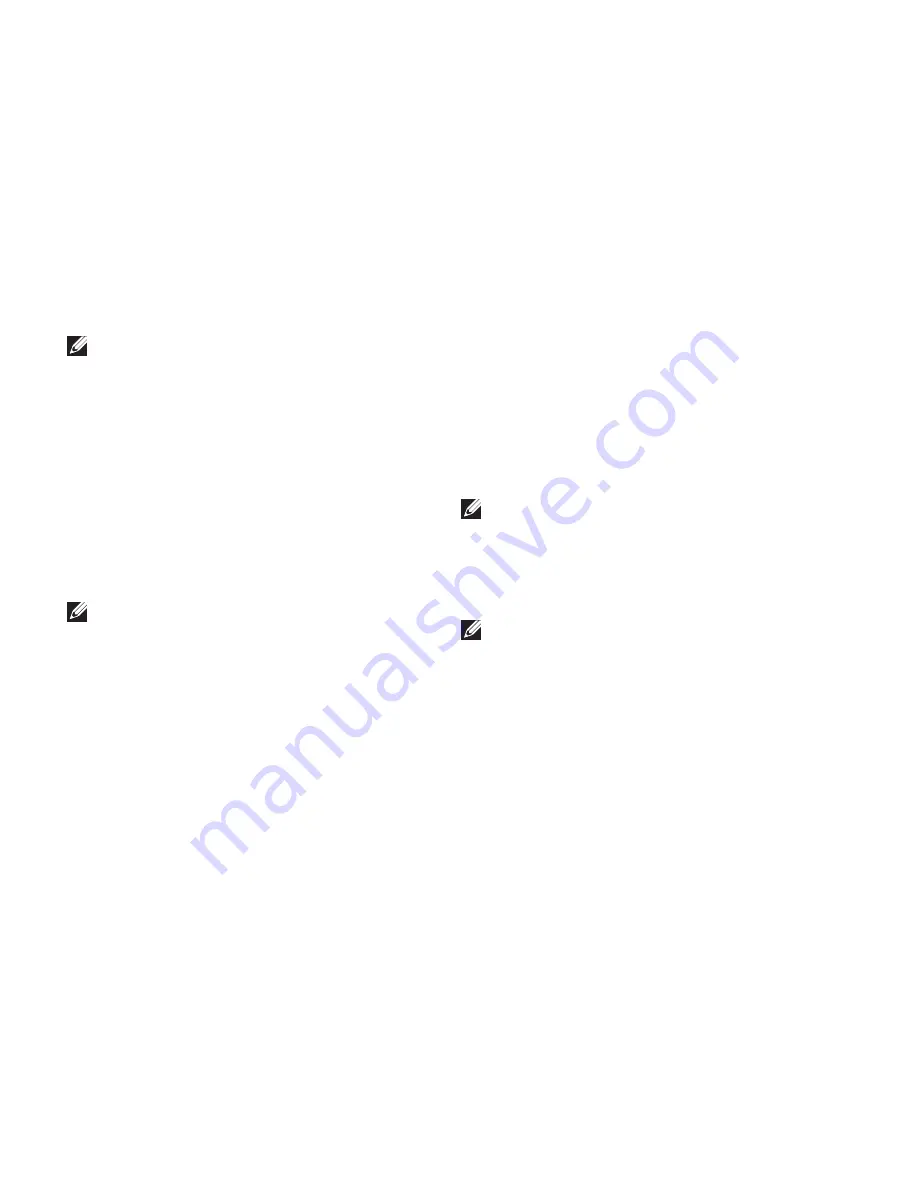
48
Restoring Your Operating System
NOTE:
The
Drivers and Utilities
disc
contains drivers that were installed during
the assembly of the computer. Use the
Dell Drivers and Utilities disc to load any
required drivers. Depending on the region
from which you ordered your computer, or
whether you requested the disc, the
Dell
Drivers and Utilities
disc and
Operating
System
disc may not ship with your
computer.
Reinstalling Windows Vista
NOTE:
Your computer does not have an
internal optical drive. Use an external
optical drive or any external storage device
for the procedures that involve discs.
The reinstallation process can take 1 to 2 hours
to complete. After you reinstall the operating
system, you must also reinstall the device
drivers, virus protection program, and other
software.
Save and close any open files and exit any
1.
open programs.
Insert the
2.
Operating System
disc.
Click
3.
Exit
if the
Install Windows
message
appears.
Restart the computer.
4.
When the DELL logo appears, press <F12>
5.
immediately.
NOTE:
If you wait too long and the
operating system logo appears, continue to
wait until you see the Microsoft
®
Windows
®
desktop; then, shut down your computer
and try again.
NOTE:
The next steps change the boot
sequence for one time only. On the next
start-up, the computer boots according to
the devices specified in the system setup
program.
When the boot device list appears, highlight
6.
CD/DVD/CD-RW Drive
and press <Enter>.
Press any key to
7.
Boot from CD-ROM
.
Follow the instructions on the screen to
complete the installation.
Summary of Contents for 1440 - Studio Core 2 Duo T6500 2.1GHz 3GB 320GB
Page 1: ...SETUP GUIDE ...
Page 2: ......
Page 3: ... SETUP GUIDE Model PP40L ...
Page 15: ...13 Setting Up Your Studio Laptop ...
Page 20: ...18 Using Your Studio Laptop Left Side Features 1 2 3 4 5 ...
Page 22: ...20 Using Your Studio Laptop Computer Base and Keyboard Features 1 2 3 ...
Page 73: ......
Page 74: ...Printed in the U S A 0C547MA00 www dell com support dell com ...
















































