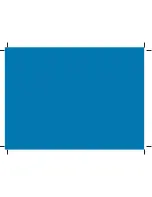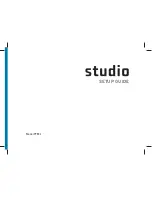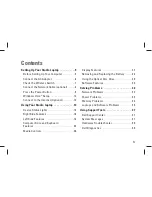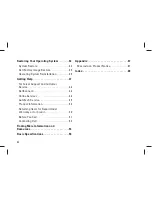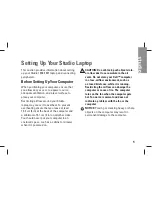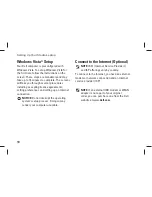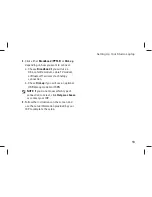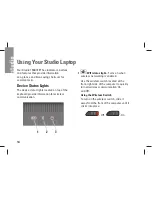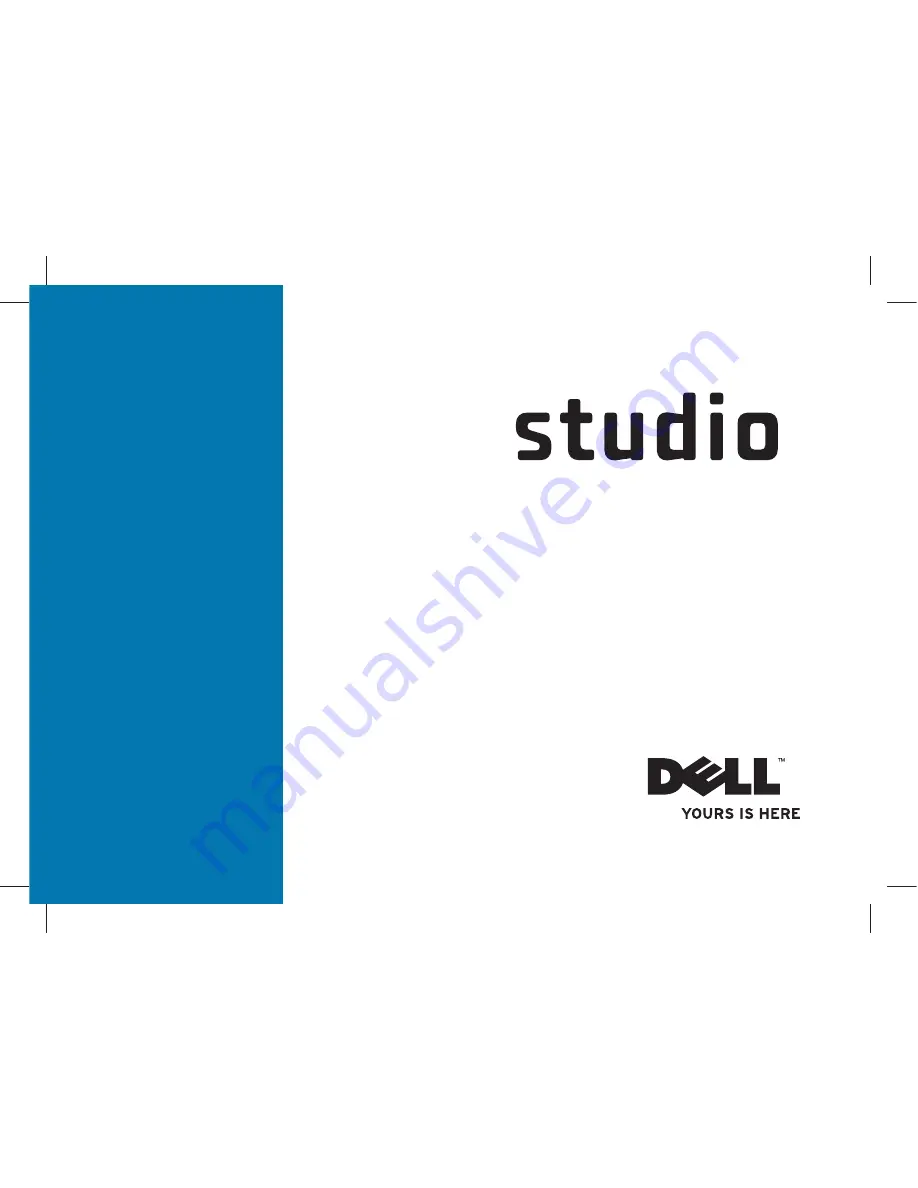Summary of Contents for 1537 - Studio Core 2 Duo T6400 2.0GHz 4GB 320GB
Page 1: ...SETUP GUIDE ...
Page 2: ......
Page 3: ...SETUP GUIDE Model PP33L ...
Page 11: ...9 Setting Up Your Studio Laptop Press the Power Button ...
Page 18: ...16 Using Your Studio Laptop Right Side Features 1 2 3 4 5 6 ...
Page 20: ...18 Using Your Studio Laptop Left Side Features 1 2 3 4 5 7 6 8 9 12 11 10 ...
Page 24: ...22 Using Your Studio Laptop Computer Base and Keyboard Features 3 1 2 4 ...
Page 26: ...24 Using Your Studio Laptop 7 5 8 6 ...
Page 55: ...53 Getting Help ...
Page 74: ......
Page 75: ......
Page 76: ...Printed in the U S A www dell com support dell com ...
Page 77: ......
Page 78: ...www dell com support dell com Printed in Malaysia ...
Page 79: ......
Page 80: ...www dell com support dell com Printed in China Printed on recycled paper ...
Page 81: ......
Page 82: ...www dell com support dell com Printed in Brazil ...
Page 83: ......
Page 84: ...www dell com support dell com Printed in Ireland ...