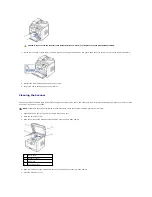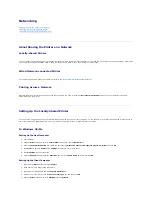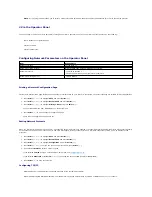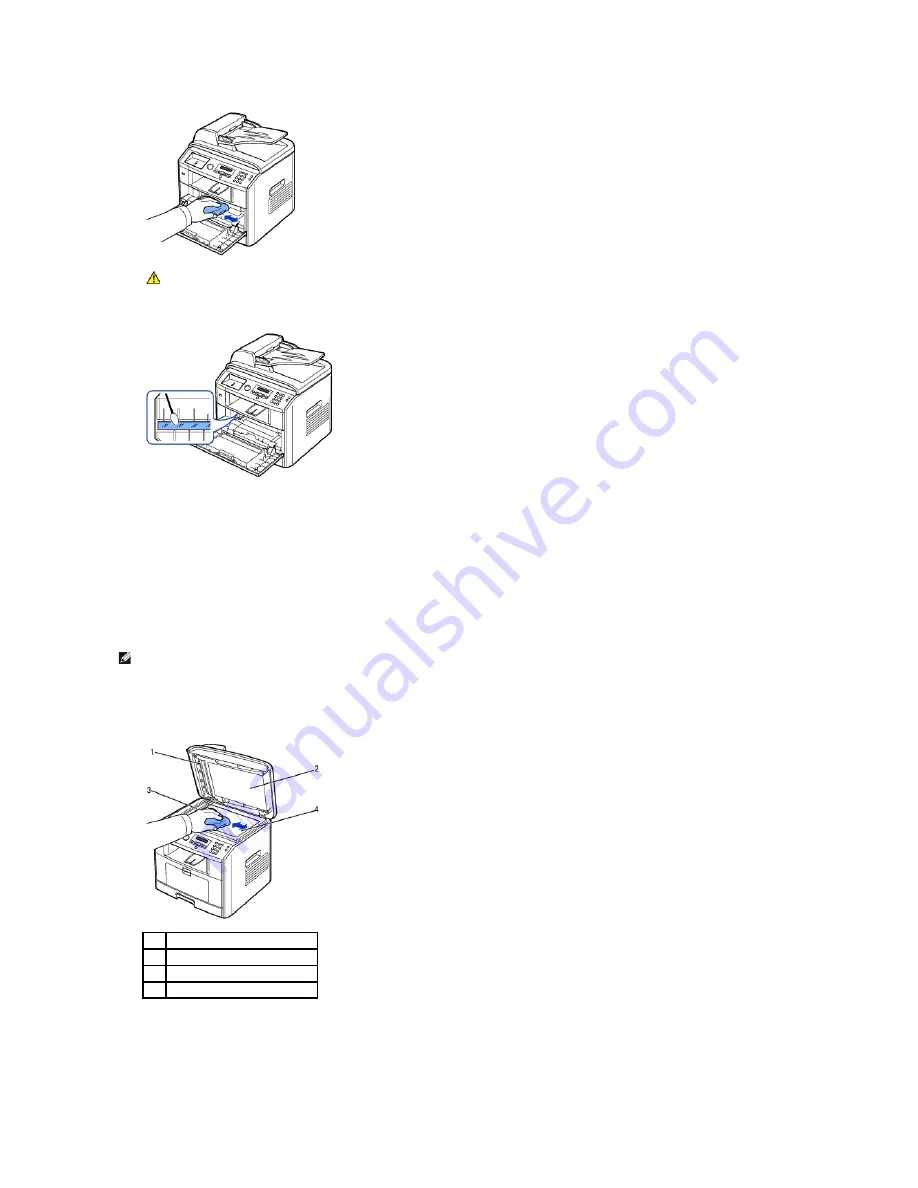
4.
Locate the long strip of glass (LSU) inside the top of the cartridge compartment, and gently swab the glass to see if dirt turns the white cotton black.
5.
Reinsert the toner cartridge and close the front cover.
6.
Plug in the power cord and power the printer on.
Cleaning the Scanner
Keeping the scanner and ADF glass clean ensure the highest quality copies, scans, and sent faxes. Dell recommends cleaning the scanner at the start of each
day and during the day, as needed.
1.
Slightly dampen a soft lint-free cloth or paper towel with water.
2.
Open the document cover.
3.
Wipe the surface of the document glass and ADF glass until it is clean and dry.
4.
Wipe the underside of the white document cover and white sheet until it is clean and dry.
5.
Close the document cover.
CAUTION:
Do not touch the transfer roller inside the printer. Oil from your fingers may cause print quality problems.
NOTE:
If there are lines present on copied or faxed documents,
check your scanner and ADF glass for any particles.
1
white sheet
2
document cover
3
ADF glass
4
document glass
Summary of Contents for 1815dn Multifunction Mono Laser Printer
Page 41: ...Your PC begins to send the fax data and printer sends the fax ...
Page 68: ......
Page 77: ...6 Click OK ...
Page 89: ......