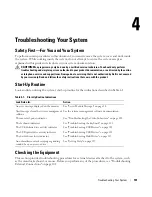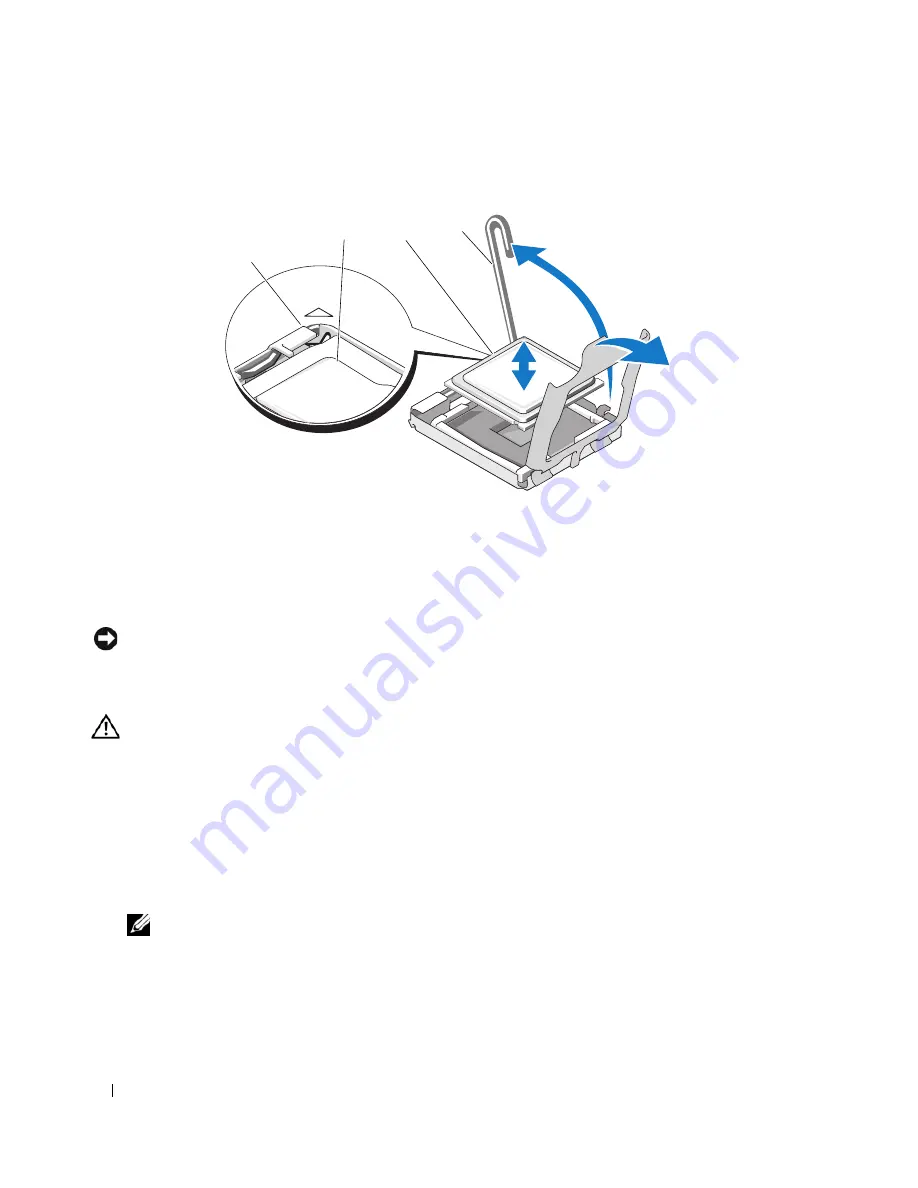
86
Installing System Options
Figure 3-19.
Installing and Removing the Processor
6
Lift the processor out of the socket and leave the release lever up so that the socket is ready for the new
processor.
NOTICE:
Be careful not to bend any of the pins on the LGA socket when removing the processor. Bending the pins
can permanently damage the socket and system board.
Installing a Processor
CAUTION:
Only trained service technicians are authorized to remove the system cover and access any of the
components inside the system. See your
Product Information Guide
for complete information about safety
precautions, working inside the computer, and protecting against electrostatic discharge.
1
Prior to upgrading your system, download the latest system BIOS version on
support.dell.com
.
2
Unpack the new processor.
3
If you are adding a second processor, remove the processor blank by loosening the two screws securing
the blank to the system board.
4
Align the pin-1 corner of the processor with the pin-1 corner of the ZIF socket. See Figure 3-19.
NOTE:
Identifying the pin-1 corners is critical to positioning the processor correctly.
Identify the pin-1 corner of the processor by locating the tiny gold triangle on one corner of the
processor. Place this corner in the same corner of the ZIF socket identified by a corresponding triangle
on the system board.
1
processor
2
socket-release lever
3
pin-1 corner of socket
4
pin-1 corner of processor
1
4
2
3
Summary of Contents for 1955
Page 8: ...8 Contents Before You Call 129 Contacting Dell 132 Glossary 149 Index 157 ...
Page 42: ...42 About Your System ...
Page 56: ...56 Using the System Setup Program ...
Page 100: ...100 Installing System Options ...
Page 116: ...116 Troubleshooting Your System ...
Page 156: ...156 Glossary ...