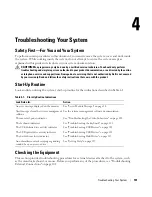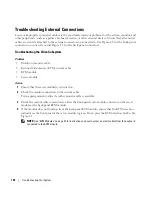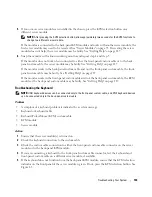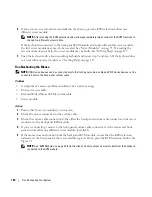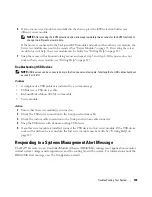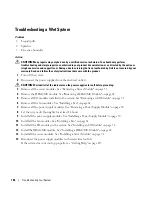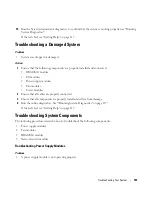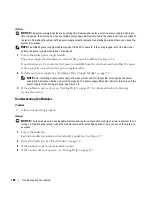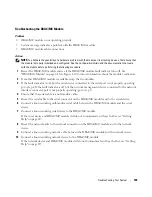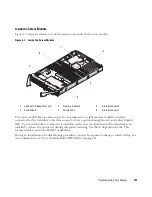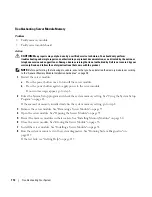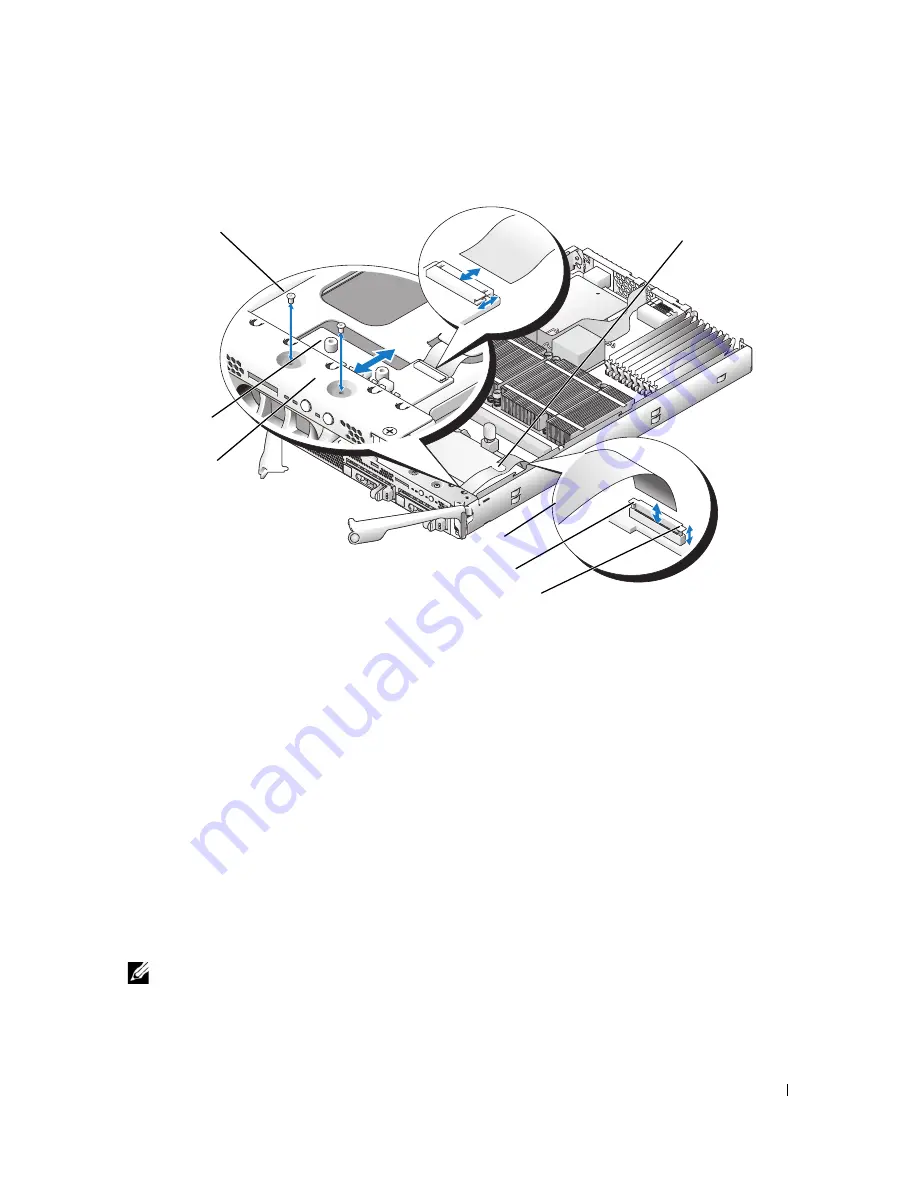
Installing System Options
97
Figure 3-25.
Removing and Installing the Server Module Control Panel Assembly
Installing the Server Module Control Panel
1
Place the new control panel under the server module top bracket and secure it with the two screws. See
Figure 3-25.
2
Route the control-panel cable under its retaining clip.
3
Connect the control-panel cable to the server module-board connector:
a
Pull up the retaining clip on top of the connector.
b
Slip the cable between the retaining clip and the connector and press down on the clip to secure
the cable.
NOTE:
The cable attaches to the connector on the control panel in the same manner.
4
Close the server module. See "Closing the Server Module" on page 76.
5
Install the server module. See "Installing a Server Module" on page 74.
1
screws (2)
2
control panel cable retaining
clip
3
retaining clip
4
server module-board
connector
5
control panel cable
6
top bracket
7
control panel
7
1
6
5
4
3
2
Summary of Contents for 1955
Page 8: ...8 Contents Before You Call 129 Contacting Dell 132 Glossary 149 Index 157 ...
Page 42: ...42 About Your System ...
Page 56: ...56 Using the System Setup Program ...
Page 100: ...100 Installing System Options ...
Page 116: ...116 Troubleshooting Your System ...
Page 156: ...156 Glossary ...