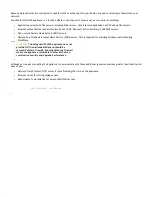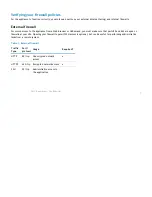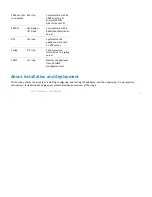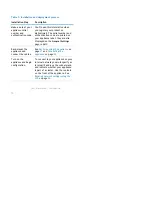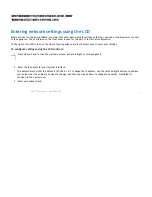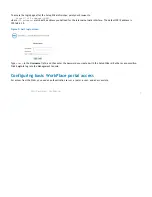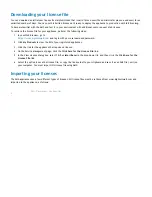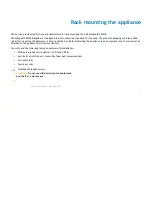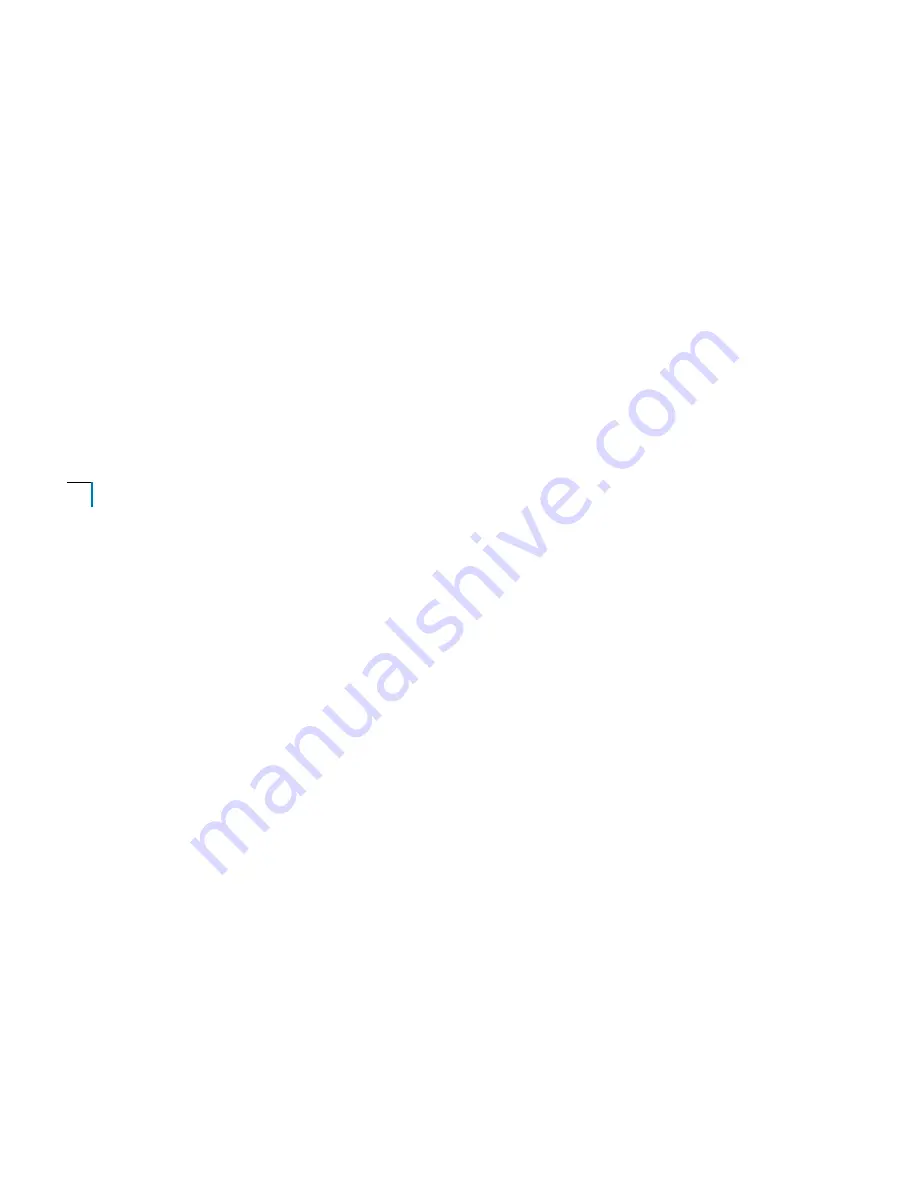
Dell - Restricted - Confidential
4
The default subnet mask is 255.255.255.0. To change the subnet mask, use the buttons as described in the previous step.
Press Right to continue to the next screen.
4
Cluster configuration.
Specify whether the appliance you are configuring will be part of a cluster (a high-availability pair of appliances), and
which node it is (enter “1” for the primary node, and “2” for the secondary node). Press Right to continue to the next
screen.
5
Review your settings and apply them, then wait until the LCD screen displays Setup is complete.
Running the Setup Wizard
After the LCD configuration steps, the Setup Wizard continues the initial setup for your Safeguard 5242LR appliance.
To run the Setup Wizard:
1
Configure your management computer with a static IP address on the same subnet as your internal (X0) interface. If you
kept the default X0 IP address, set your computer to an IP address on the 192.168.0.0/24 subnet, such as 192.168.0.20,
and set the subnet mask to 255.255.255.0 and the default gateway to 192.168.0.1.
2
Using an Ethernet cable, connect the appliance X0 interface to your management computer.
3
Access the wizard by starting a Web browser and typing:
https://<IP address>:8443
where
<IP address>
matches the address you defined for the internal network interface. The default X0 IP address is
192.168.0.10.
NOTE:
Accept the certificate warning and continue.
Summary of Contents for 1RK32-0B2
Page 8: ...Dell Restricted Confidential Safeguard 5242LR front panels 2 5 HDD 4 LCD Controls ...
Page 40: ...Dell Restricted Confidential 2 ...
Page 41: ...Dell Restricted Confidential 3 ...
Page 43: ...Dell Restricted Confidential 5 ...
Page 45: ...Dell Restricted Confidential 7 ...