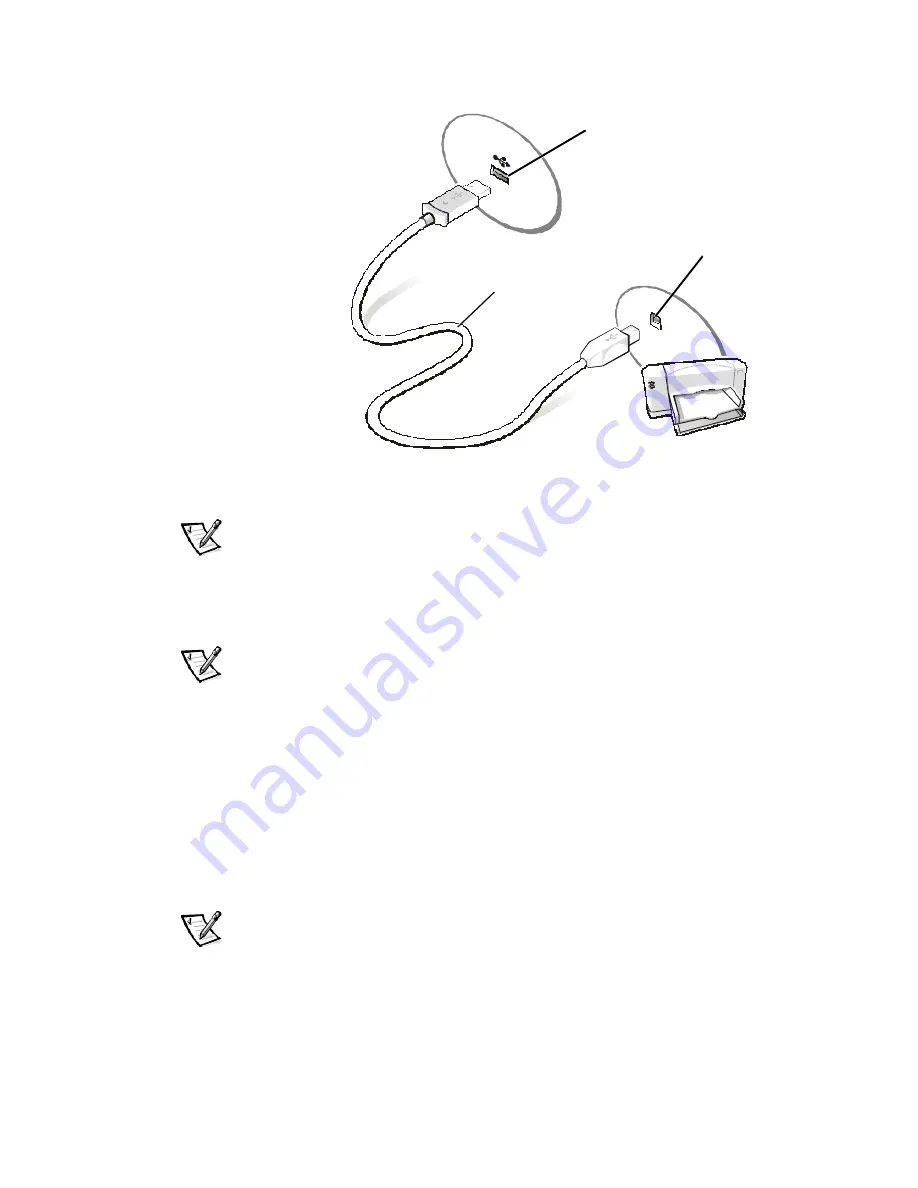
Using Hardware Devices
3-3
NOTE: If the
Add New Hardware Wizard
screen appears, click
Cancel
.
2.
Go to the next section, “Installing Software for a Printer.”
NOTE: Dell installs the software for some new printers. To determine if your printer’s
software is already installed, click the
Start
button, point to
Settings
, and then click
Printers
. If your printer is listed in the
Printers
window, the printer is ready to use; no
software installation is required.
Most new printers provide installation CDs that run automatically when inserted in the
CD-ROM or DVD-ROM drive. Install the software for these printers by inserting the
CD and following the prompts on your screen using the instructions that came with
the printer. It is not necessary to use the
Printer
Wizard
to install these types of
printers.
If your printer’s installation CD does not automatically run, click the
Start
button, click
Run
, and type
, where
is the letter of your CD-ROM or DVD-ROM
drive (typically drive D). Then click
OK
, and follow the prompts on your screen.
NOTE: If you are adding an older printer and the printer does not respond after you
install the software, make sure that the system’s parallel port is set to operate in
bidirectional mode in the system setup program. See Appendix B, “System Setup
Program,” in your system’s Reference and Troubleshooting Guide for instructions.
USB printer
cable
USB connector on
computer
USB connector on
printer




































