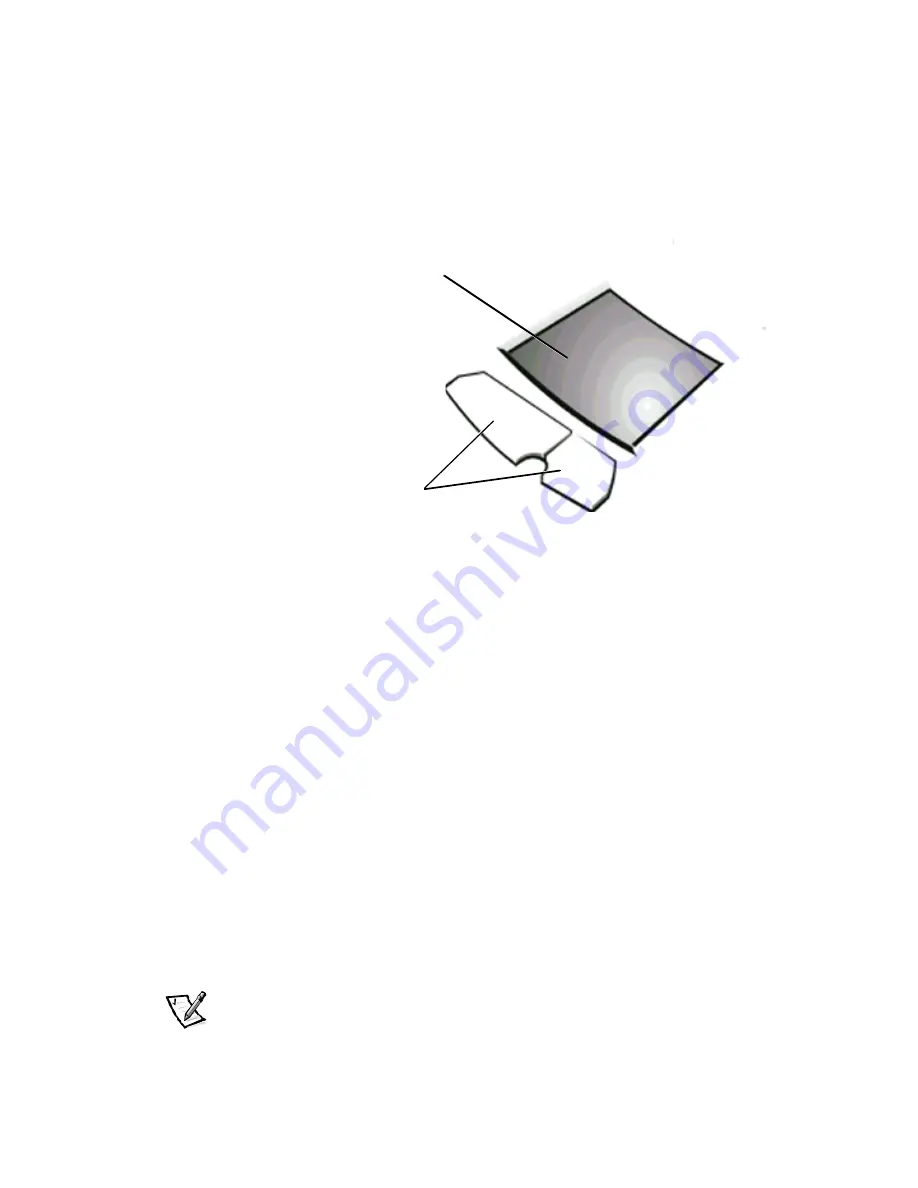
3-4
Dell Inspiron Systems Setup Guide
The Personal System/2 (PS/2)-compatible touch pad (see Figure 3-3) detects the
position of your finger over a touch-sensitive area and provides the computer with
full mouse functionality. The touch pad's two buttons correspond to the left and right
buttons on a standard mouse.
Use the touch pad to perform common mouse functions as follows:
%
To move the cursor, lightly slide your finger over the smooth sensor area.
%
To select an object, gently tap once on the surface of the touch pad.
%
To select and move (or drag) an object, position the cursor on the object and tap
down-up-down on the touch pad. On the second down motion, leave your finger
on the touch pad and move the selected object by sliding your finger across the
surface.
%
To double-click an object, position the cursor on the object and then tap twice.
To customize touch pad and cursor features, perform the following steps:
1.
Click the
Start
button, point to
Settings
, and then click
Control Panel
.
The
Control Panel
window appears.
2.
Double-click the
Mouse
icon.
3.
Make your desired selections in the
Mouse Properties
window. Click
Help
if you
need more information.
4.
To incorporate your changes, click
Apply
.
NOTE: Keep your fingers away from the touch pad while the computer is booting or
loading the operating system. If you touch the touch pad at either time, the cursor will
not move until you remove your finger from the touch pad surface.
touch-pad buttons
touch pad




































