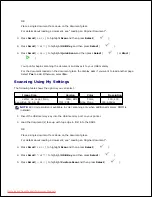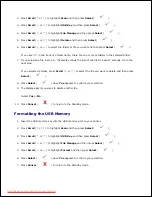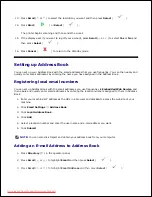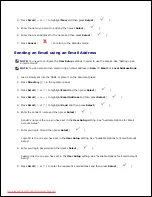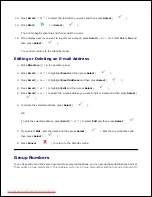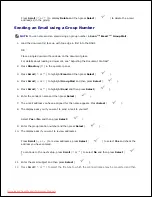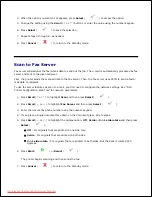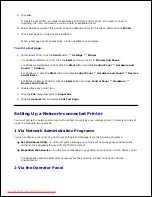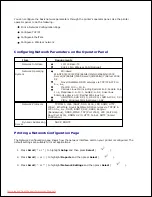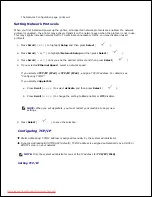NOTE:
You need to configure the
User Setup
settings in order to use the emails. See "Setting up an
e-mail account" .
Load a document into the DADF or place it on the document glass.
1.
Press
Directory
( ) in the operator panel.
2.
Press
Scroll
(
or
) to highlight
and then press
Select
(
).
3.
Press
Scroll
(
or
) to highlight
Global Email
and then press
Select
(
).
4.
Enter the sender's name and then press
Select
(
).
5.
Sender's name is the one you have set in the
User Setup
setting. See "Available Options for Email
Account Setup" .
Enter your login ID and then press
Select
(
).
6.
Login ID is the one you have set in the
User Setup
setting. See "Available Options for Email Account
Setup" .
Enter your login password and then press
Select
(
).
7.
Password is the one you have set in the
User Setup
setting. See "Available Options for Email Account
Setup" .
Press
Scroll
(
or
) to enter the recipient's email address and then press
Select
(
).
8.
NOTE:
You can enter the name you have stored in the
Address Book
. See "Setting up Address
Book" .
The display asks if you want to enter another address.
To enter an additional address, press
Scroll
(
or
) to select
Add
and repeat step 8 .
9.
To continue to the next step, press
Select
(
) when
Done
appears.
The display asks if you want to review addresses.
10.
Press
Scroll
(
or
) to review addresses, press
Select
(
) to select
Yes
and check the
address you have entered.
11.
Downloaded from ManualsPrinter.com Manuals