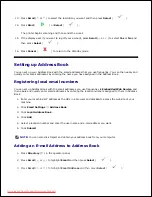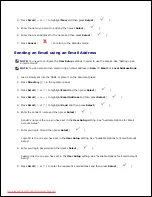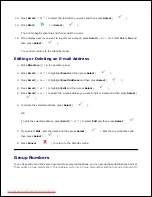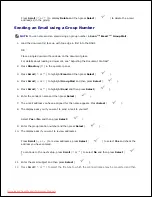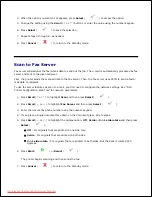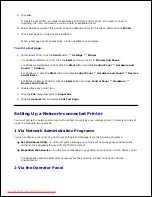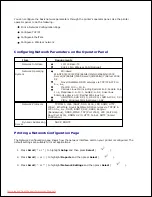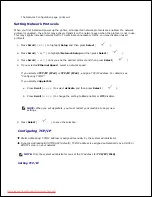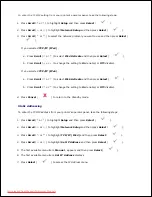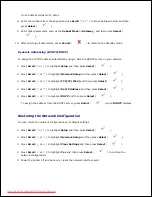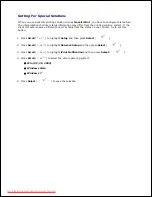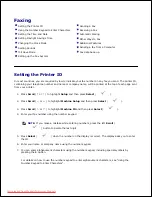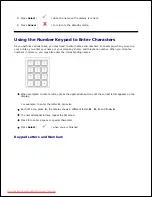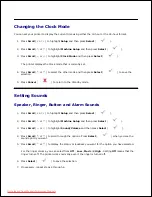2.
3.
When the option you want to set appears, press
Select
(
) to access the option.
4.
Change the setting using the
Scroll
(
or
) buttons or enter the value using the number keypad.
5.
Press
Select
(
) to save the selection.
6.
Repeat steps 3 through 6 , as needed.
7.
Press
Cancel
(
) to return to the Standby mode.
8.
Scan to Fax Server
Fax server will decipher the fax/e-mail data to send out the job. The e-mail is automatically processed by fax
server and sent to the given recipient.
First, the printer sends the scanned data to the fax server. Then, the fax server uses PSTN to send a fax/e-
mail data to recipient.
To use fax server features as scan to e-mail, you first need to configure the network settings. See "Dell
Printer Configuration Web Tool" for network parameters.
Press
Scroll
( or ) to highlight
Scan
and then press
Select
(
).
1.
Press
Scroll
(
or
) to highlight
Fax Server
and then press
Select
(
).
2.
Enter the remote fax phone number using the number keypad.
3.
If you place a single document face down on the document glass, skip to step 6 .
4.
Press
Scroll
(
or
) to highlight the duplex option,
Off
,
2side
or
2->1 side rotate
and then press
Select
(
).
Off
: For originals that are printed on one side only.
2side
: For originals that are printed on both sides.
2->1 side rotate
: For originals that are printed on both sides. But the back is rotated 180
degrees.
5.
Press
Start
(
) or
Select
(
).
6.
The printer begins scanning and then sends the fax.
Press
Cancel
(
) to return to the Standby mode.
7.
Downloaded from ManualsPrinter.com Manuals