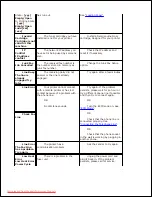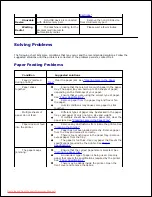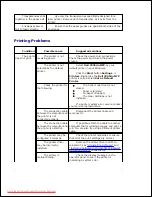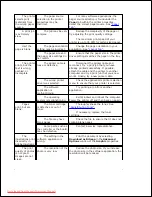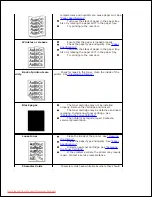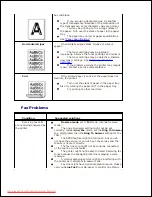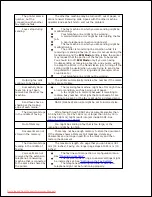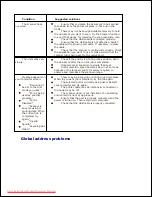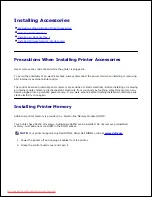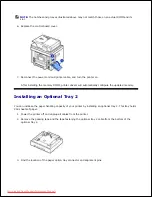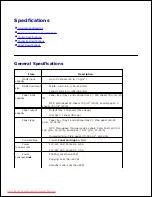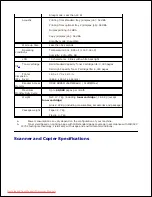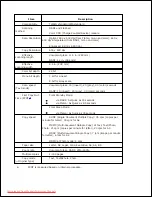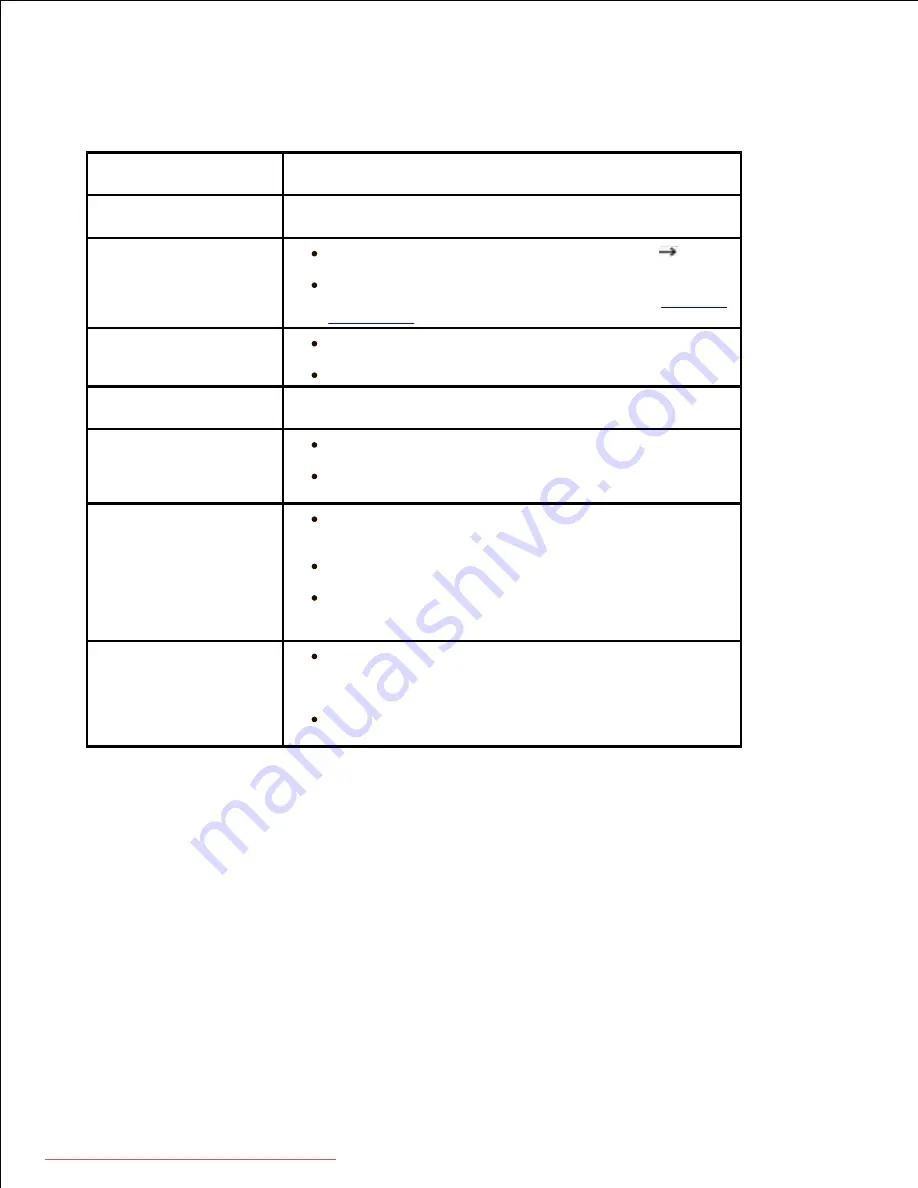
Copying Problems
Condition
Suggested solutions
Copies are too light
or too dark.
Use the
Contrast
menu to darken or lighten the
background of the copies.
Smears, lines,
marks or spots appear on
copies.
If defects are on the origin
al, select
Copy
Contrast
to lighten the background of your copies.
If no defects are on the original,
clean the document
glass and underside of the document cover. See
"Cleaning
the scanner"
.
Copy image is
skewed.
Ensure that the original is positioned correctly on
document glass.
Check that the copy paper is loaded correctly.
Blank copies print
out.
Ensure that the original is face down on the document
glass or face up in the DADF
Image rubs off the
copy easily.
Replace the paper in the paper tray with paper from
a new package.
In high humidity areas, do not leave paper in the
printer for the extended periods of time.
Frequent copy paper
jams occurs.
Fan the stack of paper, then turn it over in the paper
tray. Replace the paper in the tray with a fresh supply.
If
necessary,
check/adjust the paper guides.
Ensure that the paper is the proper paper weight. 75
g/m
2
(20 lb) bond paper is recommended.
Check for copy paper or pieces of copy paper
remaining in the printer after a paper jam has been
cleared.
Fewer copies from
the toner cartridge than
expected prints out.
Your originals may contain pictures, solids or heavy
lines. For example, your originals may be forms,
newsletters, books or other documents that use more
toner.
The document cover may be left open while copies
are being made.
Scanning Problems
Downloaded from ManualsPrinter.com Manuals