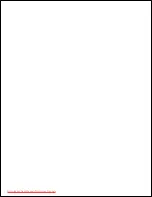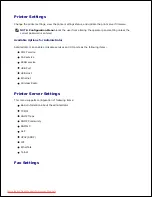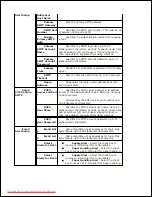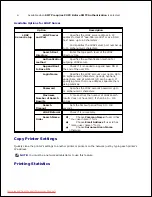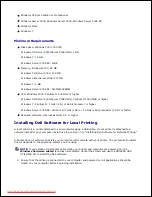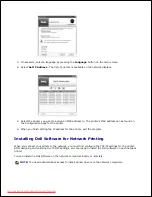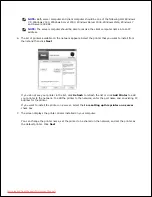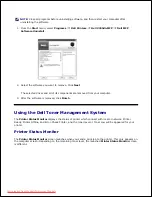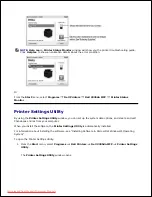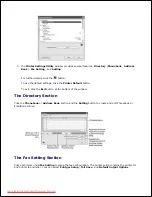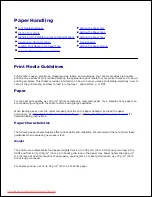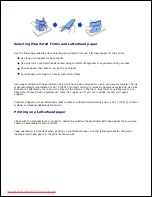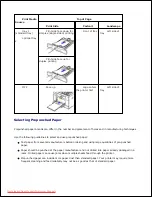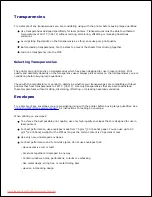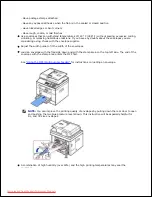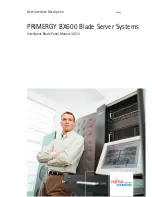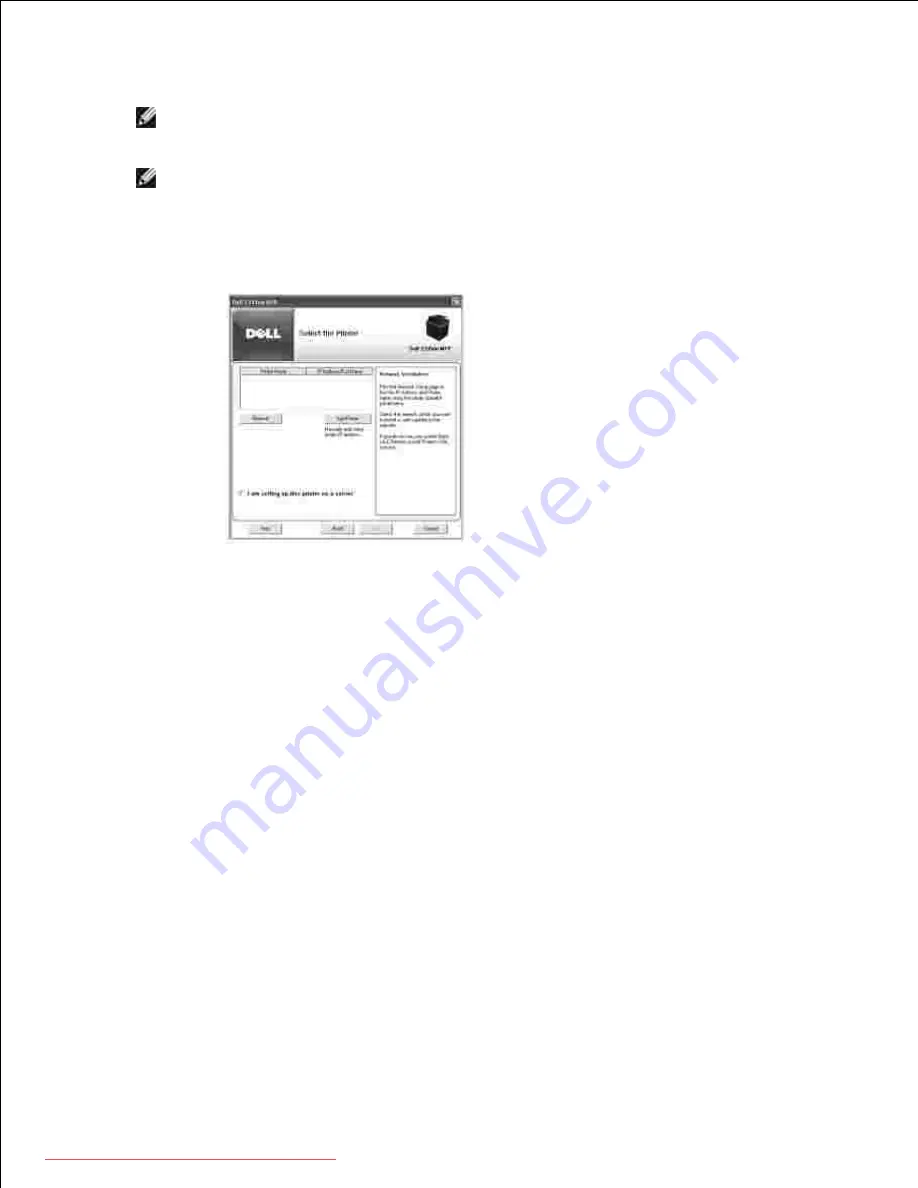
NOTE:
Both server computer and client computer should be one of the following OS: Windows
XP, Windows 2000, Windows Server 2003, Windows Server 2008, Windows Vista, Windows 7
and Server 2008 R2.
NOTE:
The server computer should be able to resolve the client computer name into an IP
address.
The list of printers available on the network appears. Select the printer that you want to install from
the list and then click
Next
.
6.
If you do not see your printer in the list,
click
Refresh
to refresh the list or click
Add Printer
to add
your printer to the network. To add the printer to the network, enter the port name and an existing IP
address for the printer.
If you want to install the printer on a server,
select the
I am setting up this printer on a server
check box.
The screen displays the printer drivers installed on your computer.
7.
You can change the printer name, set the printer to be shared on the network, and set the printer as
the default printer. Click
Next
.
8.
Downloaded from ManualsPrinter.com Manuals