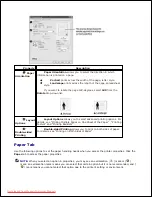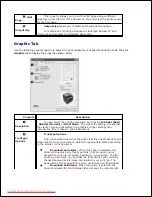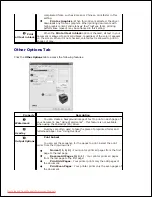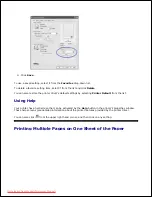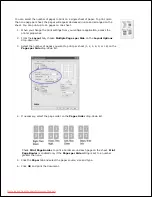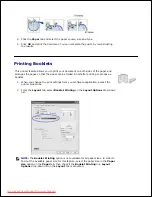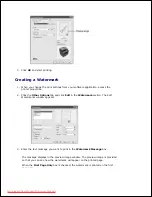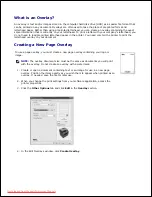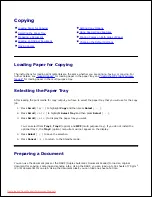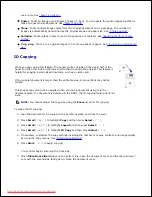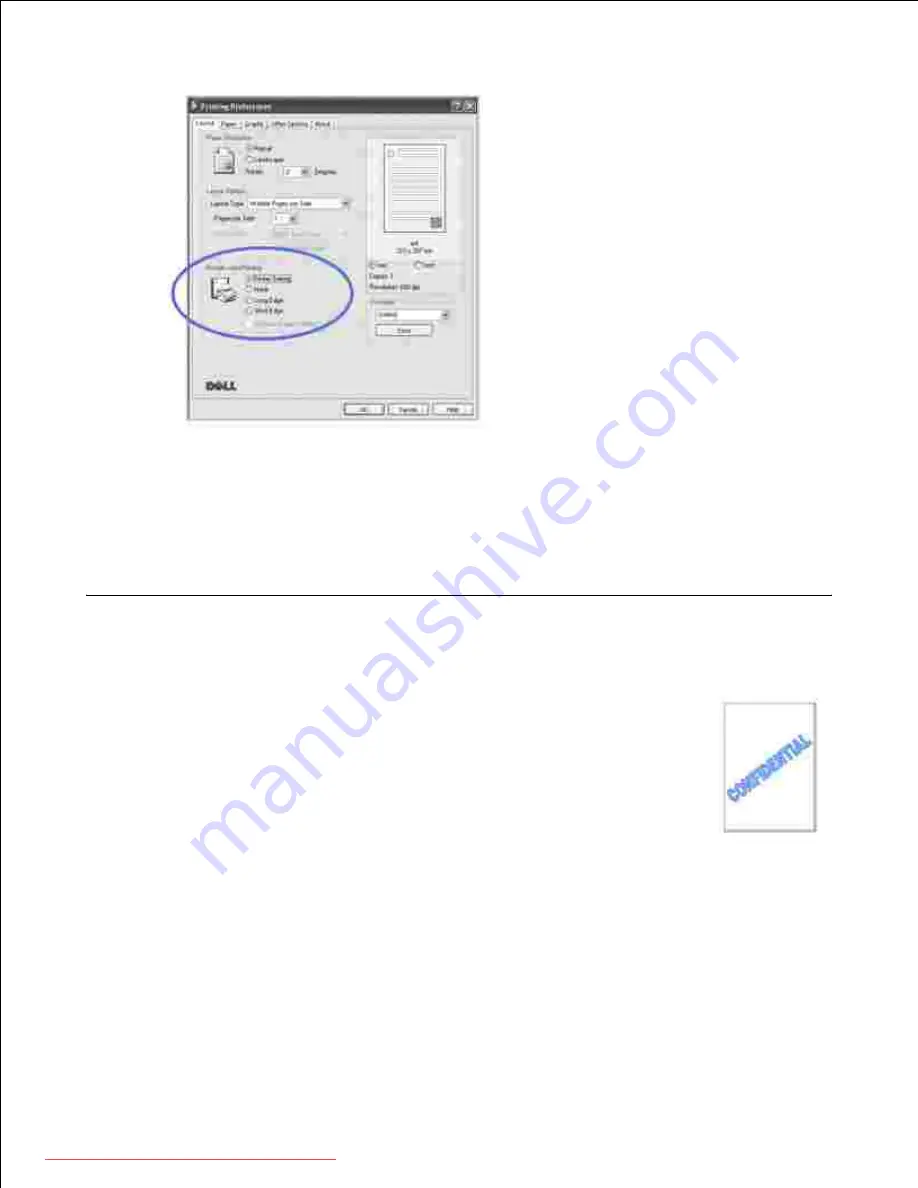
3.
Click the
Paper
tab and select the paper source, size and type.
4.
Click
OK
and print the document.
5.
Your printer prints on both sides of the paper automatically.
Using Watermarks
The Watermark option allows you to print text over an existing document. For example,
you may want to have large gray letters reading "DRAFT" or "CONFIDENTIAL" printed
diagonally across the first page or all pages of a document.
There are several predefined watermarks that come with your printer. They can be
modified or you can add new ones to the list.
Using an Existing Watermark
When you change the print settings from your software application, access the
printer properties.
1.
Click the
Other Options
tab and select a watermark on the
Watermark
drop-down
list. It appears in the preview image window.
2.
Downloaded from ManualsPrinter.com Manuals