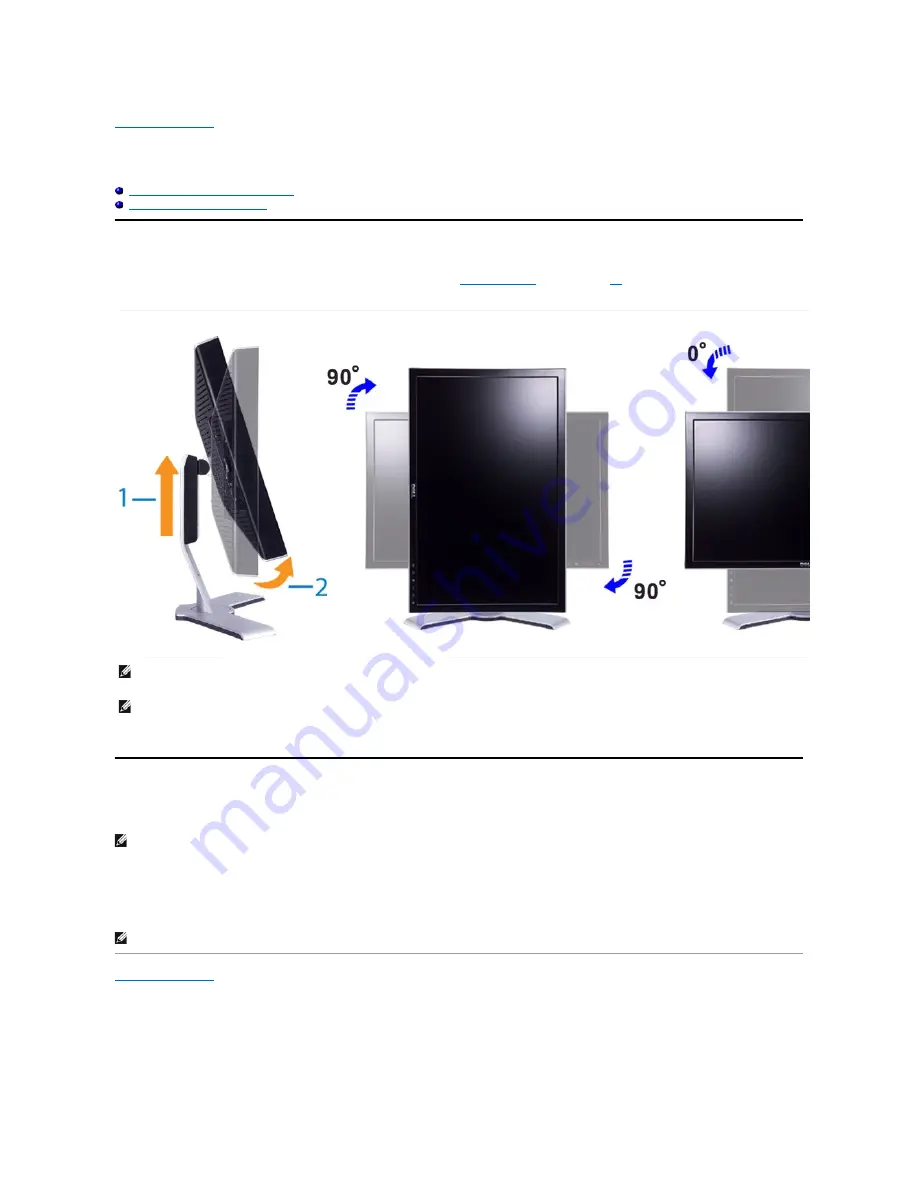
Back to Contents Page
Rotating Your Monitor
Dell™ 2407WFP
-HC Flat Panel Monitor
Changing the Rotation of Your Monitor
Rotating Your Operating System
Changing the Rotation of Your Monitor
Before you rotate the monitor, your monitor should be fully vertically extended (
Vertical Extension
) and fully tilted (
Tilt
) up to avoid hitting the bottom edge of
the monitor.
Rotating Your Operating System
After you have rotated your monitor, you need to complete the procedure below to rotate your operating system.
1.
Right-click on the desktop and click
Properties
.
2.
Select the
Settings
tab and click
Advanced
.
3.
If you have ATI, select the
Rotation
tab and set the preferred rotation.
If you have nVidia, click the
nVidia
tab, in the left-hand column select
NVRotate
, and then select the preferred rotation.
If you have Intel, select the
Intel
graphics tab, click
Graphic Properties
, select the
Rotation
tab, and then set the preferred rotation.
Back to Contents Page
NOTE:
To take advantage of the "Display Rotation" function (Landscape versus Portrait view) an updated graphics driver is required for your Dell™
Computer not included with this monitor. Please download the graphics driver from support.dell.com and refer to the "download" section for "Video
Drivers" for latest driver updates.
NOTE:
When in "Portrait View Mode", you may experience performance degradation in graphic-intensive applications (3D Gaming etc.)
NOTE:
If you are using the monitor with a non-
Dell computer, you need to go to the graphics driver website or your computer manufacturer website for
information on rotating your operating system.
NOTE:
If you do not see the rotation option or it is not working correctly, go to support.dell.com and download the latest driver for your graphics card.















































