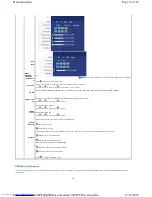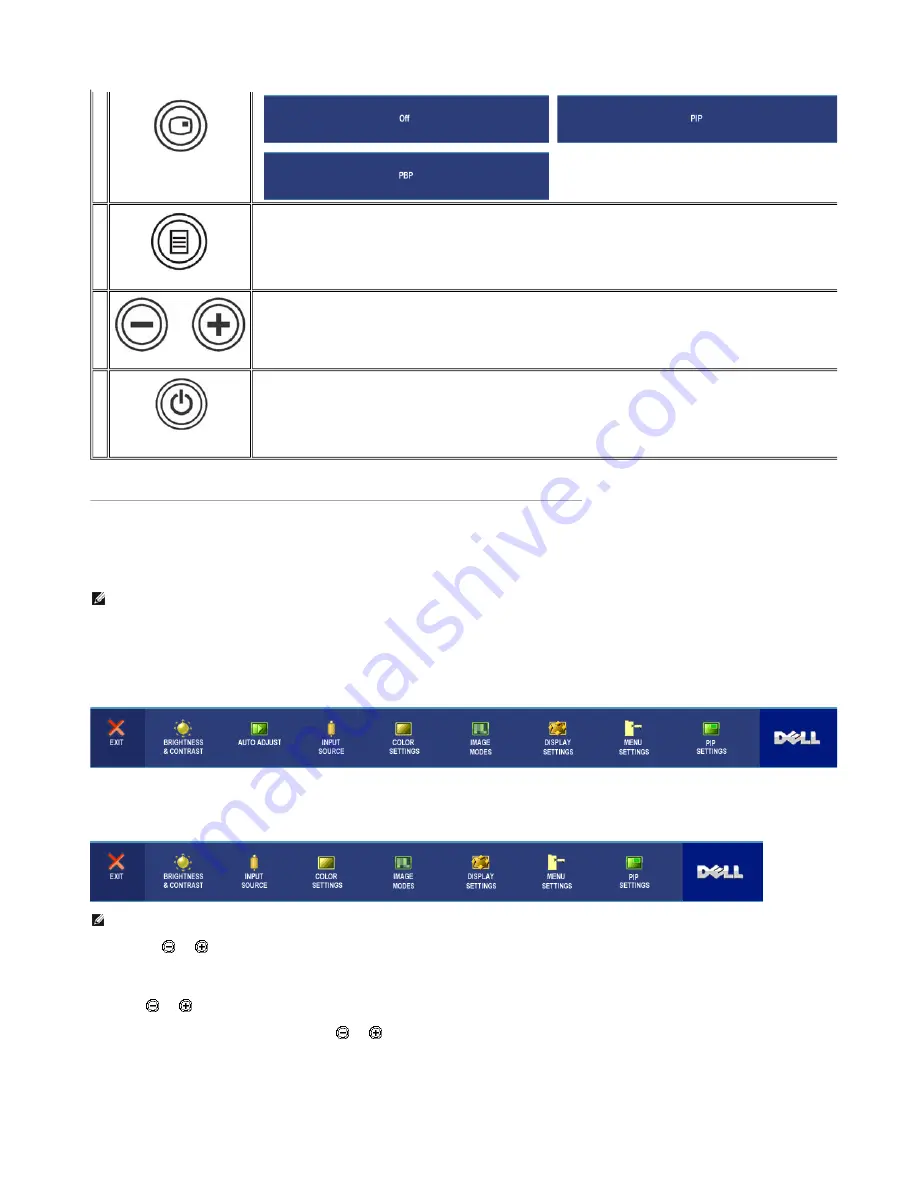
Using the OSD
Accessing the Menu System
1.
Push the MENU button to launch the OSD menu and display the main menu.
Main Menu for Analog (VGA) Input
Or
Main Menu for non Analog (non VGA) Input
2.
Push the
and
buttons to move between the setting options. As you move from one icon to another, the
option name is highlighted. See the table for a complete list of all the options available for the monitor.
3.
Push the MENU button once to activate the highlighted option.
4.
Push
and
button to select the desired parameter.
5.
Push MENU to enter the slide bar and then use the
and
buttons, according to the indicators on the
menu, to make your changes.
6.
Select the "back" option to return to the main menu or "exit" to exit the OSD menu.
PIP / PBP Select
→
→
C
OSD Menu / Select
The MENU button is used to launch the on-screen display(OSD) and select the OSD Menu. See
Accessing the Menu System
.
D
,E
Down (-) and Up (+)
Use these buttons for navigating and adjusting the slider-bar(decrease/increase ranges) controls in the OSD.
F
Power button
(with power light indicator)
The green LED indicates the monitor is on and fully functional. An amber LED indicates DPMS power save mode.
The Power button turns the monitor on and off.
NOTE:
If you change the settings and then either proceed to another menu, or exit the OSD menu, the monitor
automatically saves those changes. The changes are also saved if you change the settings and then wait for the
OSD menu to disappear.
NOTE:
AUTO ADJUST is only available when you are using the analog (VGA) connector.
Page 4 of 14
Documentation
12/10/2007
http://support.dell.com/support/edocs/monitors/2407WFP/en/setup.htm