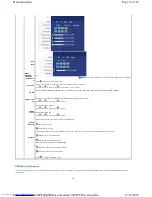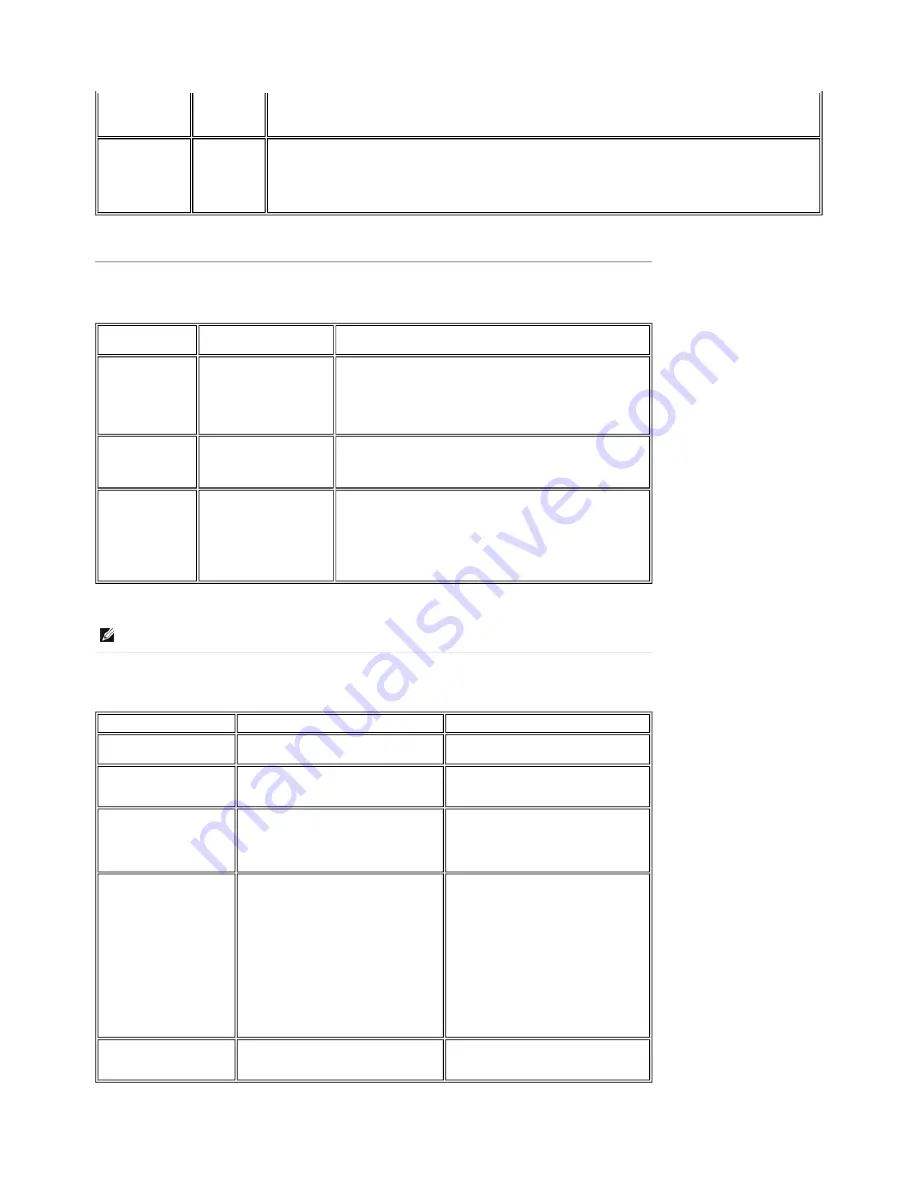
Video Problems
Product Specific Problems
z
Change the Color Format to "PC RGB" or "YPbPr" (for Video/DVI-HD inputs)
Image retention
from a static
image left on the
monitor for a long
period of time
Faint shadow
from the
static image
displayed
appears on
the screen
z
Use the Power Management feature to turn off the monitor at all times when not in use
z
Alternatively, use a dynamically changing screensaver
COMMON
SYMPTOMS
WHAT YOU EXPERIENCE
POSSIBLE SOLUTIONS
No Video
No signal indicator is
displayed
z
Check Video Input Selection
{
Composite: Yellow colored RCA jack
{
S-Video: Typically a round 4 pin jack
{
Component: Red, Blue, Green colored RCA jacks
Low Quality DVD
playback
Picture not crisp and some
color distortion
z
Check DVD connection
{
Composite gives good picture
{
S-Video gives better picture
{
Component: Red, Blue, Green colored RCA jacks
Blinking Video
Video is blinking or
discontinuous
z
Check DVD connection
{
Composite gives good picture
{
S-Video gives better picture
{
Component: Red, Blue, Green colored RCA jacks
z
Check if DVD player is HDCP compliant.
{
Some non-compliant players may exhibit blinking
video and others will display a raster screen.
NOTE:
When choosing S-Video, Composite or Component video,
Auto Adjust
function is not available.
SPECIFIC SYMPTOMS
WHAT YOU EXPERIENCE
POSSIBLE SOLUTIONS
Screen image is too small
Image is centered on screen, but does not
fill entire viewing area
z
Perform monitor reset on "Factory
Reset"
Cannot adjust the monitor
with the buttons on the
front panel
OSD does not appear on the screen
z
Turn the monitor off and unplug
the power cord and then plug back
and power on
The monitor will not go into
power saving mode.
No picture, the LED light is green. When
press + , - or Menu key, the
message No S-Video input signal ,
No Composite input signal or No
Component input signal will appear.
z
Move mouse or hit any key on the
keyboard on the computer or
activate video player, then access
the OSD to set Audio to off
state.
No Input Signal when user
controls pressed
No picture, the LED light is green. When
press + , - or Menu key, the
message No S-Video input signal ,
No Composite input signal or No
Component input signal will appear.
z
Check the signal source Make sure
the Computer is not in power
saving by moving mouse or
pressing any key on the keyboard.
z
Check to make sure Video Source
to S-Video, Composite or
Component is powered and playing
video media.
z
Check whether the signal cable is
plugged in and seated properly.
Re-plug the signal cable if
necessary.
z
Re-boot the computer or video
player.
The monitor will not fill the
entire screen.
The picture can t fill the height or width
of the screen.
z
Due to the non-standard formats of
DVDs, the monitor may not show
the full screen pictures.
Page 3 of 6
Documentation
12/10/2007
http://support.dell.com/support/edocs/monitors/2407WFP/en/solve.htm