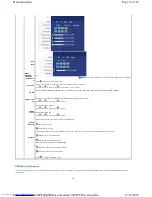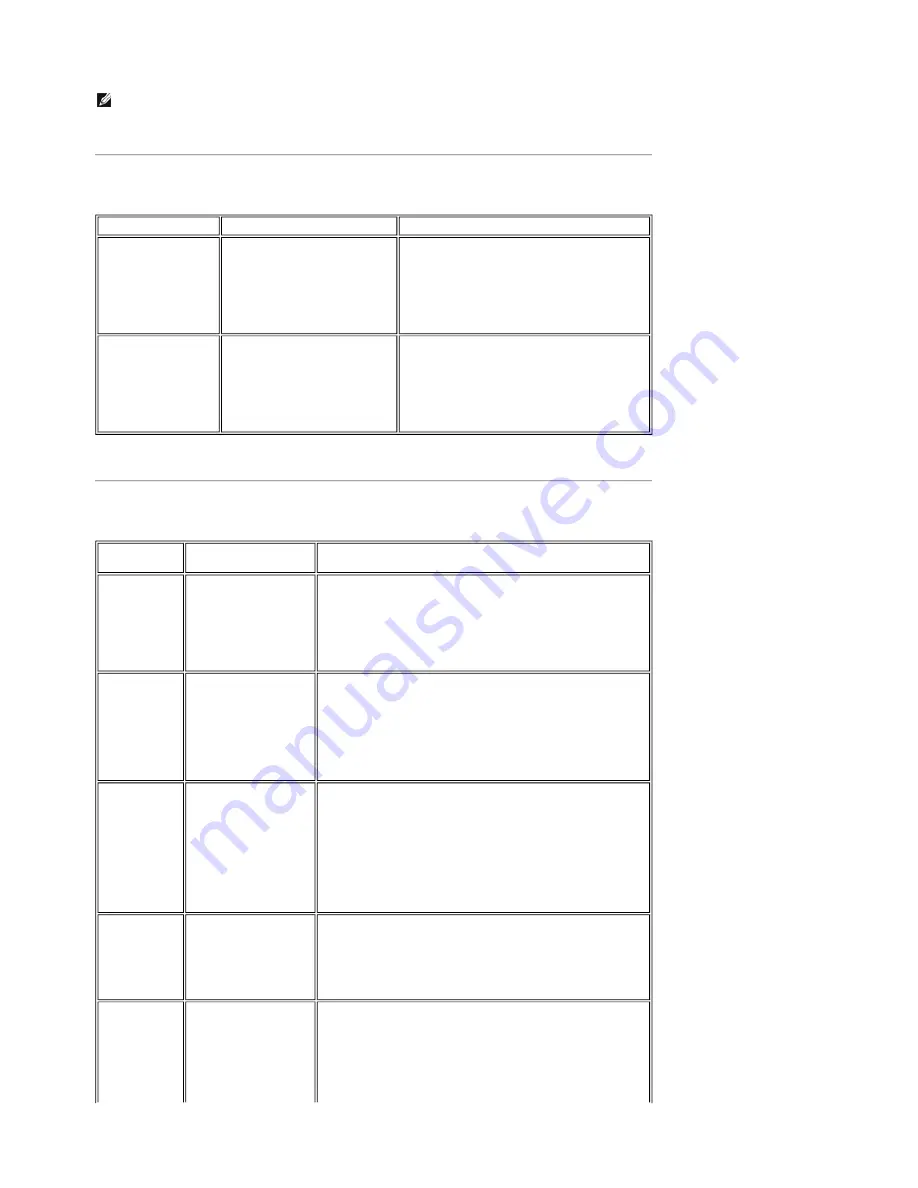
Universal Serial Bus (USB) Specific Problems
Dell™ Soundbar (Optional) Troubleshooting
NOTE:
When choosing DVI-D mode,
Auto Adjust
function is not available.
SPECIFIC SYMPTOMS
WHAT YOU EXPERIENCE
POSSIBLE SOLUTIONS
USB interface is not
working
USB peripherals are not working
z
Check that your monitor is powered ON.
z
Reconnect the upstream cable to
your computer.
z
Reconnect the USB peripherals (downstream
connector).
z
Switch off and then turn on the monitor
again.
z
Reboot the computer.
High Speed USB 2.0
interface is slow.
High Speed USB 2.0 peripherals
working slowly or not at all.
z
Check that your computer is USB 2.0
capable.
z
Verify USB 2.0 source on your computer.
z
Reconnect the upstream cable to
your computer.
z
Reconnect the USB peripherals (downstream
connector).
z
Reboot the computer.
COMMON
SYMPTOMS
WHAT YOU
EXPERIENCE
POSSIBLE SOLUTIONS
No Sound
No power to Soundbar -
the power indicator is off.
(built-in DC power supply.
i.e. 2407WFP)
z
Turn the Power/Volume knob on the Soundbar clockwise to the
middle position; check if the power indicator (green LED) on
the front of the Soundbar is illuminated.
z
Confirm that the power cable from the Soundbar is plugged
into the monitor.
z
Confirm that the monitor has power.
z
If the monitor has no power, see
Monitor Specific Troubleshooting
for monitor common problem.
No Sound
Soundbar has power -
power indicator is on.
z
Plug the audio line-in cable into the computer's audio out jack.
z
Set all Windows volume controls to their maximum.
z
Play some audio content on the computer (i.e. audio CD, or
MP3).
z
Turn the Power/Volume knob on the Soundbar clockwise to a
higher volume setting.
z
Clean and reseat the audio line-in plug.
z
Test the Soundbar using another audio source (i.e. portable CD
player).
Distorted Sound
Computer's sound card is
used as the audio source.
z
Clear any obstructions between the Soundbar and the user.
z
Confirm that the audio line-in plug is completely inserted into
the jack of the sound card.
z
Set all Windows volume controls to their midpoints.
z
Decrease the volume of the audio application.
z
Turn the Power/Volume knob on the Soundbar counter-
clockwise to a lower volume setting.
z
Clean and reseat the audio line-in plug.
z
Troubleshoot the computer's sound card.
z
Test the Soundbar using another audio source (i.e. portable CD
player).
Distorted Sound
Other audio source is
used.
z
Clear any obstructions between the Soundbar and the user.
z
Confirm that the audio line-in plug is completely inserted into
the jack of the audio source.
z
Decrease the volume of the audio source.
z
Turn the Power/Volume knob on the Soundbar counter-
clockwise to a lower volume setting.
z
Clean and reseat the audio line-in plug.
Unbalanced
Sound Output
Sound from only one side
of Soundbar
z
Clear any obstructions between the Soundbar and the user.
z
Confirm that the audio line-in plug is completely inserted into
the jack of the sound card or audio source.
z
Set all Windows audio balance controls (L-R) to their
midpoints.
z
Clean and reseat the audio line-in plug.
z
Troubleshoot the computer's sound card.
z
Test the Soundbar using another audio source (i.e. portable CD
Page 4 of 6
Documentation
12/10/2007
http://support.dell.com/support/edocs/monitors/2407WFP/en/solve.htm