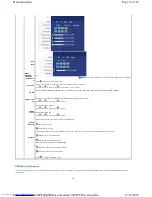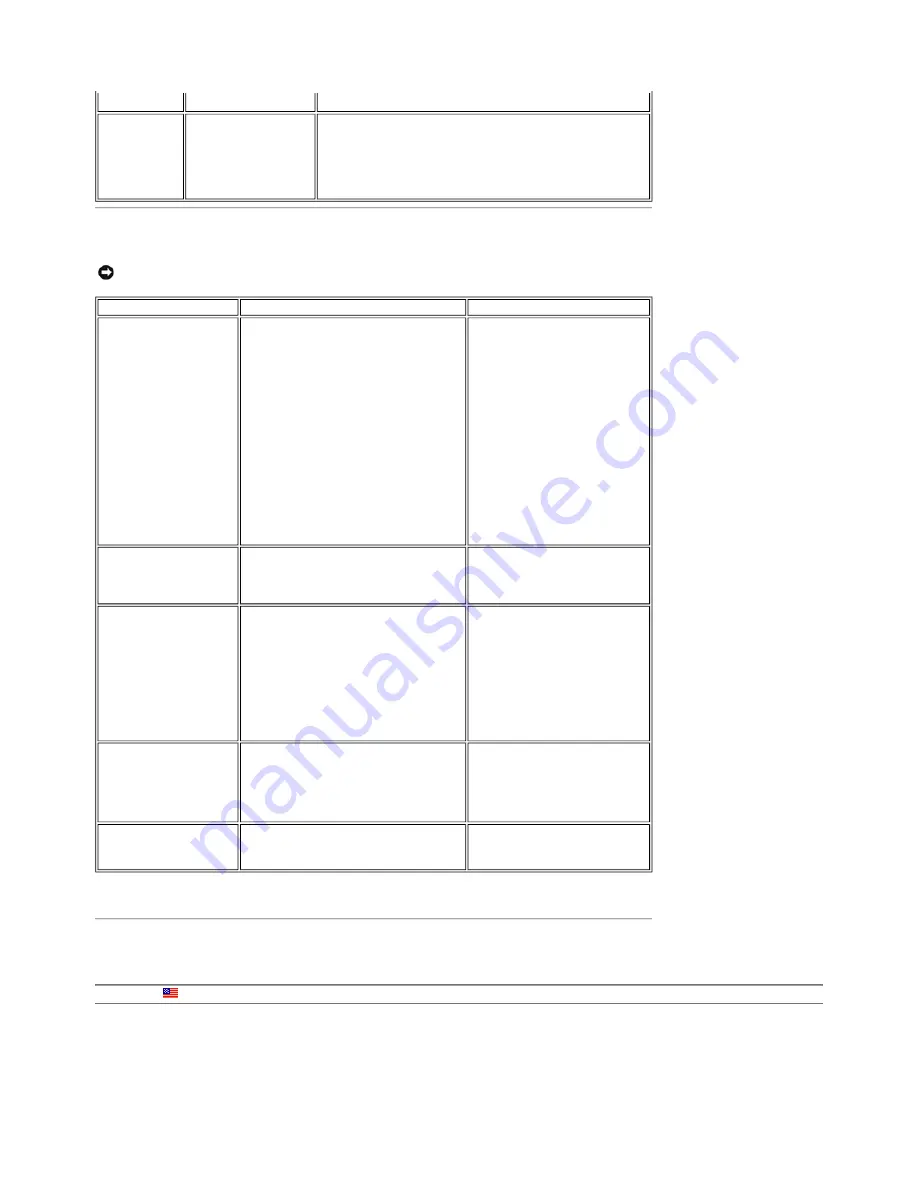
Pricing, specifications, availability and terms of offers may change without notice, are not transferable and are valid only for new purchases from Dell Small Business for delivery in the 50 United
States. Taxes, fees, shipping, handling and any applicable restocking charges extra, vary, and are not subject to discount. The Small Business site and offers contained herein valid only for end
users and not for resellers and/or online auctions. Dell cannot be responsible for pricing or other errors, omissions, or consequences of misuse of site and its functions and reserves the right to
cancel orders arising from such errors. Offers not necessarily combinable. Discounts cannot be retroactively applied. Orders subject to cancellation by Dell. Software & Accessories and Printers,
Displays & Electronics offers do not apply to Recommended Solutions systems in the online system configuration pages (including PowerConnect switches); you must purchase eligible items
through the separate Software & Accessories and Printers, Displays & Electronics online stores. Limit 5 systems and 5 discounted or promotional products per customer. In case of customers
leasing under this promotion, please note that items leased will be subject to applicable end of lease options or requirements. All sales are subject to Dell's Terms and Conditions of Sale located
at
http://www.dell.com/terms
unless you have a separate agreement with Dell.
Card Reader Troubleshooting
Back to Contents Page
player).
Low Volume
Volume is too low.
z
Clear any obstructions between the Soundbar and the user.
z
Turn the Power/Volume knob on the Soundbar clockwise to the
maximum volume setting.
z
Set all Windows volume controls to their maximum.
z
Increase the volume of the audio application.
z
Test the Soundbar using another audio source (i.e. portable CD
player).
NOTICE:
Do not remove the device while reading or writing media. Doing so may cause loss of data or malfunction in the media.
Problem
Cause
Solution
Drive letter is not assigned.
(Windows XP only)
Conflict with network drive letter.
A. Right-click My Computer on the
desktop, and then click Manage.
Under Computer Management,
click Desk Management.
B. In the list of drives in the right
panel, right-click Removable
Device and then click Change
Drive Letter and Paths.
C. Click Change, and in the drop-
down box, specify a drive letter for
the Removable Device, choosing
one that is not assigned to the
mapped network drives.
D. Click OK, and then click OK again
Drive letter is assigned, but
the media is not accessible
The media needs reformatting.
Right-click the drive in Explorer and
choose Format from the resulting
menu.
The media has been ejected
during writing or erasing.
Displays the error message, "Error copying file
or folder."
Displays the error message, "Cannot write
folder (folder name) or file (file name),"
during writing, or, "Cannot remove folder
(folder name) or file(file name),". While
erasing, you cannot write or erase in the same
folder or file name.
Reinsert the media and write or
erase again.
Format the media for writing or
erasing the same folder or file name.
Despite the disappearance
of the pop-up window, the
media has been ejected
while the LED was blinking.
Although the pop-up window disappears
during writing, if you eject your media while
the LED is still blinking, then you cannot
complete your action on the media.
Format the media for writing or
erasing the same folder or file name.
Cannot format or write on
the media.
Write protect switch is enabled.
Verify that the write- protect switch
of the media is unlocked.
You are here:
Dell USA
>
Support Home Page
Page 5 of 6
Documentation
12/10/2007
http://support.dell.com/support/edocs/monitors/2407WFP/en/solve.htm