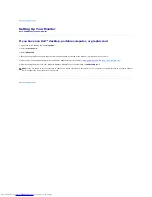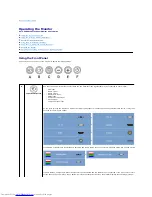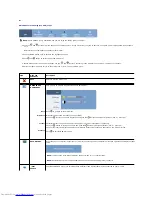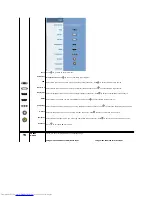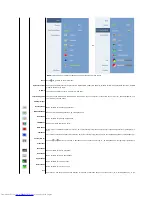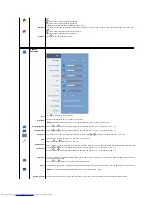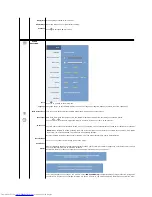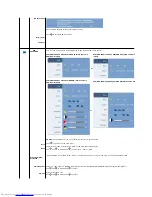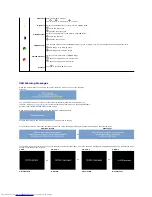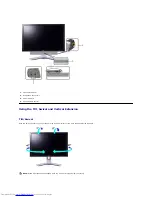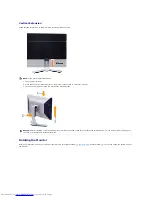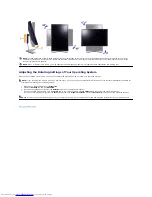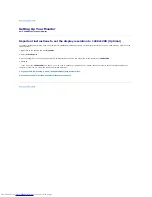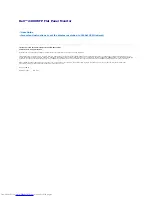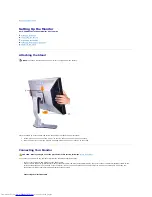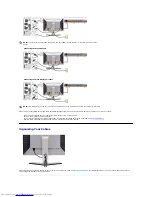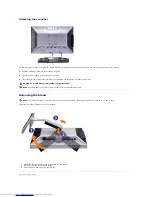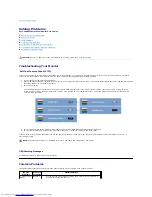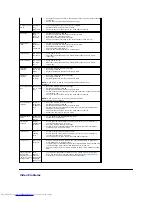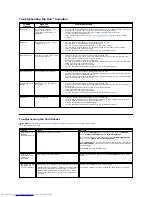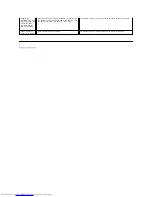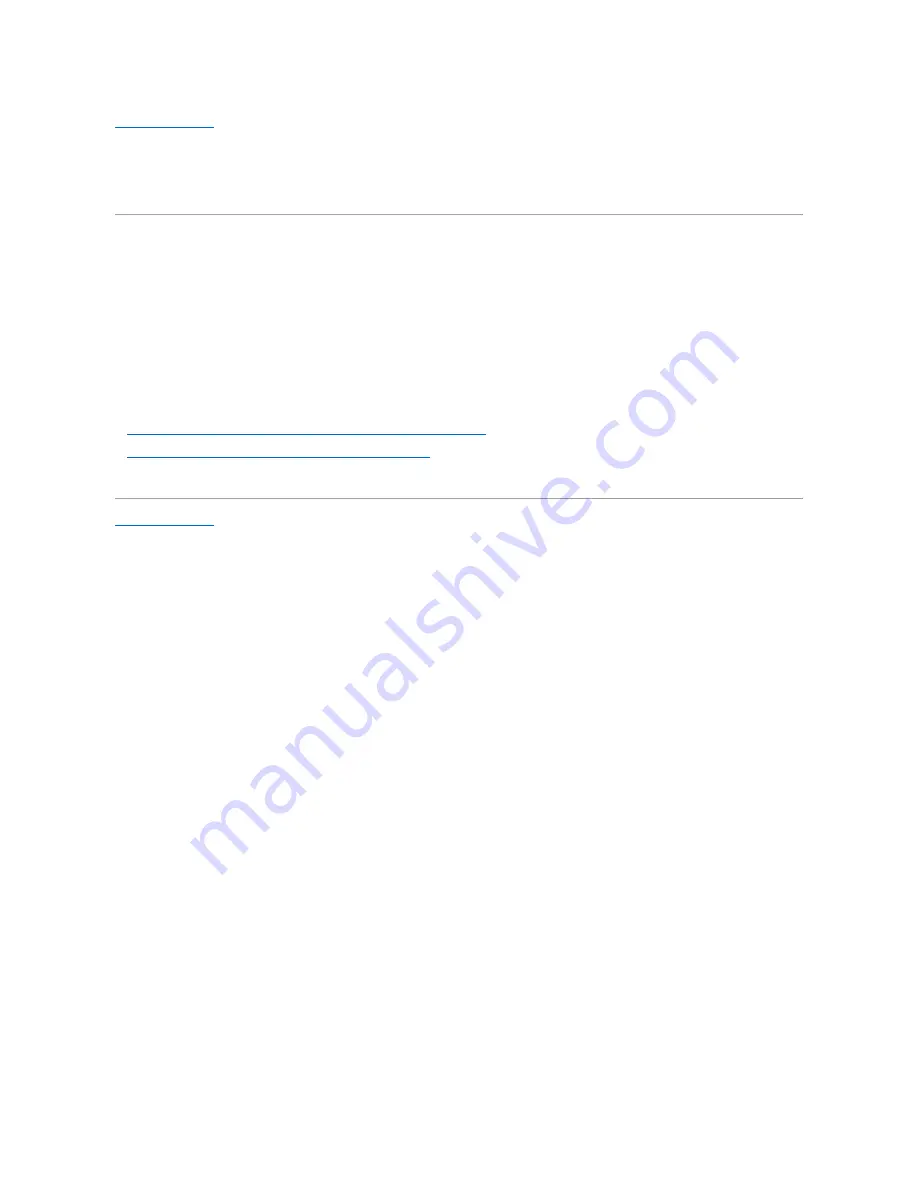
Back to Contents Page
Setting Up Your Monitor
Dell™ 2408WFP Flat Panel Monitor
Important instructions to set the display resolution to 1920x1200 (Optimal)
For optimal display performance while using the Microsoft Windows
®
operating systems, set the display resolution to 1920 x 1200 pixels by performing the
following steps:
1. Right-click on the desktop and click
Properties
.
2. Select the
Settings
tab.
3. Move the slider-bar to the right by pressing and holding left-mouse button and adjust the screen resolution to
1920x1200
.
4. Click
OK
.
If you do not see
1920x1200
as an option, you may need to update your graphics driver. Please choose the scenario below that best describes the
computer system you are using, and follow the provided directions:
1:
If you have a Dell
™
desktop or a Dell
™
portable computer with internet access.
2:
If you have non Dell
™
desktop, portable computer, or graphic card.
Back to Contents Page
Summary of Contents for 2408WFP - UltraSharp - 24" LCD Monitor
Page 36: ......