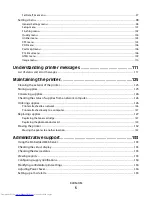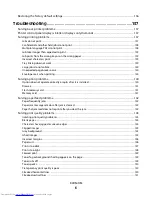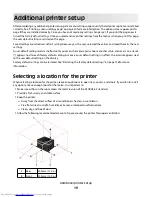Set Date/Time menu...................................................................................................................................................................... 97
Settings menu.......................................................................................................................................................................98
General Settings menu ................................................................................................................................................................. 98
Setup menu ....................................................................................................................................................................................101
Finishing menu..............................................................................................................................................................................102
Quality menu..................................................................................................................................................................................104
Utilities menu .................................................................................................................................................................................105
XPS menu.........................................................................................................................................................................................105
PDF menu ........................................................................................................................................................................................106
PostScript menu............................................................................................................................................................................106
PCL Emul menu .............................................................................................................................................................................106
HTML menu.....................................................................................................................................................................................109
Image menu....................................................................................................................................................................................110
Understanding printer messages...............................................111
List of status and error messages................................................................................................................................111
Maintaining the printer.................................................................125
Cleaning the exterior of the printer............................................................................................................................125
Storing supplies.................................................................................................................................................................125
Conserving supplies.........................................................................................................................................................126
Checking the status of supplies from a network computer..............................................................................126
Ordering supplies..............................................................................................................................................................126
Printer attached to a network ..................................................................................................................................................126
Printer attached locally to a computer .................................................................................................................................127
Replacing supplies............................................................................................................................................................127
Replacing the toner cartridge ..................................................................................................................................................127
Replacing the photoconductor kit .........................................................................................................................................129
Moving the printer............................................................................................................................................................132
Moving the printer to another location................................................................................................................................132
Administrative support.................................................................133
Using the Embedded Web Server...............................................................................................................................133
Checking the virtual display..........................................................................................................................................133
Checking the device status............................................................................................................................................133
Viewing reports..................................................................................................................................................................133
Configuring supply notifications.................................................................................................................................134
Modifying confidential print settings........................................................................................................................134
Adjusting Power Saver....................................................................................................................................................134
Setting up e-mail alerts...................................................................................................................................................135
Contents
5