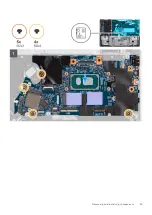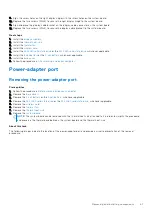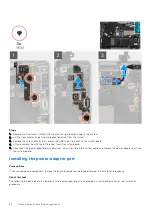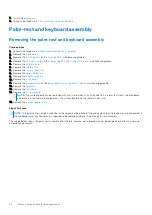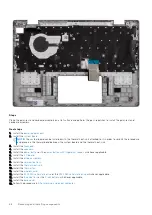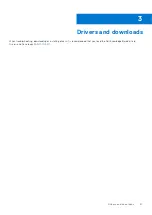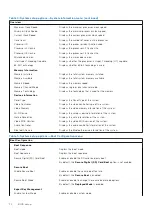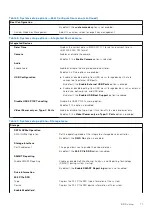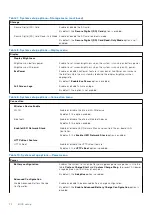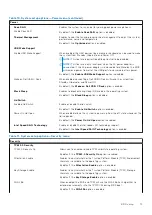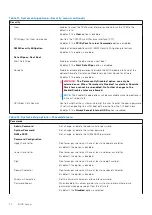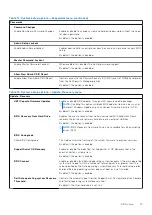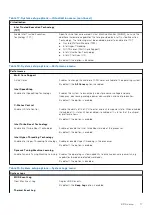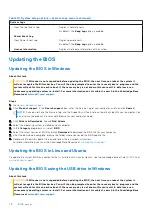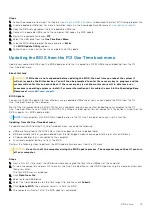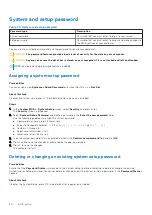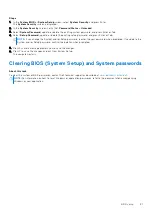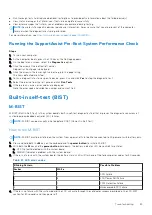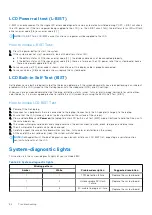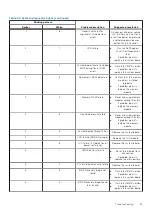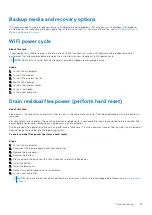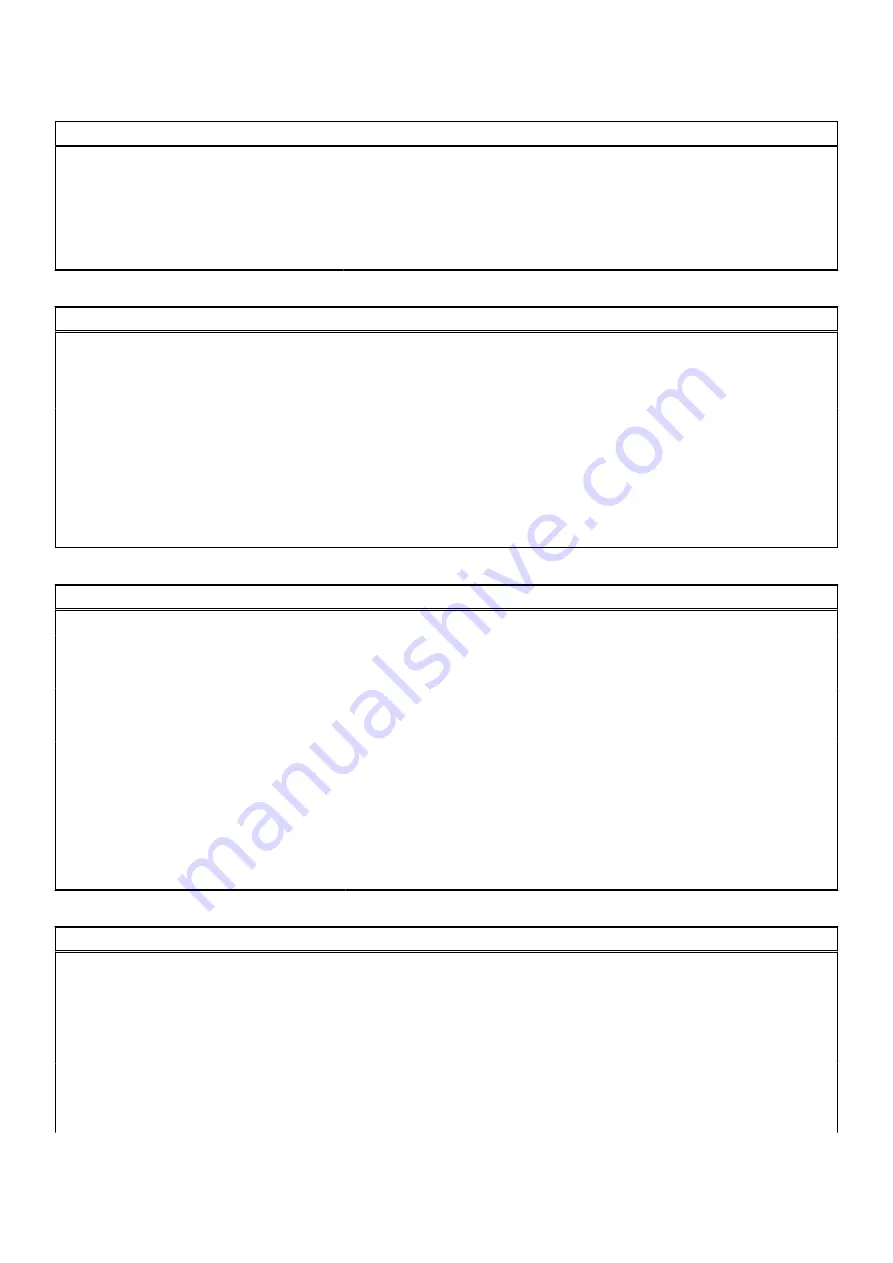
Table 7. System setup options—Storage menu (continued)
Storage
Secure Digital (SD) Card
Enable or disable the SD card.
By default, the
Secure Digital (SD) Card
option is enabled.
Secure Digital (SD) Card Read-Only Mode Enable or disable the SD card read-only mode.
By default, the
Secure Digital (SD) Card Read-Only Mode
option is not
enabled.
Table 8. System setup options—Display menu
Display
Display Brightness
Brightness on battery power
Enable to set screen brightness when the system is running on battery power.
Brightness on AC power
Enable to set screen brightness when the system is running on AC power.
EcoPower
Enable or disable EcoPower Feature in your panel. EcoPower can increase
the battery life of your system by reducing the display brightness when
appropriate.
By default,
Enable EcoPower
option is enabled.
Full Screen Logo
Enable or disable full screen logo.
By default, the option is not enabled.
Table 9. System setup options—Connection menu
Connection
Wireless Device Enable
WLAN
Enable or disable the internal WLAN device.
By default, the option enabled.
Bluetooth
Enable or disable the internal Bluetooth device
By default, the option enabled.
Enable UEFI Network Stack
Enable or disable UEFI Network Stack and controls the on-board LAN
Controller.
By default, the
Enable UEFI Network Stack
option is enabled.
HTTPs Boot Feature
HTTPs Boot
Enable or disable the HTTPs Boot feature.
By default, the
HTTPs Boot
option is disabled.
Table 10. System setup options—Power menu
Power
Battery configuration
Enables the system to run on battery during peak power usage hours. Use the
table
Custom Charge Start
and
Custom Charge Stop
, to prevent AC power
usage between certain times of each day.
By default, the
Adaptive
option is enabled.
Advanced Configuration
Enable Advanced Battery Charge
Configuration
Enable or disable the advanced battery charge configuration.
By default, the
Enable Advanced Battery Charge Configuration
option is
disabled.
72
BIOS setup
Summary of Contents for 3330
Page 12: ...12 Removing and installing components ...
Page 15: ...Removing and installing components 15 ...
Page 17: ...Removing and installing components 17 ...
Page 36: ...36 Removing and installing components ...
Page 37: ...Removing and installing components 37 ...
Page 40: ...40 Removing and installing components ...
Page 41: ...Removing and installing components 41 ...