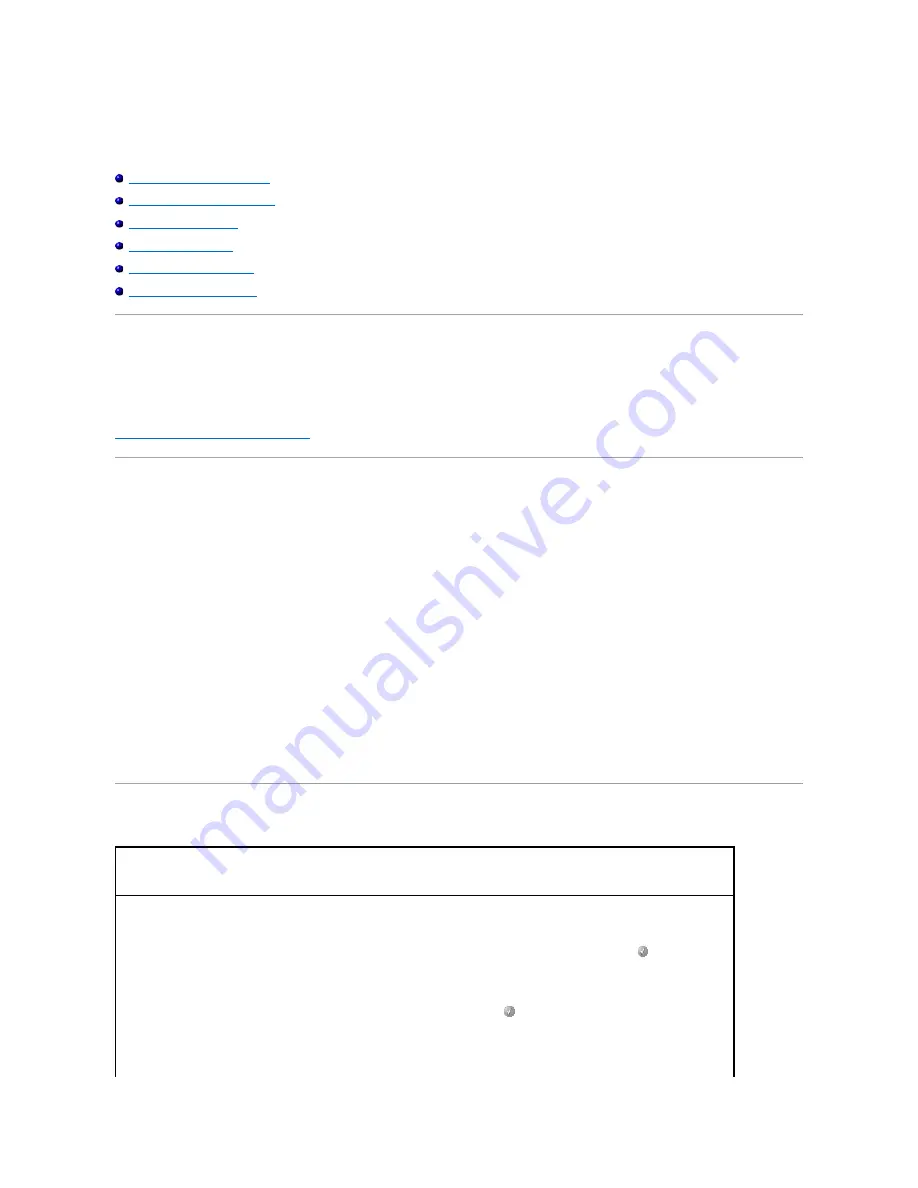
Troubleshooting
Understanding Printer Messages
Checking an Unresponsive Printer
Solving Printing Problems
Solving Option Problems
Solving Paper Feed Problems
Solving Print Quality Problems
Understanding Printer Messages
The printer displays three types of messages: status messages, attendance messages, and service messages. Status messages provide information about
the current state of the printer. They require no action on your part. Attendance messages alert you to printer problems that require your intervention. Service
messages also alert you to problems that require intervention. However, the printer will stop printing, and the errors are non-recoverable. It may be possible
to power the printer off and back on to temporarily recover from the service message error condition. For more information about printer messages, see
Understanding the Operator Panel Messages
.
Checking an Unresponsive Printer
If the printer is not responding, first make sure:
l
The power cord is plugged into the printer and a properly grounded electrical outlet.
l
The electrical outlet is not turned off by any switch or breaker.
l
The printer is not plugged into any surge protectors, uninterrupted power supplies, or extension cords.
l
Other electrical equipment plugged into the outlet is working.
l
The printer is turned on.
l
The printer cable is securely attached to the printer and the host computer, print server, option, or other network device.
Once you have checked each of these possibilities, turn the printer off and back on. This often fixes the problem.
Solving Printing Problems
The operator panel display is blank or displays only diamonds.
The printer self test failed. Turn the printer off, wait about 10 seconds, and turn the printer back on. If the
Ready
message does not appear,
turn the printer off, and call for service.
Jobs do not print.
l
The printer is not ready to receive data.
Make sure
Ready
or
Power Saver
appears on the display before sending a job to print. Press the
Select
button
to return the
printer to the
Ready
state.
l
The specified output bin is full.
Remove the stack of paper from the output bin, and then press the
Select
button
.
l
The specified tray is empty.
Load paper in the tray.
Summary of Contents for 5210n Mono Laser Printer
Page 99: ......

































