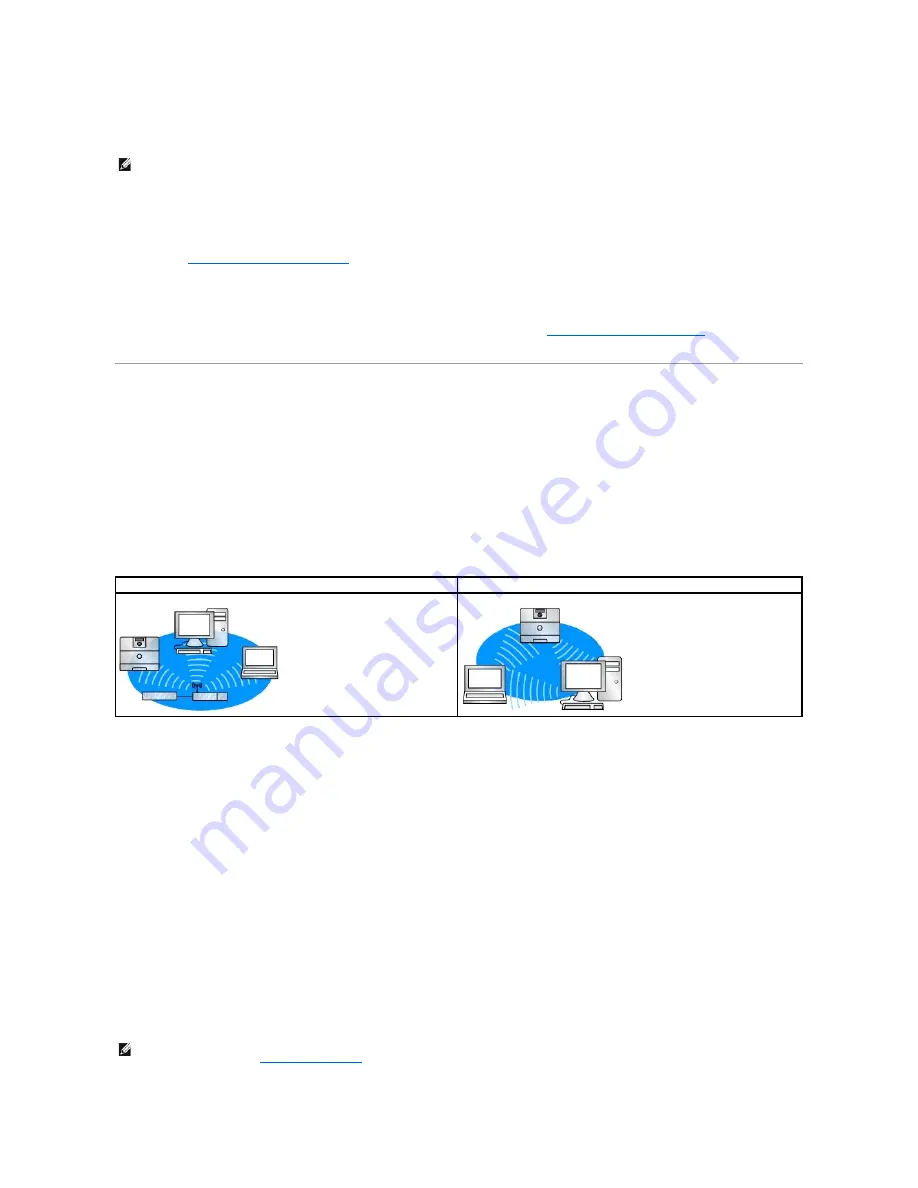
The option to set the Network Name (SSID) and Network Mode (Ad-Hoc or Infrastructure) using the printer operator panel is available for certain printer
models. See your printer documentation for information on navigating the printer menus to help locate the appropriate menu option. Menu names pertaining
to wireless settings may vary between different printer models.
Installing the Printer on the Network
Once the print server has been configured, insert the
Drivers and Utilities
CD. Click
Network Installation
—
Install the printer for use on a network
. For more
information, see
Installing Drivers for Network Printing
.
Installing a Network Printer on Additional Network Computers
If you are installing the network printer for use with multiple computers on the network, repeat the
Installing the Printer on the Network
process for each
computer that will have access to the printer. The wireless print server does not need to be reconfigured for each successive installation.
Configuring the Optional Wireless Card (Macintosh)
Configuration Overview
After the internal wireless print server has been installed in a printer, it must be configured for use on a wireless network. Configuring the print server involves
using Zero configuration networking to connect to the print server over the computer to computer (Ad-Hoc) wireless network and changing the print server
wireless network settings.
The configuration process accommodates networks that use either Infrastructure mode (in which the network structure is based on a series of wireless
routers or base stations) or Ad-Hoc mode (in which wireless devices communicate with each other directly without using a wireless router).
Before configuring the wireless print server, make sure your printer has been set up correctly:
l
The internal wireless print server option card has been installed correctly in the printer.
l
All access panels and printer doors have been replaced or closed.
l
The toner or print cartridges are installed correctly.
l
Paper has been loaded into the printer.
l
The printer is turned on and ready to be installed.
Configuring Your Wireless Print Server
1.
In the Applications folder, open
Internet Connect
, and click the
AirPort
icon in the toolbar.
2.
In the Network pop-up menu, select the
print server
network.
3.
Open the Safari Web browser, and select
Show All Bookmarks
from the Bookmarks menu.
4.
Select
Rendezvous
or
Bonjour
from the Collections column on the left-hand side of the window.
5.
In the right-hand column, double-click the MarkNet N8050 wireless print server bookmark.
NOTE:
This configuration method is not recommended for networks that include wireless security as the Network Name and Network Mode are the only
configurable wireless settings available through the printer operator panel.
Infrastructure mode
Ad-Hoc mode
NOTE:
If 802.1x
—
RADIUS is the intended Wireless Security Mode for the network, and a signed certificate and/or CA certificate is required for the
authentication method, see
Certificate Management
to establish the necessary certificates before continuing with the configuration process.
Summary of Contents for 5210n Mono Laser Printer
Page 99: ......

























