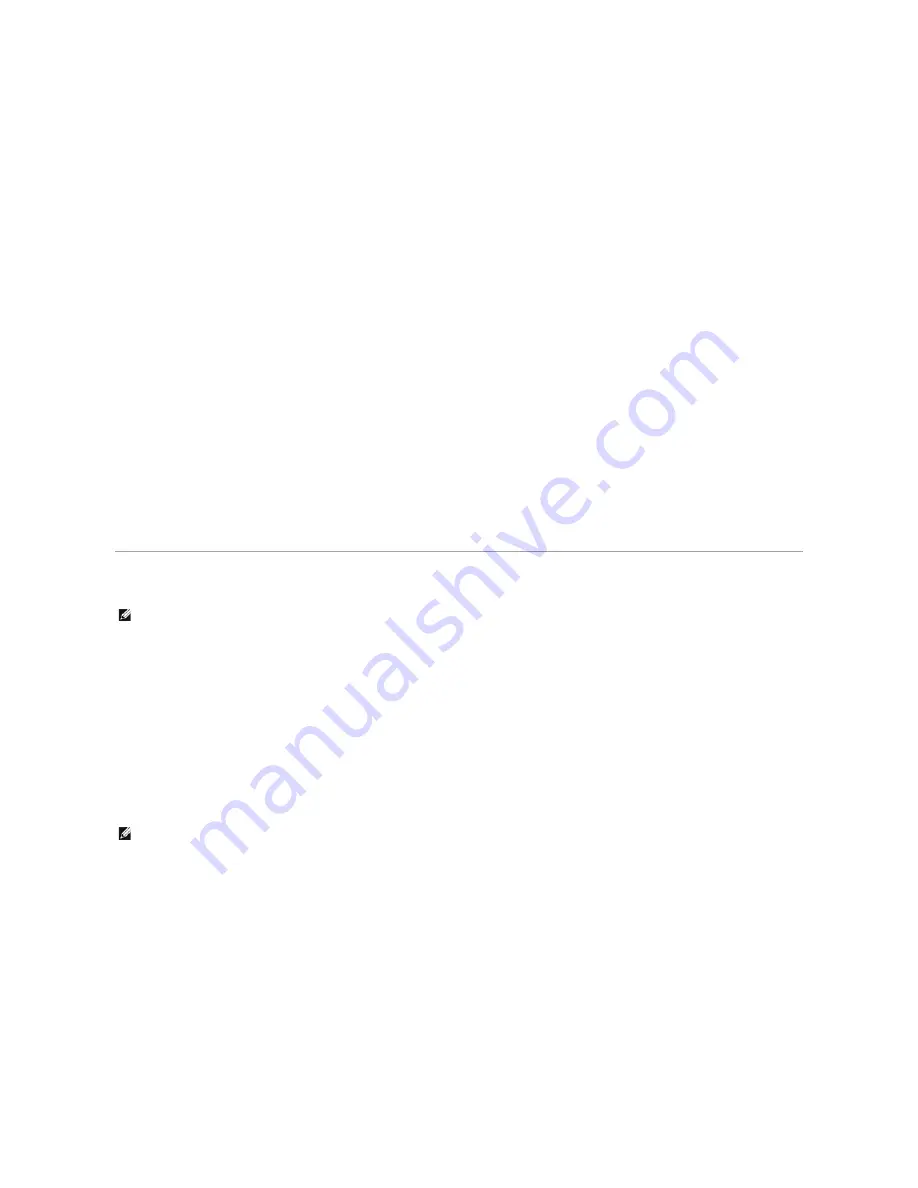
If you use the Peer-to-Peer method, the printer driver is fully installed on each client computer. Network clients retain control of driver modifications. The client
computer handles the print job processing.
1.
In Windows XP,
click
Start
®
Control Panel
®
Printers and Other Hardware
®
Printers and Faxes
.
In all others
, click
Start
®
Settings
®
Printers
.
2.
Click
Add
Printer
to launch the Add Printer wizard.
3.
Click
Network
Server
.
4.
Select the network printer from the Shared printers list. If the printer is not listed, type the path of the printer in the text box.
For example:
\\<print server host name>\<shared printer name>
The print server host name is the name of the print server computer that identifies it to the network. The shared printer name is the name assigned
during the print server installation process.
5.
Click
OK
.
If this is a new printer, you may be prompted to install a printer driver. If no system driver is available, then you will need to provide a path to available
drivers.
6.
Select whether you want this printer to be the default printer for the client, and then click
Finish
.
7.
Print a test page to verify printer installation:
a.
In Windows XP,
click
Start
®
Control Panel
®
Printers and Other Hardware
®
Printers and Faxes
.
In all others
, click
Start
®
Settings
®
Printers
.
b.
Select the printer you just created.
c.
Click
File
®
Properties
.
d.
From the General tab, click
Test
Page
.
When a test page prints successfully, printer installation is complete.
Macintosh
To print to a network printer, each Macintosh user must install a custom PostScript Printer Description (PPD) file, and either create a desktop printer on the
computer (Mac OS 9.x) or create a print queue in Print Center (Mac OS X).
Mac OS X
Step 1: Install a Custom PPD File
Install a PostScript Printer Description (PPD) file on the computer.
1.
Insert the
Drivers and Utilities
CD.
2.
Double-click the installer package for the printer.
3.
Click
Continue
on the
Welcome
screen and again after viewing the Readme file.
4.
Click
Continue
after viewing the license agreement, and click
Agree
to accept the terms of the agreement.
5.
Select a
Destination
, and click
Continue
.
6.
On the
Easy Install
screen, click
Install.
7.
Enter the password, and click
OK
. All the necessary software is installed on the computer.
8.
Click
Close
when installation is complete.
Step 2: Create a Print Queue in Print Center or Printer Setup Utility
Using AppleTalk Printing
Follow these steps to create a print queue using AppleTalk Printing.
NOTE:
A PostScript Printer Description (PPD) file provides detailed information about the capabilities of a printer to UNIX or Macintosh computers.
NOTE:
A PPD file provides detailed information about the capabilities of a printer to the Macintosh computer.
Summary of Contents for 5210n Mono Laser Printer
Page 99: ......







































