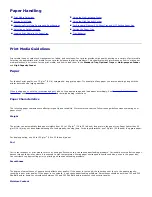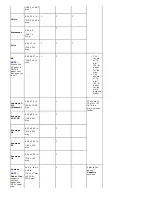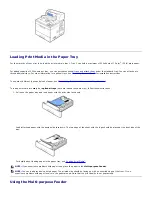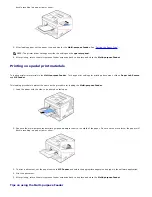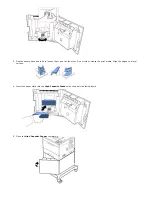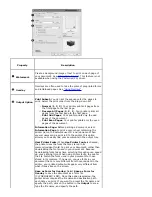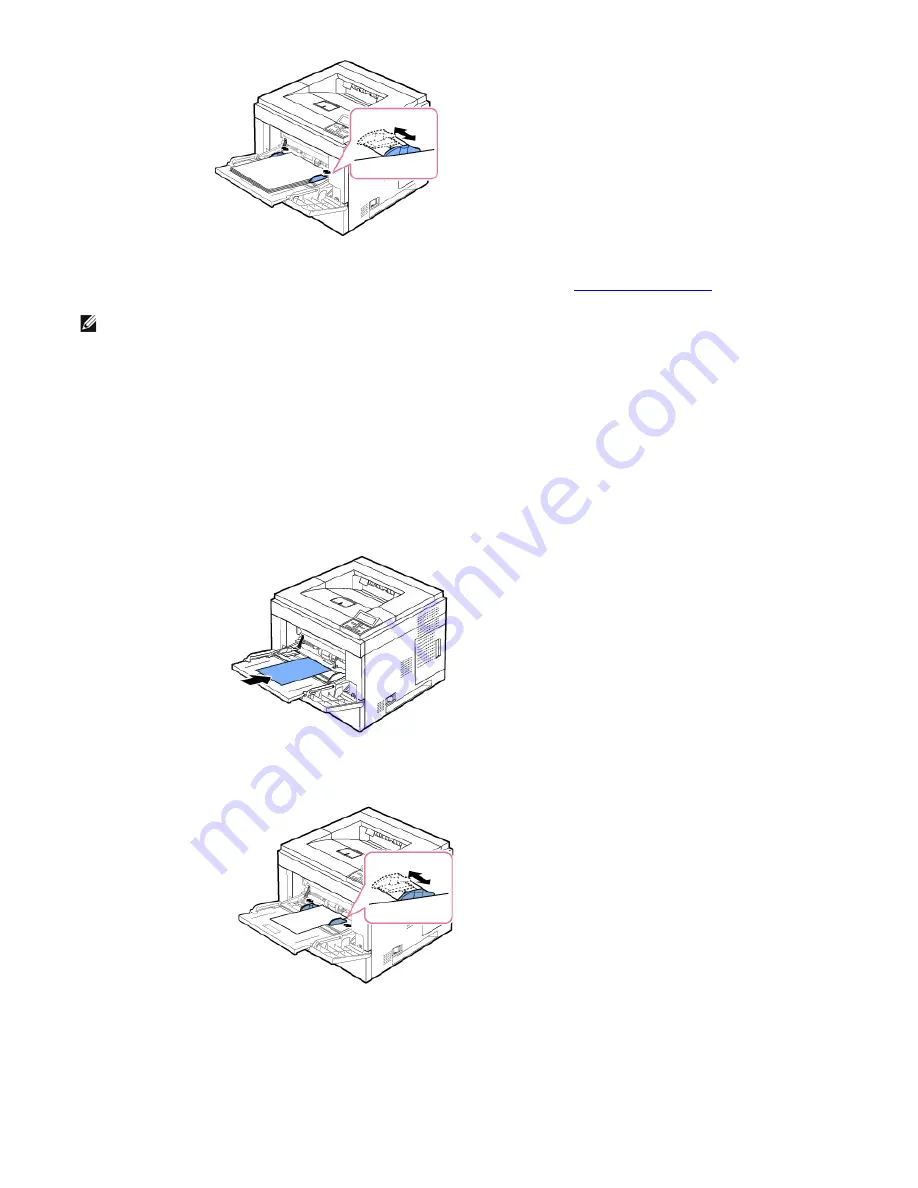
buckle resulting in a paper jam or skew.
5. After loading paper, set the paper type and size for the
Multi-purpose Feeder
. See
"Setting the Paper Type"
.
NOTE: The printer driver settings override the settings on the
operator panel
.
6. After printing, return the multi-purpose feeder extension back to its place and close the
Multi-purpose Feeder
.
Printing on special print materials
To load special print materials in the
Multi-purpose Feeder
. To change print settings for printing a document, click on
Paper tab
,
Source
,
and
MP Feeder
.
This loading procedure is almost the same as the procedure for loading the
Multi-purpose Feeder
.
1. Load the paper with the side to be printed on facing up.
2. Squeeze the multi-purpose feeder width guides and adjust them to the width of the paper. Do not use too much force; the paper will
buckle resulting in a paper jam or skew.
3.
To print a document, set the paper source to
MP Feeder
and select the appropriate paper size and type in the software application.
4.
Print the document.
5. After printing, return the multi-purpose feeder extension back to its place and close the
Multi-purpose Feeder
.
Tips on using the Multi-purpose Feeder