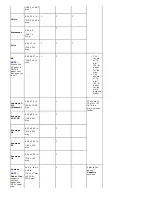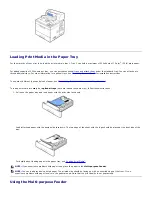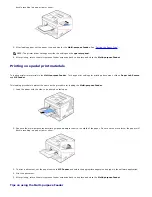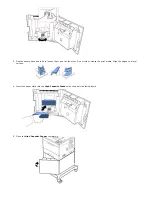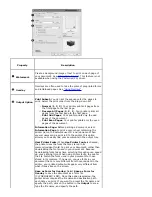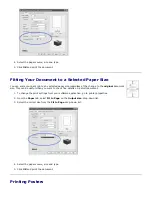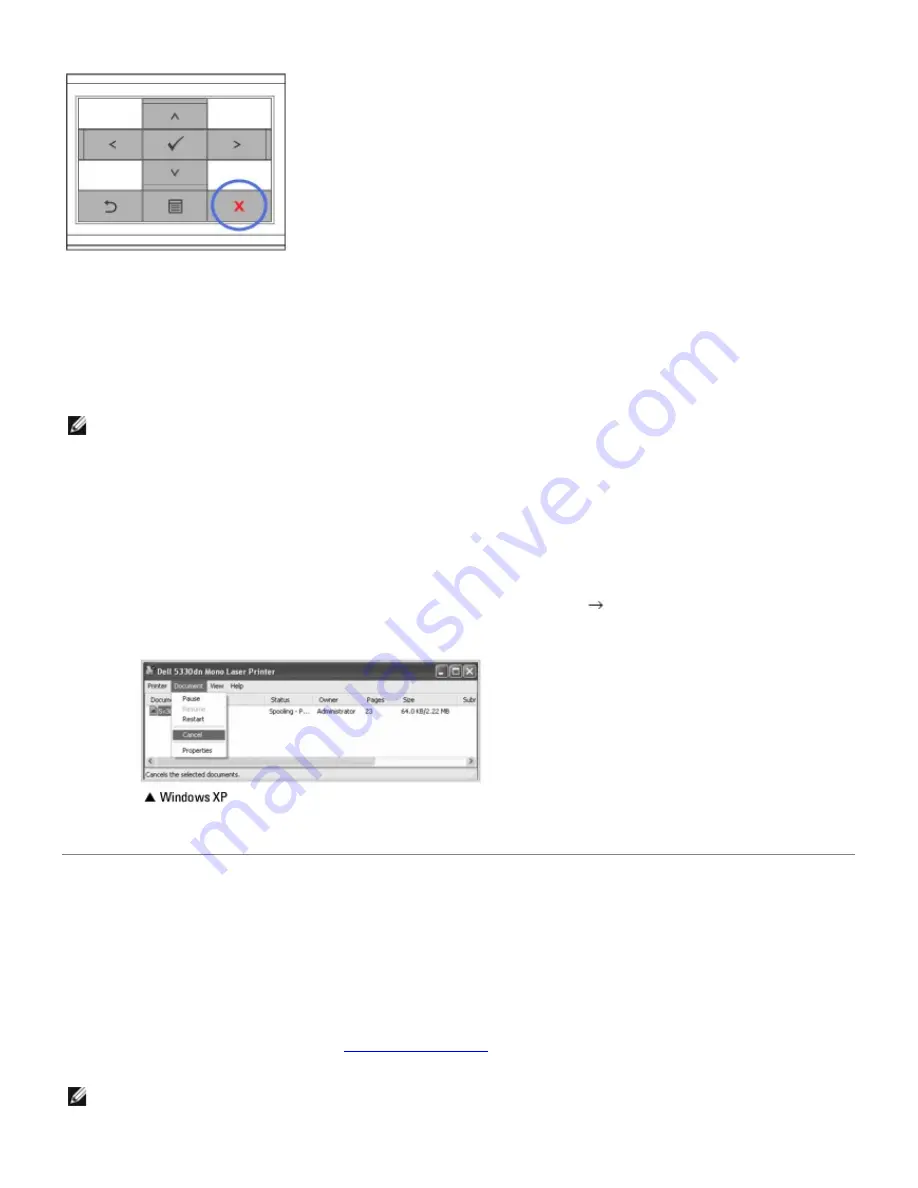
Press
Cancel
(
).
Your printer finishes printing the page that is moving through the printer and deletes the rest of the print job. Pressing
the button cancels only the current job.
If more than one print job is in the printer's memory,
you need to press the
button once for each job.
To stop a print job from the Printers folder:
NOTE:
You can access this window simply by double-clicking the printer icon at the bottom right corner of the
Windows desktop.
1. Click the Windows
Start
button.
2. For Windows 2000, select
Settings and then Printers.
For Windows XP/Server 2003, select
Printers and Faxes.
For Windows Vista/Server 2008, select
Control Panel
and
Hardware and Sound
and
Printers.
For Windows 7, select
Control Panel
and
Hardware and Sound
and
Devices and Printers.
For Windows Server 2008 R2, select
Control Panel
and
Hardware
and
Devices and Printers.
3. Double-click the
Dell 5330dn Mono Laser Printer
icon.
For Windows 7 and Windows Server 2008 R2, right click your printer icon
See what’ s printing
.
4. From the
Document
menu, click
Cancel
.
Printer Settings
You can use the printer properties window, which allows you to access all of the printer options required to use your
printer. When the printer properties are displayed, you can review and change any settings needed for your print job.
Printer properties window may differ depending on both the printer driver you select and your operating system. For
details about selecting a printer driver, see
"Printing a Document"
. The
User's Guide
shows the Printing Preferences
window of the printer driver on Windows XP.
NOTE:
Most Windows applications override settings you specified in the printer driver. First change all the print
settings available in the software application, then change any remaining settings using the printer driver.