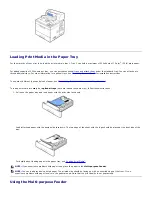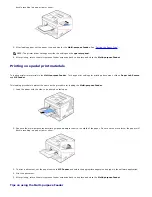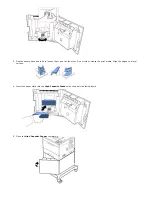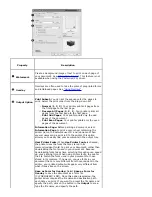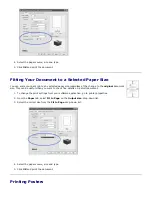Property
Description
Watermark
Create a background image of text to print on each page of
your document. See
"Using Watermarks"
. This feature is not
available when using the Postscript (PS) driver.
Overlay
Overlays are often used to take the place of preprinted forms
and letterhead paper. See
"Using Overlays"
.
Output Option
Print Subset:
You can set the sequence for the pages to
print. Select the print order from the drop-down list.
Normal
(
1
,
2
,
3
): Your printer prints all pages from
the first page to the last page.
Reverse All Pages
(
3
,
2
,
1
): Your printer prints all
pages from the last page to the first page.
Print Odd Pages
: Your printer prints only the odd
pages of the document.
Print Even Pages
: Your printer prints only the even
pages of the document.
Information Page:
Before printing a document, select
Information Page
to print a cover sheet containing the
printer name, the network user ID, and job name. When
several users send a print job to the printer, this option
allows you to easily find your documents in the output tray.
User Printer Fonts:
When
Use Printer Fonts
is checked,
the printer uses the fonts that are stored in its
memory(resident fonts) to print your document, rather than
downloading the fonts used in your document. Because
downloading fonts takes time, selecting this option can speed
up your printing time. When using Printer fonts, the printer
tries to match the fonts used in your document to those
stored in its memory. If, however, you use fonts in your
document that are very different from those resident in the
printer, your printed output will appear very different from
what it looks like on the screen.
Save as Form for Overlay:
Select
Save as Form for
Overlay
to save the document as a form file
(C:\FORMOVER\*.FOM). Once this option is selected, the
printer driver requires the file name and destination path
each time you print. If you want to preset the file name and
specify the path, click on the button in the
Output
to area,
type the file name, and specify the path.