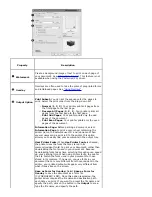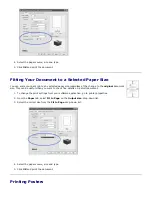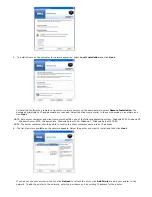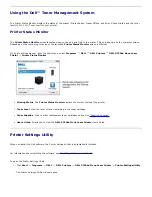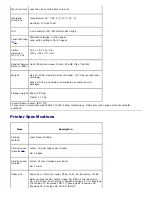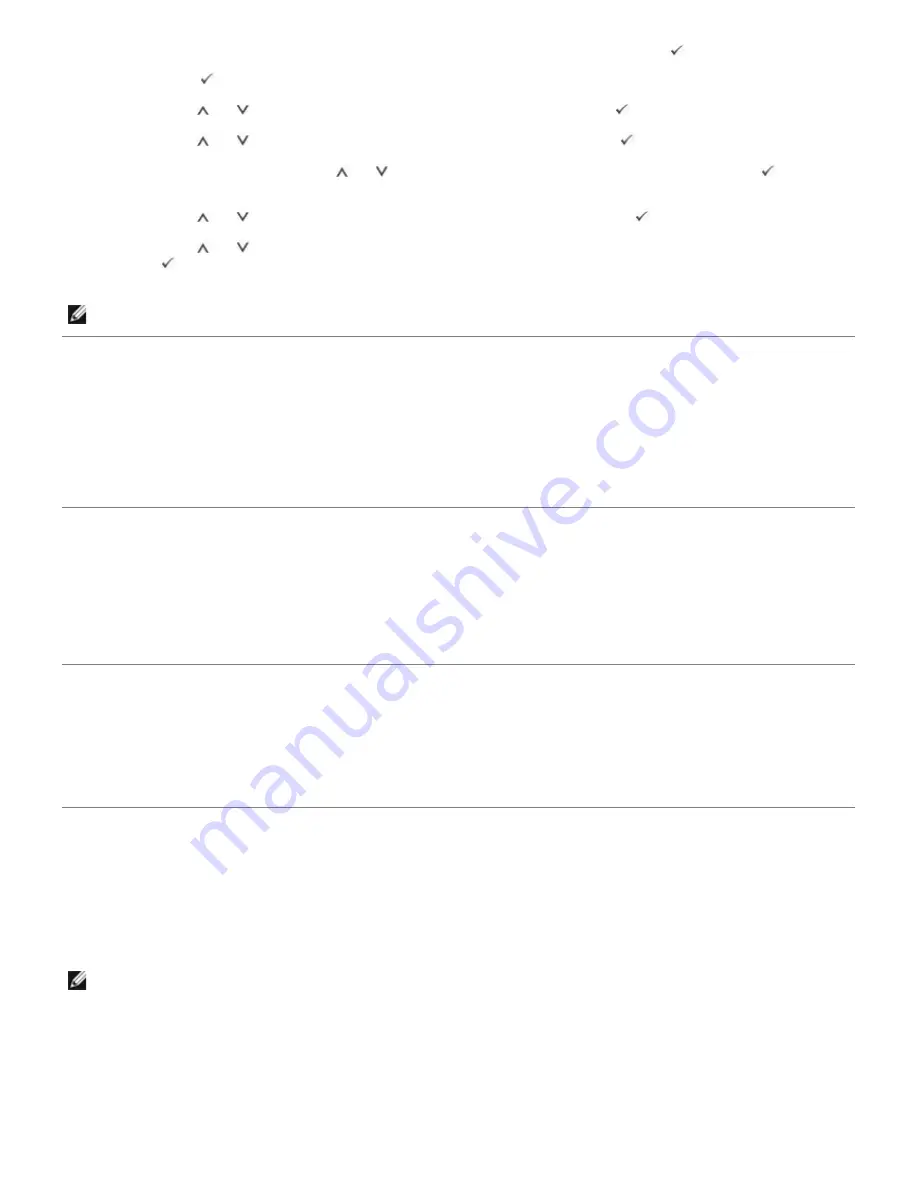
When a printer receives a confidential or stored Jobs, it displays "
Stored Job Press
Select
(
)" on the operator panel.
1. Press
Select
(
) to access the confidential and stored Job at the printer.
2. Press
Scroll
(
to
) to highlight your user name, and then press
Select
(
).
3. Press
Scroll
(
to
) to highlight Confidential jobs, and then press
Select
(
).
4. Enter your PIN by pressing
Scroll
(
to
) until you see the number you want and press
Select
(
). Repeat
for each number.
5. Press
Scroll
(
to
) to highlight the job you want to print, and then
Select
(
).
6. Press
Scroll
(
to
) to highlight the option you want (Print 1 copy, Print copies, or Delete), and then press
Select
(
).
NOTE:
After your job prints, it is deleted from printer memory.
Printing and Deleting Held jobs
Stored jobs (
Proof Print
,
Delayed Print
, or
Public Mailbox
) are printed or deleted from the printer operator panel and
do not require a PIN number.
Proof Print
If you send a
Proof Print
job, the printer prints one copy and holds the remaining copies you requested in printer
memory. Use
Proof Print
to examine the first copy to ensure it is satisfactory before printing the remaining copies. Once
all copies are printed, the
Proof Print
job is automatically deleted from printer memory.
Print Schedule
If you send a
Delayed Print
job, the printer does not print the job immediately, but prints it at the specified time and
date chosen. The job is held in the hard disk until you delete it from the stored Jobs menu
Stored Print
If you send a
Stored Print
job, the printer does not print the job immediately. It stores the job in hard disk so you can
print the job later. The job is held in the hard disk until you delete it from the stored Jobs menu. The
Stored Print
jobs
can be with a PIN (Private Job) or without a PIN (Public) which you can choose from the driver.
NOTE:
Delayed and Stored Print are supported only with Hard disk options.