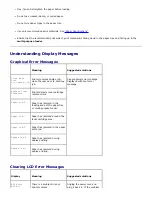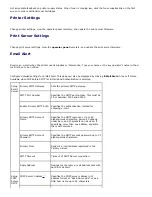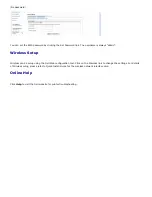Get immediate feedback on printer supply status. When toner is running low, click the toner supplies link on the first
screen to order additional toner cartridges.
Printer Settings
Change printer settings, view the operator panel remotely, and update the print server firmware.
Print Server Settings
Change print server settings, view the
operator panel
remotely, and update the print server firmware.
Email Alert
Receive an e-mail when the printer needs supplies or intervention. Type your name or the key operator's name in the e-
mail list box to be notified.
Configure detailed settings for E-Mail Alert. This page can also be displayed by clicking
E-Mail Alert
in the Left Frame.
Available when POP before SMTP for E-Mail Send Authentication is selected.
Setup
Server
Primary SMTP Gateway
Sets the primary SMTP gateway.
SMTP Port Number
Specifies the SMTP port number. This must be
25 or between 5000 and 65535.
Enable Primary SMTP Auth
Specifies the authentication method for
outgoing e-mail.
Primary SMTP Account
Name
Specifies the SMTP login user. Up to 63
alphanumeric characters, periods, hyphens,
under bars, and @ symbols can be used. If
specifying more than one address, separate
them with commas.
Primary SMTP Account
Password
Specifies the SMTP account password up to 31
alphanumeric characters.
Primary From
Sender's e-mail address registered in the
Primary Server.
SMTP Timeout
Timeout of SMTP Server connection.
Reply Address
Designates the reply e-mail address sent with
each E-mail Alert.
Setup
POP3
before
SMTP
POP3 Server Address
*a
Specifies the POP3 server address in IP
address format of "aaa.bbb.ccc.ddd" or as a
DNS host name up to 63 characters.