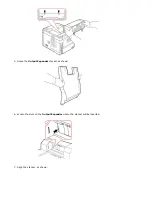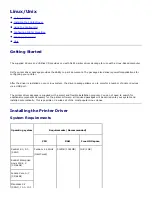5. Select the
Job type
you want from the drop-down list.
Normal
: prints in normal mode
Confidential
: stores the files, securing them with a password.
Proof
: prints the first file, and after a pause, prints the next file.
Store
: stores the file to the hard disk.
Spool
: spools the file into the hard disk and prints it from the hard disk queue.
Print Schedule: prints the file at a specified time.
6. Enter the
User ID
and
Job Name
.
7. Click
OK
until the print window is displayed.
8. Click
OK
or
to start printing.
Printing a stored job
You can print jobs currently stored in the hard disk.
1. Press
Select
(
) when
Stored job, press
(
) appears on the bottom line of the display.
2. Press
Scroll
(
to
) to highlight the your user ID and press
Select
(
).
3. Press
Scroll
(
to
) to highlight the job name you want and press
Select
(
).
4. If you select
Confidential or Store in Job type
when you storing a job, enter the password and press
Select
(
).
5. Press
Scroll
(
to
) to highlight the
Print 1 Copy
or
Print Copies
and press
Select
(
).
Deleting a stored job
You can delete jobs currently stored in the hard disk.
1. Press
Menu
(
).
2. Press
Scroll
(
to
) to highlight
Job Management
and press
Select
(
).
3. Press
Scroll
(
to
) to highlight
Clear Stored Job
and press
Select
(
).
4. Press
Scroll
(
to
) to highlight
Secure Job
or
Stored Print
and press
Select
(
).
If you select
ALL
, all of the stored jobs in the hard disk will be deleted.
Printing using the form files
You can store up to 10 form files in the hard disk and have them printed with your document. First, you need to create a
form file using the printer driver.
1. Press
Menu
(
).
2. Press
Scroll
(
to
) to highlight
Settings
and press
Select
(
).
3. Press
Scroll
(
to
) to highlight
Form Menu
and press
Select
(
).
4. Press
Scroll
(
to
) to select the form you want to use and press
Select
(
).