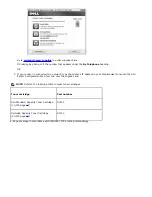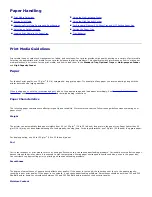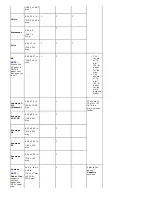Shared Printing
You can use Microsoft's Point and Print or Peer-to-Peer methods to share a printer on the network with a USB or parallel
cable connection. To use one of these methods, you must first share the printer and then install the shared printer on
client computers.
However, if you use one of these Microsoft methods, you will not have all the Dell features, such as the Status Monitor,
that are installed with the
Drivers and Utilities
CD.
NOTE:
Windows 2000, Windows XP, Windows Server 2003, Windows Vista, Windows Server 2008, Windows 7, and
Windows Server 2008 R2 require administrative access to share a printer.
Share the Printer
1. In Windows XP/Server 2003 (default Start menu):
a. Click
Start
Control Panel
.
b. Double-click
Printers and Other Hardware
.
c. Click
Printers and Faxes
.
In Windows XP/Server 2003 (Classic Start menu): Click
Start
Settings
Printers and Faxes
.
In Windows Vista/Server 2008 (Classic Start menu), Windows 2000:
Click
Start
Settings
Printers
.
In Windows Vista/Server 2008 (default Start menu):
a. Click
Start
Control Panel
.
b. Click
Hardware and Sound
.
c. Click
Printers
.
For Windows 7, select
Control Panel
and
Hardware and Sound
and
Devices and Printers.
For Windows Server 2008 R2, select
Control Panel
and
Hardware
and
Devices and Printers.
2. Right-click on your printer icon.
3. Click
Sharing
.
4. If you are using Windows Vista/Server 2008, you may be prompted to change the sharing options before you can
continue. Press the
Change Sharing Options
button and press
Continue
on the next dialog box.
5. Select
Share this printer
and type a name for the printer.
6. Click
Additional Drivers
and select the operating systems of all network clients printing to this printer.
7. Click
OK
.
If you are missing files, you are prompted to insert the server operating system CD.
a. Insert the
Drivers and Utilities
CD, ensure that the drive letter is correct for your CD-ROM drive, and click
OK
.
b.
If you are using Windows Vista/7:
Browse to a client computer running the operating system, and click
OK
.
c.
If you are using any other Windows version:
Insert the operating system CD, ensure that the drive letter is
correct for your CD-ROM drive, and click
OK
.
8. Click
Close
.