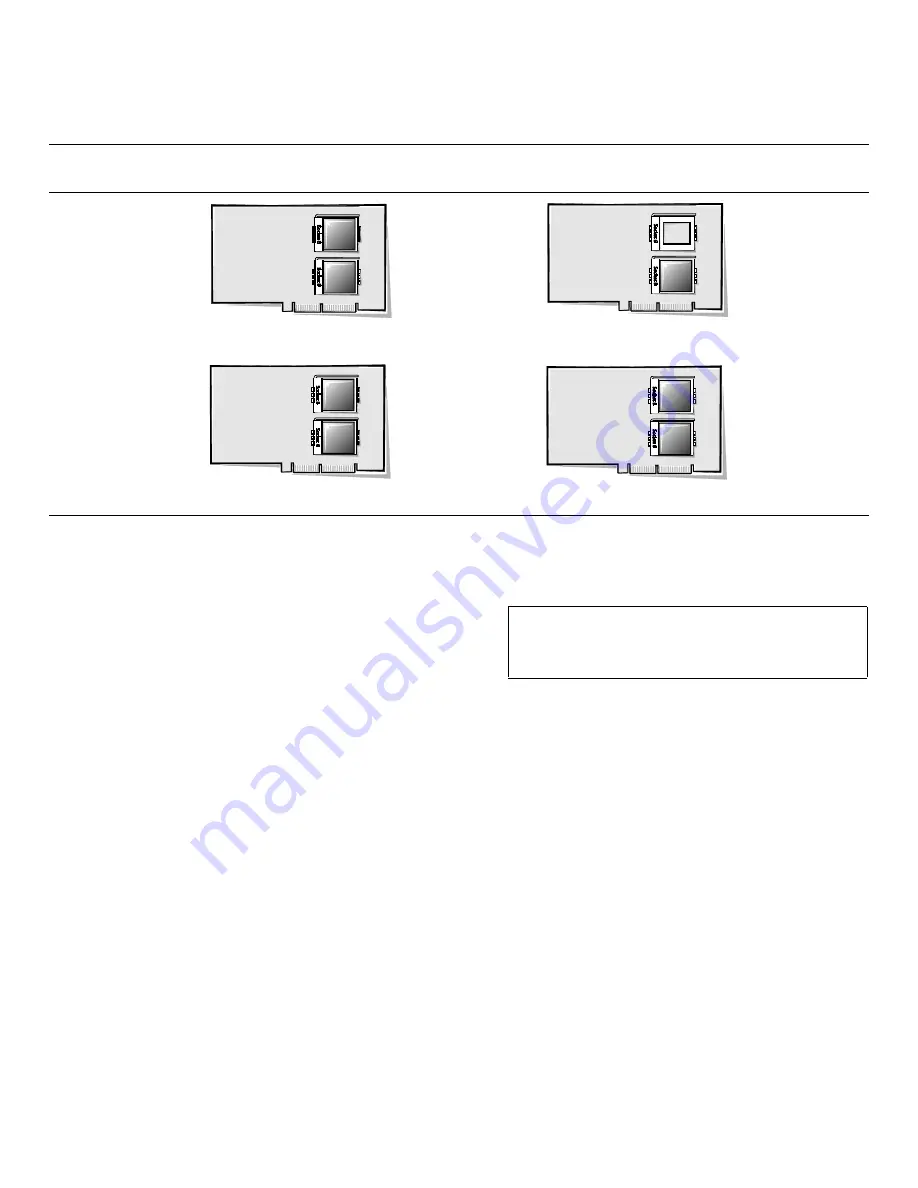
Installing System Board Options
8-11
NOTE: If you decide to upgrade your system by installing
additional microprocessors (up to four microprocessors
total), you must order a microprocessor upgrade kit from
Dell. Not all versions of the Pentium Pro microprocessor
will work properly as an additional microprocessor. The
upgrade kit from Dell contains the correct revision of the
microprocessor chip for use as a additional micro-
processor, as well as instructions for performing the
upgrade. (A trained service technician must perform the
upgrade.) All additional microprocessors must have the
same internal operating frequency as the first.
The following items are included in a microprocessor
upgrade kit:
•
The new microprocessor chip
•
A new heat sink
•
A new heat sink clip
•
A new snap-in badge
Use the following procedure to upgrade a microprocessor
or install additional microprocessors.
1.
Remove the left computer cover.
See “Removing the Computer Covers” in Chapter 7.
2.
Remove the support panel.
Remove the two screws from the support panel (see
Figure 7-4) and pull the back edge tabs on the panel
out of the slots in the chassis.
3.
Locate the microprocessor module or bus termi-
nation module you need to remove.
If you are replacing a microprocessor, prepare to
remove the microprocessor module that contains the
old microprocessor.
If you are adding microprocessors, refer to the valid
configurations in Table 8-2 and locate the appropri-
ate microprocessor modules and/or bus termination
module.
If you are adding a second microprocessor module,
prepare to remove the bus termination module or
second microprocessor module.
3
2 microprocessors in sockets
1 microprocessor in lower socket
4
2 microprocessors in sockets
2 microprocessors in sockets
Table 8-2. Valid Microprocessor Configurations (continued)
Number of
Microprocessors
Microprocessor Module
(Primary)
Microprocessor Module
(Secondary)
4
1
4
4
CAUTION: See “Protecting Against Electro-
static Discharge” in the safety instructions at
the front of this guide.
Summary of Contents for 6100
Page 1: ... HOO 3RZHU GJH 6 VWHP 167 7 21 1 7528 6 227 1 8 ...
Page 8: ...x ...
Page 18: ...xx ...
Page 20: ...xxiv DELL CONFIDENTIAL Preliminary 12 17 96 ...
Page 32: ...3 6 Dell PowerEdge 6100 200 System Installation and Troubleshooting Guide ...
Page 52: ...5 18 Dell PowerEdge 6100 200 System Installation and Troubleshooting Guide ...
Page 78: ...7 22 Dell PowerEdge 6100 200 System Installation and Troubleshooting Guide ...
Page 124: ...11 16 Dell PowerEdge 6100 200 System Installation and Troubleshooting Guide ...
Page 134: ...B 8 Dell PowerEdge 6100 200 System Installation and Troubleshooting Guide ...
















































